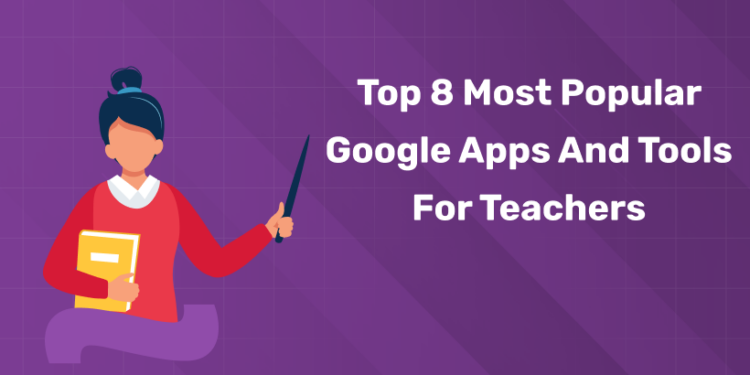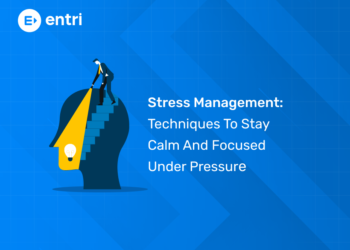Table of Contents
Teachers all over the world face the enormous impact of these tools on their teaching strategies. Google Tools for Teachers for Education emboldens teachers to manage a dynamic, interactive, and inclusive learning environment. The odyssey of education from streamlined design to vibrant collaboration is undergoing a paradigm shift, fueled by the power of Google Apps. Let’s take a look at the top 8 Google Tools and Apps every teacher needs.
Unlock your passion for education and shape young minds as a Montessori teacher!
Top 8 Most Popular Google Apps and Tools for Teachers
Google Classroom
Google Classroom is a free educational platform that allows teachers to interact with students and share educational content with ease.
Teachers can create classrooms and invite students to the meetings, allowing them to easily share information such as assignments, grades, tests, and more. Additionally, when students are assigned homework, they can interact with peers and teachers to provide a more productive learning experience. Google Classroom offers a number of tools to help teachers monitor and enhance student achievement. These tools enable teachers to track and assess student progress and provide personalized learning experiences that address their unique strengths and weaknesses.
Google Classroom offers an effective and practical solution for teachers and students. This platform helps teachers better organize their lessons and makes it easier for students to access resources. Teachers can design classroom activities to make them more interesting and ensure maximum student engagement. Moreover, the materials can be arranged differently according to the learning style of the students. For example, various resources such as video lessons and interactive activities can be used to help students acquire knowledge in a way that suits them.
Google Site
Websites are a great way to organize information on specific topics. For example, a dietitian who wants to share his knowledge about nutrition can create a website and put up a blog on this platform.
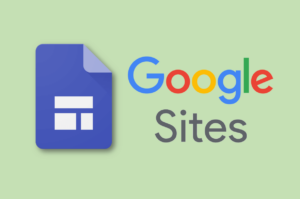 But have you ever considered that teachers and students can create and use free websites to share information about their favorite topic or next course? Google Sites is the platform that provides these interactive learning opportunities for students as well as teachers.
But have you ever considered that teachers and students can create and use free websites to share information about their favorite topic or next course? Google Sites is the platform that provides these interactive learning opportunities for students as well as teachers.
Teachers can make Google Sites for a lesson or students can design a Google Site for enhancing their learning or showing their understanding of a topic. In addition to this, schools and educational institutes can use the free Google Sites to spread awareness, better collaboration and enhance learning.
Google Earth
Teachers can use Google Earth to incorporate all kinds of lessons, bringing geographic information and maps of different places to life. Students can explore, zoom in on the landscape, study layered weather, and study images visually. How to use Google Earth effectively is key here. Use Google Earth to enhance the learning experience and do more with this guide.
Some specific classroom ideas:
- Use the Feeling Lucky option to get where you want to go, and create a lesson plan around that area.
- Your students should use the ability to measure to plan trips, compare distances, and calculate elevations.
- Use Street View to navigate the streets of a foreign city, retracing the footsteps of a historical figure.
- Find the area your class covers in the lesson, and look at local pictures from it.
- Upload your own map files to customize your content.
Google Keep
Google Keep is a free online note-taking and responsibility app that can be accessed through any web browser or the Google Keep mobile app. Keep allows users to create notes, lists, and set reminders. Text, images and audio can be used to create text. Users can also set fonts and color-coding for their notes and lists. You work across all devices, so notes and reminders are always up-to-date.
Google Keep is a great tool for teachers to increase their productivity. Keep allows teachers to create notes and outlines for their classrooms, set reminders for upcoming assignments and exams, and share notes and outlines with students. Keep is also great for collaboration, as teachers can share notes and lists with other teachers. Keep enables teachers to be organized and productive, while also saving on time.
Google Sheets
Google Sheets, an integral part of Google Workspace, has changed the way individuals, businesses, and educators manage data and collaborate on projects. Launched as cloud-based spreadsheet software, Google Sheets offers a wealth of features that simplify data management, analysis and sharing, making it a must-have tool for professionals and students.
Key Features of Google Sheets:
- Multiple users can collaborate simultaneously on the same spreadsheet, making it perfect for team projects and teamwork.
- Google Sheets is cloud-based, allowing users to access their spreadsheets from any device with an internet connection using a desktop, tablet or mobile device.
- Google Sheets offers a variety of functions and frameworks that empower users to perform complex calculations and data analysis with built-in tools to organize, filter and visualize data, and provide decision-making processes improve
- Users can automate tasks in Google Sheets using scripts or add-ons.
- Google Sheets seamlessly integrates with other Google services like Google Drive and third-party integrations allow users to save and manage spreadsheets more efficiently.
Google Docs
While most of us have been using Word for decades to write everything from school essays to cover letters to important business documents, Google Docs’ web-based platform is game an absolute revolution for storing and sharing documents in the connected age Whether we’re working in a physical classroom or teaching remotely, Google Docs document It’s a great way to share information you don’t have.
Here are some fun ways to introduce this technology to keep students motivated and excited about the classroom.
- You can collaborate on a paper with students and colleagues.
- Use the version history to track changes to the document and revert to previous versions of the document.
- Books save themselves in real time.
- With a simple link, you can easily access the data and send the link to anyone you want to share your content with.
- You can export in a variety of formats (including Microsoft Word and PDF).
- Keep a running record of staff meeting minutes.
- Establish a peer review process by ‘suggesting’ changes and making students responsible for providing feedback on another student’s work by leaving comments on the Docs.
- A variety of classification systems for publishing student work by third parties, or for making it publicly available on the web.
- As an added bonus, you can enhance your project with images and graphics.
Google Calendar
Google Calendar, the cornerstone of the Google Workspace suite, has become an essential tool for managing time, events and tasks with ease. Introduced as a web-based calendar application, Google Calendar improves productivity and simplifies scheduling, meeting individual and collaborative needs.
Key Features of Google Calendar:
- Google Calendar simplifies event creation, allowing users to easily set dates, times, locations and reminders.
- Users can share and collaborate on their calendars with colleagues, family, or friends, allowing for easy scheduling of events, appointments, and social events.
- Available on desktop and mobile devices, Google Calendar ensures that users can access their schedule from anywhere.
- Google Calendar’s “Find a Time” feature analyzes attendee availability and suggests the best locations for meetings, avoiding scheduling conflicts
- The app integrates with Gmail to automatically add events and schedules mentioned in emails to the calendar. It also integrates with Google Tasks, providing a unified workflow.
Jamboard
White boards and chalkboards have been decorated in classrooms for years. But there are some shortcomings… If you agree too, you should check out the Google Jamboard app. The Jamboard app is a wonderful tool for virtual/distance learning. It’s really easy to make one. Plus, it’s very visual.
Students can interact in jams in lots of ways:
- One really useful tool is frame boxes, which allow you or students to highlight parts of text or numbers.
- One of the best ways to engage students in living projects so you can see their thought processes is to use descriptions.
- Jamboard is great for brainstorming — gathering ideas, organizing them by color, arranging them in frames, moving them together, drawing strings to connect important ideas, and so on.
- Jamboard allows you to get TONS of images (digital posters). In addition, students are always able to collaborate and share posters with each other.
- There are many advantages to using a Jamboard Teaching whiteboard. For distance learning, it’s a whiteboard you can share on your screen during a video call.
- Storytelling – its fun! This has many possibilities. You can add pictures and tell students stories about them. Or you could do an inclusion and assignment project, where each student adds a slide to the presentation with some pictures and text.
- Ask students to make a screen recording of their jam using a tool like Screencastify. They can explain what they have done, show how they do it, and explain why.
- Graphic organizers allow students to think. Students can be guided through a theory. They can be helped to get their ideas right. Create graphic organizers in Jamboard so students can draw, write, and move items around.
- Give students a scenario and have them debate the pros and cons. This can be done in jam on their individual frames or all together on one large rectangular Jamboard. conclusion
Conclusion
1: What is the primary focus of the first plane of development in the Montessori method?
It’s clear that these Google apps and tools aren’t just devices; They are agents of change. They empower teachers to transcend geographic boundaries, personalize learning experiences, and provide a collaborative environment. By acknowledging the power of technology, educators can move forward with new innovative approaches that promise a future of educational excellence. In an era when scalable change is paramount, these tools are a beacon of inspiration, pointing teachers toward new models of excellent teaching.
Unlock your passion for education and shape young minds as a Montessori teacher!
| Montessori Teacher’s Training in Different Cities |
| Montessori Teacher Training Course in Trivandrum |
| Montessori Teacher Training Course in Kollam |
| Montessori Teacher Training Course in Kochi, Ernakulam |
| Montessori Teacher Training Course in Calicut |
Get Certified & Start Your Montessori Career
Montessori Teacher Training Course by Entri App: Gain expert skills, earn certification, and kickstart your teaching career.
Join Now!Frequently Asked Questions
How Google is useful for teachers?
Google for Education shareable devices and collaborative tools help teachers prepare all students with new, more engaging ways to learn the skills they need to succeed.
What apps do teachers use to teach?
Google Classroom stands out as a user-friendly app, designed to make teaching and learning easy and organized. It serves as a virtual classroom where teachers can easily create, distribute, and grade assignments.