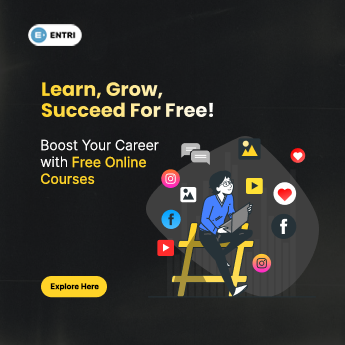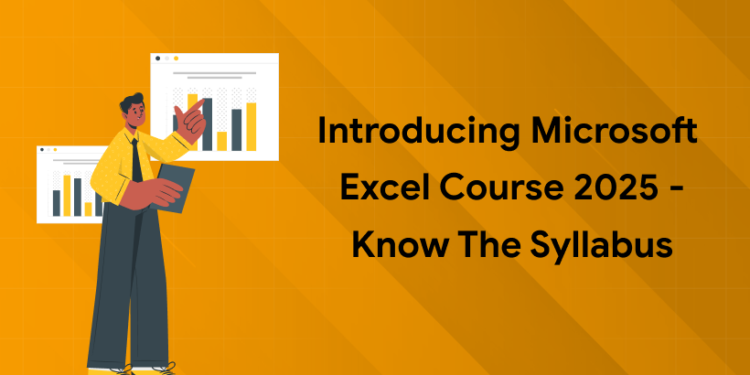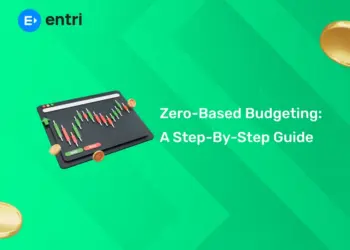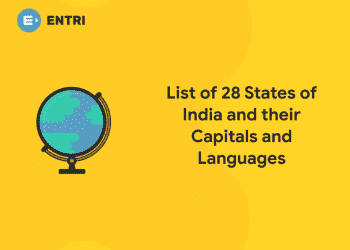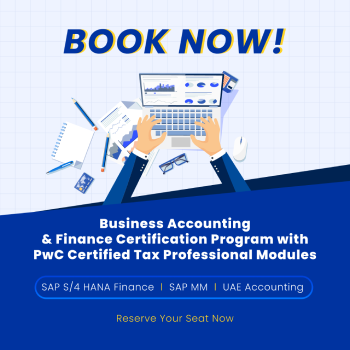MS Excel is a widely popular Microsoft Office application. It is a spreadsheet program. The spreadsheet program is powerful as it enables people to conserve and diagnose numerical data. The features of MS Excel are comparatively high when considering other applications with the same benefits. MS Excel can help the generation to tabulate everything easily at their convenience.
The MS Excel course is a boon that can help learners to improve their efficiency and accuracy while learning MS Excel. The MS Excel online course offers varied opportunities for learners. The course offers an overall coverage of the syllabus. This article helps the learners to know the syllabus thoroughly. The Microsoft excel course is available both online and offline.
Introducing Microsoft Excel Course 2025- Syllabus
The detailed syllabus structure for Introducing Microsoft Excel Course 2025 is given below. The learners can refer to the syllabus and find the importance of joining the Microsoft Excel Course 2025. Microsoft Excel Course 2025 syllabus covers the entire field of MS Excel. Refer to the syllabus structure given below to get a solid understanding about the Microsoft Excel Course.
Enrol now to kickstart your career as a Data Analyst along with dedicated Excel module!
|
MS Excel Course Complete Syllabus 2025 |
|
Section 1: Introduction |
|
Getting to Know Excel |
|
The Work Surface |
|
Navigation |
|
Interface |
|
Formatting |
|
Tabs and Ribbons |
|
Document Windows |
|
First File |
|
Navigation Tips |
|
Office Button and Save |
|
Basic Math |
|
Section2: Entering, Editing and Formatting Data |
|
Introduction |
| Fonts, Fills, |
| Cut, Copy, and Paste |
| Alignment |
| Paste Special |
| Entering Data |
| Cell Styles |
| Comments |
| Replacing values |
| Undo and Redo |
| Moving, Finding, |
| Cell Referencing |
| Function Anatomy |
| Math Functions |
| Basic Statistics |
| Logic Functions |
| Section 3: Formatting |
| Introduction |
| Custom and Special Formats |
| Currency Format |
| Format Painter |
| Formatting Dates |
| Section 4: Managing Worksheets |
| Introduction |
| Temporal Functions |
| External Links |
| Adding, Deleting and Hiding Worksheets |
| Grouping Worksheets |
| Intermediate Formula Knowledge |
| Moving, Copying, Deleting |
| Naming and Moving Worksheets |
| Copying Worksheets |
| Hiding Grouped Worksheets |
| Section 5: Modifying Rows and Columns |
| Introduction |
| Modifying Cell Width and Height |
| Inserting Multiple Columns & Rows |
| Hiding and Unhiding Rows and Columns |
| Inserting and Deleting Columns and Rows |
| Inserting & Deleting Cells |
| Section 6: Understanding Formulas |
| Introduction |
| Using Relative and Absolute References |
| Searching for Formulas |
| Copying Formulas |
| Common Formulas |
| Using Operations |
| Creating Formulas |
| AutoSum |
| Section 7: Changing Views |
| Introduction |
| Formula Auditing |
| Workbook Views |
| Viewing Multiple Windows |
| Minimize The Ribbon |
| Freeze Panes |
| Conditional Math |
| Split Windows |
| Worksheet Backgrounds |
| Watermarks |
| Show/Hide |
| Zoom Features |
| Section 8: AutoFill and Custom Lists |
| Introduction |
| AutoFill Non-Adjacent Cells |
| AutoFill on Multiple Sheets |
| Series Formatting |
| Creating Custom Lists |
| AutoFill a Series |
| Section 9: Conditional Formatting |
| Introduction |
| Color Scales |
| Custom Formatting Rule |
| Highlight Cells Rules |
| Top/Bottom Rules |
| Data Bars |
| Section 10: Tables |
| Introduction |
| Summaries With Pivot Table |
| Insert a Table and Style Options |
| Add Rows and Columns |
| Perform a Function in a Table |
| Section 11: Data Tools |
| Introduction |
| Text To Columns |
| Goal Seek |
| Data Validation |
| Drop-Down Lists |
| Removing Duplicates |
| Scenario Manager |
| Section 12: Referencing Formulas |
| Introduction |
| Consolidating Data – With or Without Links |
| Trace the Precedents and Dependents |
| Using the Watch Window |
| Multiple Sheet References |
| Section 13: Ranges and Dates |
| Introduction |
| Date Formulas |
| Cell Names |
| Named Ranges |
| Formulas with Cell Names |
| Section 14: Lookups |
| Introduction |
| VLOOKUP |
| VLOOKUP Exact Match |
| HLOOKUP |
| HLOOKUP Exact Match |
| Section 15: Conditional Logic |
| Introduction |
| SUMIF |
| IF Statement |
| Nested IF |
| AND |
| OR |
| NOT |
| IFERROR |
| AVERAGEIF |
| COUNTIF & COUNTIFS |
| SUMIFS |
| AVERAGEIFS |
| Sectionn 16: Text Formulas |
| Introduction |
| Case Formulas |
| Fix Number Fields |
| Trim Spaces |
| Substitute Text |
| Sectionn 17: Introduction to Charts |
| Introduction |
| Picture Fill |
| Chart Types |
| Instant Chart |
| Update Chart |
| Column Chart |
| Adjust Chart Size |
| Line Chart |
| Scatter Chart |
| Section 18: Formatting Charts |
| Introduction |
| Axis Options |
| Chart Title |
| Legends |
| Data Labels |
| Chart Styles |
| Chart Layouts |
| Add Labels |
| Section 19: Adding Graphics to Spreadsheets |
| Introduction |
| Insert Pictures |
| Modifying Pictures |
| Insert Shapes |
| Insert SmartArt |
| Apply Themes |
| Arrange |
| Session 20: Outline, Sort, Filter, and Subtotal |
| Introduction |
| Group and Ungroup |
| Sort Data |
| Sort Multiple Levels |
| Filter Data |
| Advanced Filter |
| Conditional Sorting and Filtering |
| Sorting with Custom Lists |
| Subtotal |
| PivotTables |
| Introduction |
| Creating PivotTables |
| Choosing Fields |
| PivotTable Layout |
| Filtering PivotTables |
| Modifying PivotTable Data |
| PivotCharts |
| Protecting Data |
| Workbook Passwords |
| Protecting Workbooks |
| Unlocking Cells |
| Collaboration |
| Document Properties |
| Inserting Hyperlinks |
| Sharing a Workbook |
| Track Changes |
| Accept/Reject Changes |
| Mark as Final |
| Printing |
| Page Orientation |
| Page Breaks |
| Print Area |
| Margins |
| Print Titles |
| Headers and Footers |
| Scaling |
| Sheet Options |
| Saving a Workbook |
| Save As Previous Version |
| Auto Recover Save Options |
| Templates |
| Save As PDF |
| Save As Web Page |
| Macro-Enabled Workbook |
| Section 21: Macros |
| Macro Security |
| Recording a Macro |
| Assign a Macro to a Button or Shape |
| Run a Macro upon Opening a Workbook |
| How to Inspect and Modify a Macro |
Those learners who wish to learn the Microsoft Excel course can binge on Entri App for more solid details. The learners can get hold of the latest ways to tackle down the highly competitive world using the lectures and the video/ audio sessions from Entri!