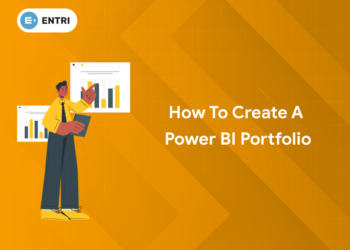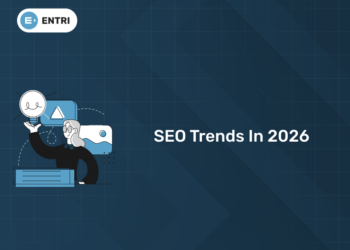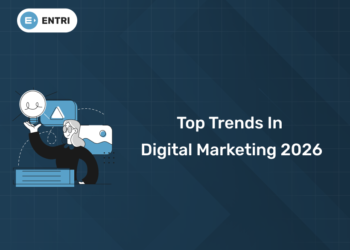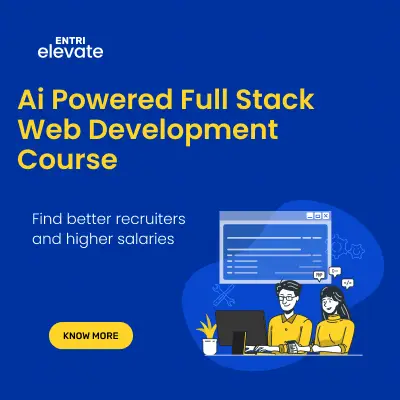Table of Contents
GUI programming has many benefits, both in terms of how you learn to program and what you can do with your programs once they’re written. Java GUI programming allows you to create graphical user interfaces (GUIs) with just the use of Java code, making it much more intuitive and easy to write than other types of code-based GUIs, such as those created using C++ and Visual Basic. Once you’ve learned how to create simple Java GUI programs, you can build even larger, more complex applications that are still relatively easy to manage and use on a day-to-day basis. Java GUI programming, or Java AWT programming, depending on the version of Java being used, can be an incredibly useful skill to have. When you master Java GUI programming, you can use it to create rich user interfaces (UI) in your own programs that allow users to interact with your code without having to dive into the nitty-gritty details of what’s going on under the hood. By reading through this tutorial and completing the exercises provided, you’ll not only be able to understand how Java GUI programming works, but you’ll also be able to use it yourself! Java GUI programming can seem intimidating at first glance due to a large number of GUI components in the Java libraries, but don’t let that deter you from learning how to program with the Java GUI classes. This article will walk you through the basics of Java GUI programming, showing you how easy it is to program your first GUI application. I’ll even show you how to create and manage custom components and handle user events using examples from my own work in the industry as well as my popular online tutorials. By the end of this article, you’ll have a solid foundation for building your own advanced Java GUI applications.
Differences Between Programming GUIs And Other Types Of Programming
In Java, it’s not just about learning syntax (which is important, of course). Instead, you’ll also need to learn how to create a good user interface. If you’re familiar with creating a program that lets users enter data but shows no visual output on screen – such as when you type words into a Word document or numbers into a spreadsheet program – then you’re well-prepared for your first Java GUI programming assignment. While many different programs use GUIs to let users work with information and systems in different ways, all Java programs require them because they allow for user interaction. As you begin working with Java, there are some key differences between developing a GUI application and developing other types of applications that you should keep in mind. This includes thinking about what goes where on-screen and how it will be presented to users. For example, menus usually appear at the top of windows while buttons appear alongside text boxes so that both can be clicked at once. Other elements may include labels, checkboxes, radio buttons, scrollbars, and so forth. Your task is to come up with an idea for an application based around these components and develop its look by deciding what color scheme to use along with whether to use multiple screens or panels.
What do You need To Know Before Learning To Make GUI Programs?
1: What is the default value of a boolean in Java?
If you’re already familiar with Java and have developed console applications, you may be eager to jump into Java GUI programming. However, there are a few things that you need to know before creating your first application. Below are a few Java-related issues that often confuse programmers when they begin learning how to make GUI programs. If you address these issues early on, you’ll find it much easier to get started with your first Java desktop program. Let’s take a look at each one in more detail. Applet security – Web browsers warn users if applets can read or write data outside of their own area or try to access sensitive functions like making network connections or system calls. All of these issues can compromise user privacy, so web browsers don’t allow them unless applets explicitly request permissions using standard APIs defined by Sun Microsystems (the organization behind Java). Using sun.* classes – Although not strictly required for working with Java GUIs, using java.* classes like Label and Button will help ease integration with other code. In addition, all JLabel components share common behavior so changing a label’s text automatically updates other instances of JLabel without any additional work by you.
Explore Free Coding Courses !
Take your first step toward mastering in-demand skills, acing interviews, and securing top-tier jobs with Entri's free coding courses.
👉 Explore Free Courses NowHow To Make a Program With a Graphical User Interface (GUI)?
First, you will need to download and install Java. There are several different versions of Java, but they all work similarly. You should have a run file (JAR file) in your start menu or on your desktop called something like ‘java’ or ‘java -jar’. If you can’t find it, search your computer for Java and you should find it. When you open that file, a box may pop up telling you that a security exception has occurred due to an unrecognized publisher. This is normal if you have downloaded Java yourself from Oracle (the official site), so go ahead and click on the [Run] button and then select [Yes]. The java development kit is now installed on your computer! To make sure it works, try typing ‘Hello World!’ into a text editor such as Notepad++ and saving it as hello.txt. Then type java HelloWorld into cmd or terminal (if you’re using Linux). Note that there’s no period at the end of HelloWorld. After running these commands, you should see something similar to what’s shown below. Congratulations! You’ve just written your first program with a graphical user interface! Now let’s take a look at how we made our program do what we wanted.
Grab the opportunity to learn Python with Entri! Click Here
What Is Swing?
The Swing portion of Java’s GUI acronym stands for the graphical user interface. A graphical user interface (GUI) is a layer of software that interacts with and controls graphics (and possibly other forms of input). In many ways, it operates as a layer between you, as a programmer, and your code. When writing programs in Java, you will use something called a GUI to give your users an interface that they can easily interact with. The best way to think about Swing is as an application framework; it handles all of these tasks for you so that you can focus on making your program work correctly. In fact, you’ll find that learning how to make applications using Swing is pretty easy. Even if you’ve never written a line of code before, by reading through this guide and taking notes, I’m sure you’ll be able to learn how quickly! This tutorial covers everything from basic programming concepts like objects and methods up to more advanced topics like handling events within your application. If there are any terms or concepts here that don’t make sense yet, don’t worry – we cover them later!
Swing Components
With Java, you can construct a graphical user interface (GUI) with Swing. Swing is an application framework that supports widget-based interfaces, and it has several useful components such as labels, text fields, buttons, and checkboxes. All of these components can be added to a JFrame object; hence, they form a frame of your GUI window. Later on, in your development journey, you’ll learn about Swing’s advanced components such as lists and trees. Some of those are more complex than basic ones and require significant code to implement; so let’s take one step at a time! In today’s post, we’ll discuss how to create simple GUIs using primitive Swing widgets like text fields and buttons. For example, if you’re working on a program for ordering ice cream cones online, then you might want to add two text fields for selecting cone size and topping selection. This way users can specify their preferences before submitting their order. Similarly, if you’re developing a word processor or spreadsheet application, then users will need some means of entering text into cells or entering numbers into cells containing formulas. These are just two examples out of many different types of applications where Swing components come in handy when creating your GUI windows.
Learn to code from industry experts! Enroll here
Explore Free Coding Courses !
Take your first step toward mastering in-demand skills, acing interviews, and securing top-tier jobs with Entri's free coding courses.
👉 Explore Free Courses NowContainers and Containers
Java has a bit of a learning curve. There’s just so much to learn! If you’re feeling overwhelmed, don’t panic! The good news is that there are some built-in tools and helpful resources that can help make learning Java easier. For example, NetBeans IDE and IntelliJ IDEA both have code-aware features that let you find classes, methods, and variables more easily. With a little effort, you’ll be able to dive in with confidence! This is not an exhaustive list of what your title could look like but it should give you an idea of how to create titles for your professional blogs. These titles will provide value to your readers because they give them insight into what they will read if they choose to click on your link. Once you’ve written these titles and placed them at the top of each post, now it’s time for publishing these posts on LinkedIn Pulse or another social media platform. Publishing your Posts Now that you’ve created these great professional blogs and have titles for each one, it’s time to publish them online. In order to do so, go back over to LinkedIn Pulse and click Publish next to one of your posts. Remember when I told you earlier that every member gets their own profile page? Well here’s where we get to see what mine looks like after I published my first few posts: As you can see from my profile page above, I posted 4 different articles about web development topics ranging from how Google uses AngularJS in their developer documentation all the way up to understanding common design patterns used by software engineers today.
Event Handling In Swing Applications
Event handling is done in an application through event listeners. A listener is a piece of code that is activated when a certain kind of event happens. For example, if you want to execute code when your user clicks on a button, you need to create an object of javax. swing.JButton class and add it as an element to JFrame which holds all other widgets/components in its content pane. In order for our widget(button) to perform some action, we need to define methods within our class and then register them with appropriate listeners using a mechanism called ‘event delegation’. The listener could be in different states such as listening or not listening. If a listener is registered with an event source (for example, another component), but there are no active listeners for that specific type of event, then no events will be delivered.
To allow events to reach components in Swing applications, each component has its own listener interface. When events occur on these components, they are passed along until they find their target component’s implementation of their corresponding interface method. If there are multiple implementations of an interface method defined by multiple classes (each implementing one or more interfaces), then Java uses dynamic binding at runtime to choose which implementation should handle each particular type of event. This way, Java can support polymorphism without requiring any changes at compile time!