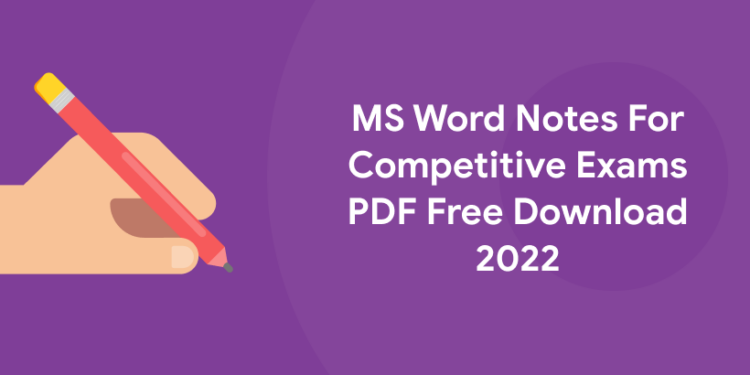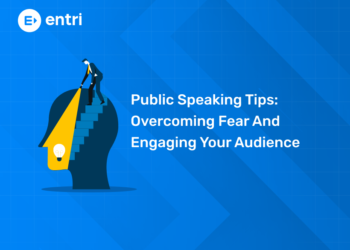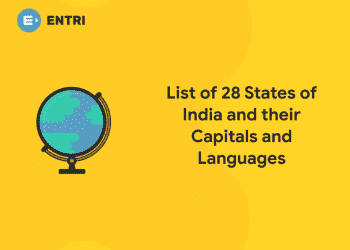Table of Contents
One of the most used programs of MS Office suite, Microsoft Word is a word processor introduced by Microsoft.
An introduction to Microsoft Word, its features, functions, and uses have all been discussed in detail, in this article. Also, notes have been provided in pdf format for the reference of candidates preparing for competitive exams.
Looking for a Data science and Machine learning Career? Explore Here!!
MS Word Introduction
- It is a software package mainly used for word processing
- It is one of the parts of the bigger package called MS OFFICE, which can do much more than word processing.
- You can use it to generate documents, letters, reports, etc.
Uses of Microsoft Word
Given below are the different areas in which MS Word is used and simplifies the work of an individual:
- In Education: It is one of the simplest applications which can be used by both teachers and students. Notes can be created easily using MS Word as they can be made more interactive by adding shapes and images. It is also used to complete assignments on MS Word and submit them online.
- In Workplace: Creating letterheads, letters, bills, creating reports, sample documents, can all easily be done using MS Word.
- Preparing and Updating Resume: One of the best applications to create your resumes is as it is easy to edit and make changes in it.
- For Authors: Since separate options are available for bibliography, table of contents, etc., it is the best tool that can be used by authors for writing books and adjusting the layout and alignment as you like.
Creating a New Document on MS Word
- There are plenty of ways to create new documents,
- Click the MS Office Button and Click New or Press CTRL+N on the keyboard.
- You will see that when you click on the MS Office Button and Click New, you will get several choices about the types of documents you can create. If you want a blank document, click Blank. If you want a template you can browse through your choices and choose one.
Opening an Existing Document
- Click the MS Office Button and select Open.
- Alternately you can[press CTRL+O on the keyboard,
- If you have recently worked on a document you can click the MS Office Button and click the name of the document in the Recent Documents section of the window.
| Are you aspiring for a booming career in IT? If YES, then dive in | ||
| Full Stack Developer Course | Python Programming Course | Data Science and Machine Learning Course |
Explore Free Courses!
Explore Free Courses! Dive into a world of knowledge with our curated selection of free courses designed to help you learn new skills, advance your career, or simply explore your passions.
Start Learning!Saving a Document
- Click the MS Office Button and Click Save or Save As and enter a desired name for your document.
- or Press CTRL+S on the keyboard.
- or Click the Save File icon on the Quick Access Toolbar.
Renaming a Document
- Click the MS Office Button and find the file you want to rename.
- Right-click the name of the document with the mouse and select Rename from the shortcut menu.
- Type the new name for the file and hit the ENTER key.
Typing and inserting Text
- To enter text, just start typing!
- The text will emerge where the blinking cursor is located.
- Move the cursor with the help of the arrow buttons on the keyboard or holding the mouse and clicking the left button.
Explore Free Courses!
Explore Free Courses! Dive into a world of knowledge with our curated selection of free courses designed to help you learn new skills, advance your career, or simply explore your passions.
Start Learning!Bold, Italicize and Underline
- On the line that begins with Launcher, select the word “Bold”(“Italicize”,” Underline these words”) You can place the cursor before the letter “B” in “Bold.“(“I” in “Italicize.“) Press the Shift key; then hold the right arrow key down until the entire word is highlighted.
- Choose the Home tab.
- Select the dialog box launcher in the Font group. The Font dialog box appears.
- In the Font Style box click Bold or Italic.
Note: Your action can be viewed in the Preview window. To remove the bold, click Regular.
- Click OK to close the dialog box.
- Click anywhere outside the text to remove the highlighting. You have bolded the word.
Click on the link for complete notes on MS Word: MS Word – Notes PDF Download.
Looking for a Data science and Machine learning Career? Explore Here!!
| Our Other Courses | ||
| MEP Course | Quantity Surveying Course | Montessori Teachers Training Course |
| Performance Marketing Course | Practical Accounting Course | Yoga Teachers Training Course |