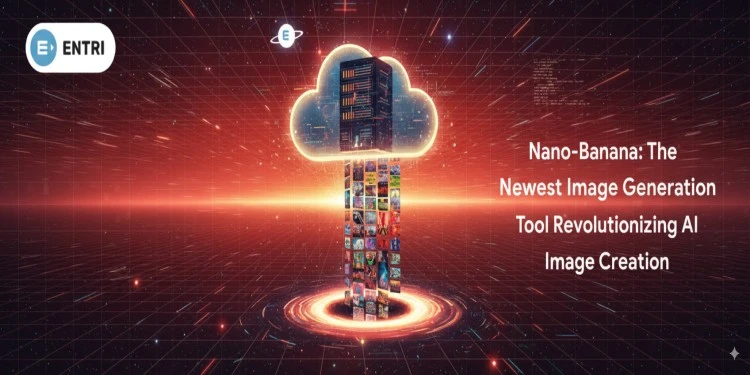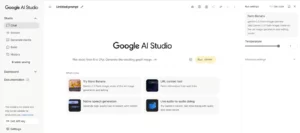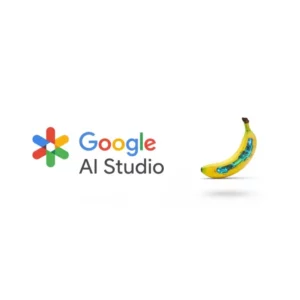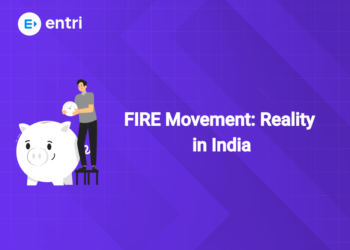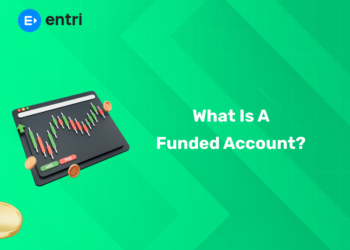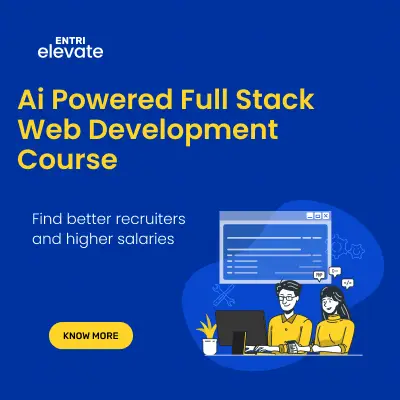Table of Contents
Key Takeaways:
- Nano-Banana, aka Gemini 2.5 Flash Image, is Google’s cutting-edge AI image generation and editing model offering advanced real-time editing and photorealistic creation.
- It excels in character consistency across edits, blending multiple images seamlessly, and understanding natural language prompts for precise control.
- The tool is accessible via Google AI Studio and Gemini API, suitable for developers and creatives with no professional editing skills required.
- Users benefit from rapid generation speeds, iterative editing capability, and versatility across multiple image styles and sizes.
- Nano-Banana’s cost structure includes free limited credits and pay-as-you-go pricing, making high-quality image generation affordable for varied users.
Introduction: Why Nano-Banana is a Game-Changer in AI Image Generation
Artificial Intelligence has revolutionized how images are created and edited. With the surge of generative AI tools like DALL-E, Midjourney, and Stable Diffusion, creating visuals regardless of design skill became possible. Nano-Banana, Google’s newest offering under the Gemini 2.5 Flash Image model, pushes the envelope further. This AI tool is designed not just for generating images from text but for sophisticated, real-time editing and maintaining image integrity even across complex transformations. It promises unmatched precision, speed, and control, making creative workflows smoother and accessible for all users, from hobbyists to large enterprises.
Learn the basics of building generative models with Entri’s Data Science course now!
What is Nano-Banana?
-
Nano-Banana is the codename for Gemini 2.5 Flash Image, a state-of-the-art AI model by Google focused on image generation and editing.
-
Unlike many AI generators, it combines generation and editing seamlessly, supporting:
-
Text-to-image generation with photorealistic quality.
-
Localized image editing like object removal, background replacement, and style transfer.
-
Maintaining character and element consistency across multiple image edits or creations.
-
-
It supports generating images of various styles, from photorealistic to artistic (watercolor, oil painting, etc.).
-
Nano-Banana works via Google AI Studio’s interactive platform or through the Gemini API for developers.
-
The tool is designed for speed and ease, requiring no advanced photo editing skills as edits are controlled via natural language prompts.
Why Choose Nano-Banana AI Image Generator?
-
Real-time Editing & Speed: Tasks that traditionally took hours can be done in minutes or seconds with Nano-Banana’s optimized model.
-
Consistency Across Edits: Maintains facial features, backgrounds, and objects accurately, even after multiple transformations or angle changes.
-
User-friendly: Simple text prompts suffice for powerful edits without manual masking or layers.
-
Versatility: Supports multiple image dimensions, various styles, and iterative enhancements.
-
Integration-Friendly: Accessible via APIs and Google’s AI tools, suitable for individual users, businesses, and developers.
Core Features and Benefits
-
Text-to-Image Generation: Create high-quality images from detailed text descriptions, supporting various content types.
-
Image Editing: Easily modify images locally, such as removing or adding objects, changing colors, or adjusting compositions naturally.
-
Style Transfer & Artistic Effects: Convert images between different artistic styles while preserving core elements.
-
Multiple Image Blending: Combine several images into a coherent, high-quality composite.
-
Character Consistency: Maintain realism by preserving character details and overall image integrity through multiple edits.
How to Use Nano-Banana: A Step-by-Step Guide
Step 1: Access the Platform
-
For Desktop
-
Go to Google AI Studio and sign in with your Google account.
-
Select the Nano-Banana model from the model picker or go directly via the Nano-Banana session link in AI Studio.
-
-
For Mobile
- Click the ‘lens’ button within the built-in Google search widget.
- Select the ‘create mode’ which is often indicated by the ‘banana’ symbol.
Step 2: Generate Images from Text
-
Enter descriptive prompts using natural language (e.g., “Create a photorealistic image of an orange cat with green eyes sitting on a couch”).
-
Submit the prompt; the AI generates one or multiple images in seconds.
Step 3: Edit Existing Images
-
Upload or click an image you want to modify.
-
Provide an editing prompt describing changes (e.g., “Remove the spectacles and replace the hat with a birthday cap”).
-
Nano-Banana applies precise edits, preserving the original image’s consistency and style.


Step 4: Utilize Advanced Features
-
Blend multiple images into one cohesive output.
-
Apply different artistic styles or adjust backgrounds and objects through prompts.
-
Use iterative editing to refine your image step-by-step.
Prompt: Create an image where thanos and ironman are friends.
Step 5: Save and Download
-
Once satisfied, download your image in high resolution.
-
Use the images for personal projects, marketing, social media, or professional use.
Tips for Effective Nano-Banana Use
Using Nano-Banana effectively requires understanding its unique capabilities and mastering best practices for prompting and editing. Follow these detailed tips to unlock the full potential of Google’s Gemini 2.5 Flash Image model:
1. Be Hyper-Specific in Your Prompts
-
Provide detailed descriptions covering subjects, colors, lighting, mood, and composition.
-
The more explicit the prompt (e.g., “a photorealistic orange tabby cat with green eyes sitting on a worn leather couch in natural afternoon light”), the closer the output to your vision.
-
Use concrete adjectives and avoid vague terms that can generate ambiguous results.
2. Use Positive Framing Instead of Negatives
-
Phrase what you want clearly instead of saying what you don’t want.
-
For example, instead of “no cars in the background,” say “an empty street with no traffic.” Nano-Banana responds better to positively framed instructions.
3. Control Perspective with Photographic and Cinematic Terms
-
Use terms like “wide-angle shot,” “close-up,” “macro,” or “low-angle perspective” to tell the model how to frame the image.
-
This guides composition effectively, especially for product display or character portraits.
4. Start Simple, Then Iterate
-
Don’t expect perfect images on the first try, especially for complex scenes or edits.
-
Generate a base image, then use conversational or iterative editing to refine details incrementally through multiple prompts.
5. Break Complex Edits Into Step-by-Step Instructions
-
For edits involving multiple objects or layered changes, list each change sequentially.
-
For example, “Change the cat’s eye color to blue. Next, add a red bow tie. Finally, blur the background slightly.”
-
This improves accuracy over issuing a long, combined instruction.
6. Use Image Uploads to Guide Edits
-
Upload your images to let Nano-Banana maintain character consistency and exact visual elements across edits.
-
This is especially useful when combining multiple images or preserving facial or design details.
7. Take Advantage of Style Transfer
-
Apply various artistic or photographic styles with simple prompts like “make this image look like an oil painting.”
-
This feature is great for branding or transforming photo realism into creative art effortlessly.
8. Deal With Image Degradation by Resetting Sessions
-
After many iterative edits, the image may lose detail or “drift.”
-
Start a new session with the latest image and a detailed prompt to restore fidelity.
9. Use Real-Time Feedback in Google AI Studio
-
The interactive UI allows you to instantly view how your prompts affect outputs.
-
Experiment with phrasing and try different suggestions live to find the best prompt structure.
10. Optimize for Your Use Case With API Integration
-
Developers can fine-tune prompting and batch processing via the Gemini API for scalable applications.
-
Use contextual prompts, image conversational editing, and multi-image inputs to create complex workflows.
These tips leverage Nano-Banana’s advanced natural language understanding and image synthesis capabilities, ensuring users can produce stunning, coherent images with precision and ease.
Pricing Overview
-
Nano-Banana offers free limited credits for beginners to experiment with image creation and edits.
-
Paid plans start at approximately $0.039 per image, making it cost-effective for regular or enterprise use.
-
Pricing is based on output tokens used per image; developers can integrate this pricing model into their applications via the Gemini API.
-
Google AI Studio allows free experimentation and prototyping with certain quota limits.
Master AI Tools with Entri
Entri’s Master AI Tools course is a comprehensive program designed to help learners master essential AI tools like
- ChatGPT,
- Gemini,
- Midjourney,
- Gamma,
and more—all taught in Malayalam for easy understanding. The course covers prompt engineering, workflow automation, AI-powered design, and practical projects, ensuring you gain real-world skills that are in high demand across industries.
With expert mentorship from professionals, you’ll receive personalized guidance and feedback throughout your learning journey. The self-paced format makes it accessible for students, professionals, freelancers, and career switchers, and the program includes capstone projects, certification, and placement support to boost your career prospects.
Whether you want to enhance your content creation, automate workflows, or explore new career opportunities, Entri’s Master AI Tools course equips you with the skills to thrive in today’s digital landscape.
Learn more and enroll now!
Conclusion: Empower Your Creativity with Nano-Banana
Nano-Banana by Google stands as a formidable tool in the evolving AI image generation landscape. Combining high-speed, user-friendly design with powerful editing and consistent output, it allows creators and developers to unlock new levels of visual innovation. Whether for marketing, art, or personal projects, Nano-Banana transforms complex image workflows into seamless, intuitive experiences. By integrating natural language understanding with advanced AI models, it not only generates but also empowers precise control over image creations and edits. For anyone looking to stay on the cutting edge of creative AI technology, exploring and mastering Nano-Banana is a must.
|
Coding Courses Offered |
|||||
| Full-Stack Web Developer | Data Science | Python Programming | |||
| Software Testing | AWS Solution Architect Associate | Data Analytics | |||
| Cyber Security | UI/UX Design | ||||
Frequently Asked Questions
Can I use Nano-Banana without any design experience?
Yes. Nano-Banana relies on natural language prompts and automates complex editing, making it accessible even for beginners.
How does Nano-Banana maintain consistency in edited images?
It uses advanced AI techniques to preserve facial features, backgrounds, and characters across multiple edits, providing a seamless experience.
Is Nano-Banana available for commercial use?
Yes. It can be accessed via Gemini API and Google AI Studio with appropriate paid plans suitable for businesses.
What makes Nano-Banana different from other AI image generators?
Its real-time editing speed, character and element consistency, natural language-driven controls, and ability to blend multiple images.
Are there any limitations on device compatibility?
Some older devices or smartphones might face compatibility issues with the model.