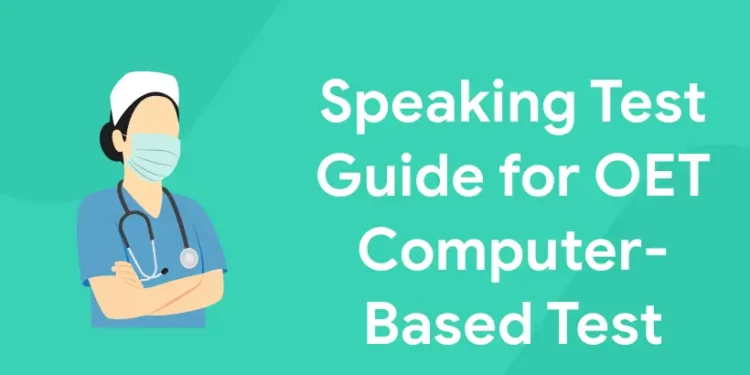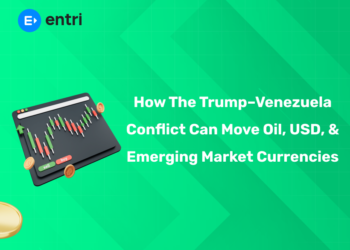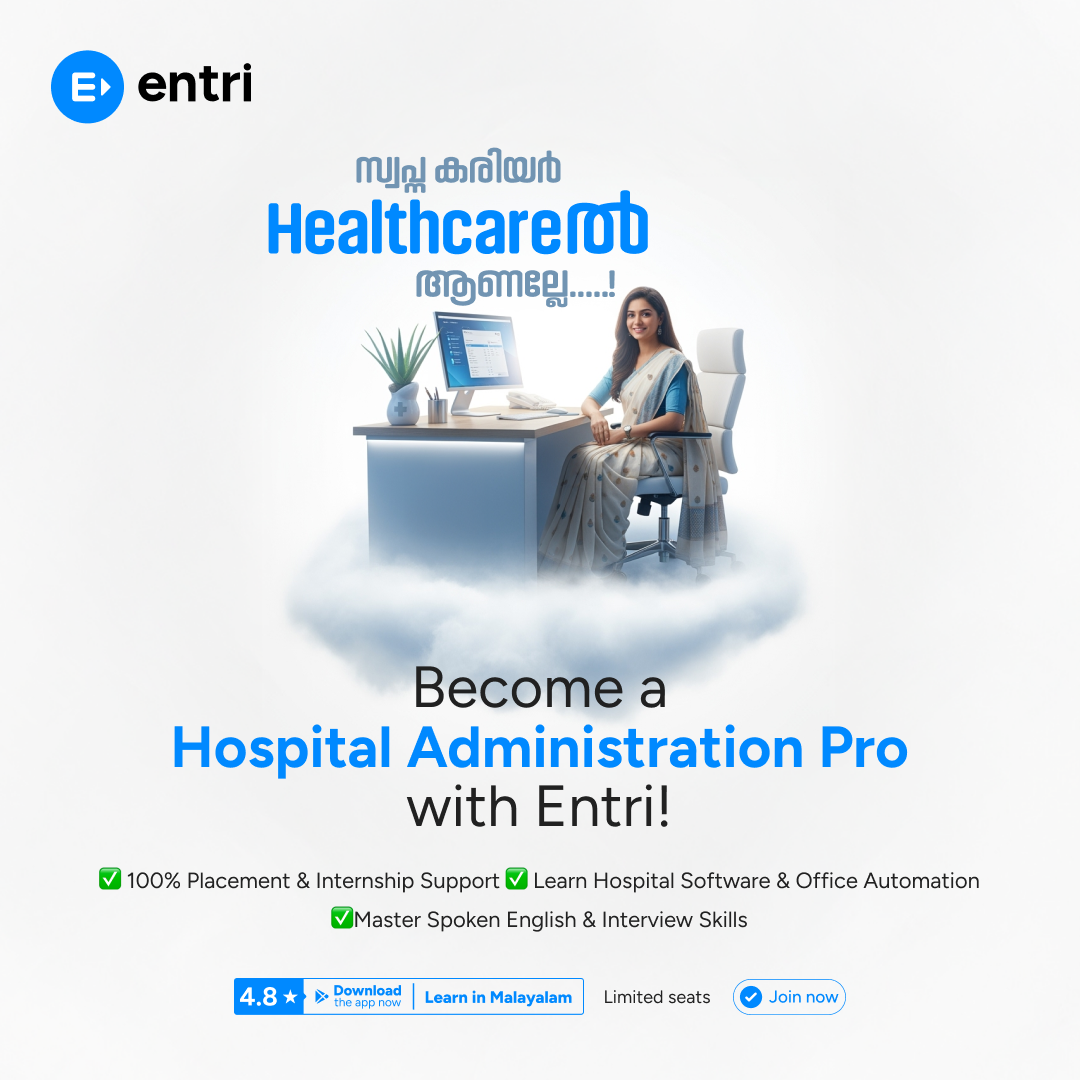Table of Contents
The OET’s speaking test consists of a single activity split into two distinct role-plays. You will be acting as a health professional in the role-plays, and the other person will be acting as a patient or patient carer. These role-plays will be relevant to encounters you might have in your particular sector of healthcare in real life. Before starting the role-plays, you will also have a warm-up talk with the other person; however, this conversation will not be graded. The sub-test will take fifteen minutes total to complete.
Get your Desired OET Scores in Weeks! Get a Free Demo Class Here!
Tips for OET Speaking Test
To ensure a good and seamless experience, there are some tactics to prepare for the OET speaking subtest on a computer. The following professional tips and suggestions are relevant only to the OET computer-based exam:
Examine your computer hardware beforehand: At least one day prior to your OET speaking subtest, test your camera and microphone. Steer clear of the phone and make sure your machine is configured properly. It’s a good idea to test these devices with a friend over a Zoom video conversation.
Prepare a Backup Internet Connection: In the event that your primary internet connection fails the test, it is imperative that you have a backup internet connection available. Make sure you have a fast enough internet connection to use video chat.
Maintain Correct Identification: When taking the computerised OET speaking subtest, make sure you are using the same ID card that you used to register. Your interviewer could request to see your ID for verification purposes.
Dress Properly: It’s a good idea to look put together while maintaining a professional appearance. Refrain from dressing in pyjamas or shorts. During the speaking test, you can be asked to reveal your pockets and ankles by the interviewer.
Get Your Space Ready: Make sure there are no distractions and that your testing environment is tidy. You can be asked to examine your surroundings in 360 degrees during the computerised OET exam.
Keep a Blank Page and Pen Ready: Before beginning the computerised OET speaking subtest, prepare a blank page and a pen. Make sure the paper is blank because the proctor might inspect it.
Preserve Privacy: To ensure privacy and concentration, make sure no one leaves the room during your OET computer-based speaking exam.
Be Prepared for Random Questions: Before the examination starts, there may be random questions in the OET computer-based speaking exam. Answer these questions with confidence even though they are not graded.
During the Test: The roleplay card will be visible on the computer screen throughout the OET speaking subtest, with the interviewer’s face minimised. Maintain your attention on the roleplay, making sure you address every question, and ensure that the game ends logically.
Maintain calmness and confidence: Refrain from being anxious. Be nice and conduct it like you would any other conversation. More focus can be achieved by a confident candidate than by a nervous one. This can be considerably improved by practicing speaking with qualified OET trainers at Benchmark utilising their OET Speaking Mock Test service.
Waiting for Results: I hope your outcomes turn out well! Please feel free to ask any questions you may have regarding the computerised OET speaking subtest.
How does the OET computer based test Test work?
1: What is the primary purpose of a patient’s discharge summary?
Let’s first quickly go over the structure of the computer-based OET tests, specifically the OET computer-based test and the OET at home test. You will only take the Listening, Reading, and Writing portions of the OET computer-based exam at the testing location if you decide to take it that way. The Speaking exam will be administered to you using Zoom on a computer or tablet at home or at any other location of your choosing. We will discuss this topic further later. But if you take the OET at home, you can do so from a non-test location, primarily your home.
Crack OET & Boost Your Healthcare Career!
OET Coaching by Entri App: Get expert guidance, practice with real exam scenarios, and achieve your target score to advance your healthcare career.
Join Now!Advantages of Taking OET Computer-Based Test or OET at Home
Taking the computer-based OET test has numerous benefits.
- The exam moves at a fairly comfortable speed, and you are fully aware of the tasks that are expected of you.
- It’s really efficient.
- There are no surprises because the test and scoring system are identical to those of the paper-based OET.
- For convenient reference, you can underline certain text in the reading samples and test questions.
- You can use a word count feature when composing your OET letter.
- Unlike with a paper-based test, you can schedule your exam up to 10 days in advance.
- You can take an exam in places where paper-based OET might not have been available.
- There are plenty of available sample tests.
How to Get Through the Test
Many of the common navigation buttons seen in other computer programmes are also used in the OET computer-based test.
- The “back” and “next” buttons to navigate between the pages are located at the bottom of the screen.
- By selecting the button at the bottom of the page, you can proceed to the next part. Because you won’t be able to go back to that part, be sure you have finished editing your responses.
- It is advised that you take all the time you have to finish the part and proofread your responses.
- You will see a message on your screen to remind you to scroll down and see the remainder of the page if your page needs scrolling.
Let’s now examine the benefits of both the OET computer-based test and the OET at-home for each of the four exam components, beginning with reading.
Get your Desired OET Scores in Weeks! Get a Free Demo Class Here!
When you type on a computer, you are most likely already familiar with some of the text editing tools. You can complete the Reading portion more quickly and check your answers with ease if you understand how these tools operate. Spending some time practicing with these tools if you are unfamiliar with them will be a productive and useful use of your time.
Split Screen Enables Reading More Quickly
The OET computer-based test has the useful capability of dividing your screen into two pieces. The reading texts are located on the left, while the answer screen is located on the right. It’s quite simple to move your gaze between the windows. Make sure your computer’s screen resolution is set correctly before the test so you can see both windows side by side in the reading and writing assessments as intended. The testing center’s computers need to be configured appropriately, but double-check before the test starts and seek assistance from the test proctor if necessary. It’s fairly simple to open the reading document again if you unintentionally dismiss the window containing it by clicking the document icon that shows up at the bottom of the right-hand screen with the questions.
Change the Font Size to Improve Readability
There are two buttons—a plus and a minus button—above the reading texts. You may instantly change the text’s size by using these buttons. A dropdown menu with preset text sizes is another option.
Quicker Scrolling
There is another button with a hand next to these buttons. When you click on it, your cursor will turn into a hand tool that you can use to fast scroll among the reading texts by sliding the mouse up and down and grabbing them by clicking and holding down the mouse button.
Time Management Reminders and Countdown Timers
There will be a countdown timer at the top of your computer screen that indicates how much time you have left for Reading parts A and B and C combined. Both the instruction time and the real time for completing the questions are tracked by the countdown timer. Additionally, a reminder will appear at the top of your screen. when you are down to thirty, fifteen, and five minutes. When you don’t have access to a watch or any other means of telling the time, this feature is great for keeping you composed and in control.
Buttons for Fast Navigation to Read Parts B and C
You will notice buttons for each question on the left side of your computer screen while working on Reading sections B and C. It’s quite simple to bounce between questions by clicking on the buttons if you want to complete the questions in a different order or skip one and come back to it. The button’s appearance will change according on which questions you have answered, which is tracked by the computer. The computer will inform you that you haven’t answered all the questions if you attempt to go on to the next section without returning to a question you skipped. This is quite helpful in avoiding accidental point loss!
Some of the elements used in the Reading part are also used in the Listening section. Let’s examine this.
Highlight Key Words in Questions
The listening portion is also able to be highlighted. In the questions that you wish to pay attention to on the audio, highlight important terms.
Utilise the Strikeout Function to Remove Wrong Responses
You can use the right mouse button to activate the strikeout tool and cross off answers that you know are incorrect while you browse through your answer alternatives. Though it’s not required, using the strikeout feature can aid in utilising the process of elimination to identify the correct response.
Using the Tab Button to Navigate to the Next Question Faster
The computer’s tab key can be used to navigate swiftly between boxes on the listening answer page, much like it did in the reading part. Simply type once you’ve found the right box, or quickly choose and retype the text. Compared to writing down your response and then erasing it, this is far faster! The whole response will also fit in the available space provided.
Time Spent Proofreading Each Section
After completing all three Listening sections (A, B, and C) on a paper-based OET, you have two minutes to proofread. This two-minute proofreading time is divided if you take it on a PC. Following each segment of Listening Part A, all of the Part B audios, and every Part C audio, you will have 20 seconds to proofread. This was established up by OET since, in the computer-based test, you will not be able to go back and review earlier sections of the Listening segment after finishing them.
Improved Concentration with Headphones
There’s a good chance that computer-based testing will result in quieter testing facilities. In certain testing locations, the listening test audio will be played via the computer speakers. Your headset will play the audio if you are taking the OET computer-based test.
When it comes to writing your OET letter, one of the most useful applications of the OET computer-based test is.
Highlight Important Parts of the Case Notes
You will be permitted to highlight any sections of your case notes after you have finished reading them for five minutes, but not during that period. Only the sections you want to include in your letter can be highlighted. During the writing test, you will not be permitted to take notes on paper. Nevertheless, selecting your selected text and underlining it with a mouse click will take considerably less time than writing it by hand.
Use the Text Editing Buttons to Zoom and Scroll
You can use the hand tool to quickly scroll through the case notes or use the buttons at the top of the screen to change the font size.
How to Easily and Quickly Edit Your Letter
Even though you may not think you have outstanding typing abilities, it will be much easier to make modifications after you have composed a draft of your practice letter with all the information you have selected to include. To move a sentence, just retype it in the new spot, highlight the previous sentence, and press the delete key.
Integrated Word Counting Function Though you can utilise the word counting tool, there isn’t a spellchecking feature provided. It is simple to determine how many words you have written; if you count each word in your letter, including the beginning and ending, you should have between 230 and 250 words. The body of your letter should have between 180 and 200 words.
How Does the Speaking Test on Zoom Work?
At the test site, you will not take the Speaking exam. The Speaking test operates as follows:
Make a Separate Appointment
You will schedule a different time to take your speaking test using Zoom, a video conferencing application, at your house or at a different convenient location, at the same time you book your exam. Just remember that you cannot take your Speaking sub-test using a mobile device.
You May Have a Different Day for Your Speaking Test
Don’t panic if you are unable to schedule your Speaking exam at the testing location for the same day as your computer exam. The test regulators consider it to be a component of the same test, regardless of whether it comes before or after your writing, reading, and listening assessments.
Tech Requirements
- A webcam and a strong Internet connection are prerequisites. You cannot take the OET computer-based test if your device does not have a webcam.
- Verify that your device’s screen is big enough for you to see the spoken role-play card. This is an additional justification for the ban on using a mobile device during an exam.
- The Speaking test on Zoom does not enable you to utilise headphones, so ensure sure your computer’s built-in speakers and microphone are turned on and functioning properly.
Will I be able to Communicate with an Interlocutor on Zoom?
An OET Speaking interlocutor will facilitate the role play in the Speaking sub-test via Zoom, just as they do in-person when you take the OET on paper. To ensure that you can focus on your speaking assignments rather than technical difficulties during your role plays, make sure you download Zoom and familiarise yourself with it.
How to Prepare Your Desk for the Speaking Role Play
In addition to requesting to show your identification, the interlocutor may ask you to view the room via your camera. Your computer, one piece of blank paper, a pen, and your identity documents are the only items permitted on your desk. If you’d like, you may also have a transparent bottle of water without a label. Verify that nothing is open on your desktop computer, including any other files, folders, or websites.
Entri App: Online OET Coaching
The Entri App’s OET Preparation Course was thoughtfully designed to help healthcare professionals become more proficient in the English language in order to meet the requirements of the Occupational English Test (OET). This comprehensive course covers all four language skills—Listening, Reading, Writing, and Speaking—in great detail, with a focus on the context of healthcare settings to ensure that students are prepared to satisfy the OET criteria.
Get your Desired OET Scores in Weeks! Get a Free Demo Class Here!
Crack OET & Boost Your Healthcare Career!
OET Coaching by Entri App: Get expert guidance, practice with real exam scenarios, and achieve your target score to advance your healthcare career.
Join Now!Frequently Asked Questions
How to improve speaking skills in OET?
Fluency is one of the key abilities you’ll need to show on the OET speaking test. Read aloud, listen to podcasts and news broadcasts in English, and practise speaking the language every day to increase your fluency.
What is the hardest part of the OET exam?
It all essentially boils down to personal preferences and shortcomings. But based on our experience, the majority of applicants repeat the OET exam because they had trouble on the writing or reading subtests. Therefore, it is reasonable to conclude that OET candidates find speaking and listening easier than writing and reading modules.
What is the structure of the OET speaking test?
There are two tasks in the Speaking subtest of the Occupational English Test. During every assignment, candidates participate in a role-playing exercise intended to replicate real-world patient encounters that healthcare practitioners frequently come with. Typically, this subtest lasts for 20 minutes.
Which OET module is the simplest?
Out of all the four modules (listening, reading, writing, and speaking), OET Speaking is regarded as the simplest.