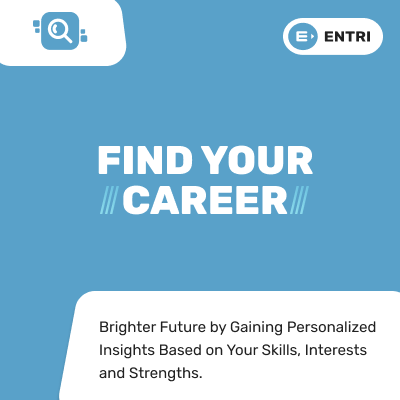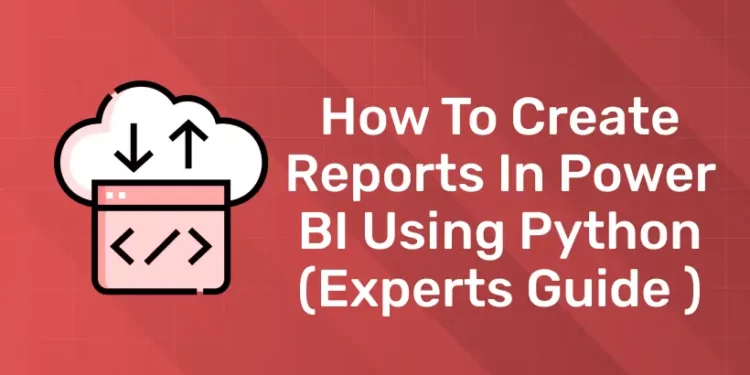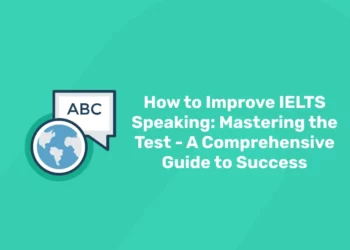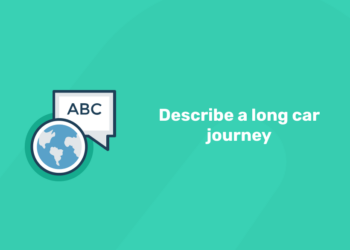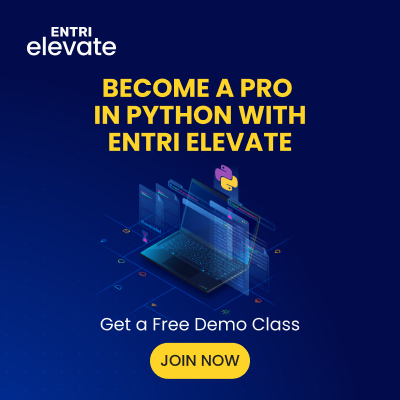Table of Contents
One of the most widely used and quickly expanding computer languages for data science and analytics is Python. Python can perform extremely difficult jobs in the areas of Microsoft Power BI Using Python, Artificial Intelligence, Machine learning, visualisation, and data processing, among many other areas.
Direct integration between Power BI and Python raises the bar for Power BI’s overall capabilities. The setup and usage of Python scripts in Power BI to import data and enhance an existing dataset will be the main topics of this lesson. In this article, we will provide the insights of seamless integration of Python into Power BI and explore how it can elevate your reporting to new heights.
Unlock Your Coding Potential with Our Python Programming Course – Enroll Today
Introduction
Business intelligence (BI) uses Microsoft Power BI, an interactive data analysis and visualisation tool that you can now script in Python. You may increase Power BI’s capacity for data intake, transformation, augmentation, and visualisation by integrating these two technologies. Furthermore, you may use Python’s many data science and machine learning tools to import sophisticated algorithms into Power BI.
Integrating Python into Power BI opens up a world of possibilities for creating dynamic, insightful reports that drive informed decision-making. Through the integration of Power BI and Python, customers can achieve unprecedented levels of efficiency and productivity in their reporting workflows by optimising performance, conducting sophisticated analytics, creating bespoke visualisations, and improving data preparation.
What is Python?
Guido van Rossum founded Python in 1991, and it is currently one of the most popular computer languages.It is a desirable language for Rapid Application because of its high-level built-in data structures, dynamic typing, and dynamic binding. Development as well as for use as a language for scripting or as a glue to connect preexisting parts.
Python’s fundamental, straightforward language makes it easier to read and lowers programme maintenance costs. Python’s support for modules and packages promotes code reuse and modularity in programmes. On all major platforms, the large standard library and the Python interpreter can be downloaded for free, either in source or binary form.
Why Use Python in Power BI?
The following are some strong arguments in favour of adding Python to Power BI:
- Advanced Analytics: Power BI is not sufficient for more complex data analysis and modelling; Python’s vast libraries, such as those for Pandas and NumPy, make this possible.
- Custom Visualisations: Matplotlib and Seaborn, two Python visualisation tools, allow users to create highly customisable and interactive visualisations that are not possible with Power BI.
- Machine Learning: Using machine learning libraries like TensorFlow and Scikit-learn, Python enables the development of intricate algorithms for AI and predictive analytics within Power BI.
- Data Manipulation: Python’s flexible data manipulation features make it easier to clean and manipulate data before importing it into Power BI.
What is Power BI?
Microsoft created Power BI, a potent business intelligence tool that lets users visualise and analyse data, generate dynamic dashboards and reports, and get insights that can be put to use. Its extensive analytical capabilities and user-friendly interface are intended to support organisations in making data-driven decisions. And also Power BI is available in a number of editions, which provide more features, larger data capacities, and collaboration the opportunities.
Power BI Components
The main Power BI components are listed out below :
- Power BI Desktop: The Power BI destop is one of free desktop application used to create Power BI reports and dashboards.
- Power BI Service: The Power BI service is a cloud-based platform in which all the users can publish and share data on Power BI reports and dashboards.
- Power BI Mobile: The mobile app allows users to access and interact with Power BI reports and dashboards on smartphones and tablets, providing real-time access to insights from anywhere.
- Power BI Gateway: The gateway is used to connect on-premises data sources to Power BI Service or Power BI Desktop, enabling secure data transfer between cloud-based Power BI and local data sources.
- Power BI Report Server: It’s an on-premises reporting solution that allows organizations to host Power BI reports and other paginated reports on their servers, ensuring data security and compliance.
- Power Query: Available within Power BI Desktop, Power Query enables data preparation by connecting, transforming, and cleaning data from various sources before loading it into the Power BI model.
- Power Pivot: Also within Power BI Desktop, Power Pivot provides a data modeling tool to create relationships between different datasets and create calculated columns and measures.
- Power View, Power Map, and Power Q&A: These are visualization tools within Power BI Desktop for creating interactive visualizations, geographical maps, and exploring data using natural language queries.
Why Integrate Python with Power BI?
Python is a well-known and versatile programming language that is widely used for data analysis and visualisation. Users may take full advantage of both technologies by integrating Python and Power BI, combining the sophisticated analytical capabilities of Python with the user-friendly interface of Power BI. Python gives you the ability to do activities that are beyond Power BI’s built-in capabilities, whether you’re executing machine learning algorithms, carrying out intricate computations, or designing unique visualisations.
Unlock Your Coding Potential with Our Python Programming Course – Enroll Today
How to Run Python Script in Power BI
1: Which of the following data types is immutable in Python?
The power BI desktop provides a powerful tool for creating reports that you can publish onto the service or save to the report server. One of the most valuable features in the power bi desktop is its integration with the python. You can use python to import and transform data as well as create visualizations. You can also import pre-built python based visualizations onto the desktop without needing to write or interact with it.
- Import data using Python Script
- Create visualizations using a python script
Steps to Creating Dashboard on Power BI using Python
There are multiple processes involved in creating a Power BI dashboard using Python, ranging from configuring the Python integration to designing and displaying data in Power BI. The following steps will assist you in creating a Python dashboard in Power BI:
Step1: Set Up Python Integration in Power BI:
Install Python:
- Install Python on your computer if you haven’t already by downloading and installing it from the official Python website (https://www.python.org/). During installation, make sure you check the box to add Python to your system PATH.
Install Power BI Desktop:
- Download and install Power BI Desktop from the official Power BI website, if you haven’t done so already. To create reports and dashboards, you can utilise Power BI Desktop, a free programme.
Open Power BI Desktop:
- Then you should Launch the Power BI Desktop after installation.
Enable Python Support:
- In Power BI Desktop, go to the “File” menu option.
- Click on the “Options and settings” in the file menu, then select “Options”.
- In the Options dialog box, go to the “Preview features” section.
- Next is, check the box next to “Python support”.
- Then, click “OK” button to save the changes.
Restart Power BI Desktop:
- To make all the changes take effect, you must restart Power BI Desktop after turning on the Python support.
Verify Python Integration:
Two packages must be installed in order to use the Power BI Python integration:
- There should be a Python icon on the “Home” tab of the ribbon when Power BI Desktop launches.
- To write and run Python scripts within Power BI, click the Python icon to launch the Python script editor.
Step2: Connect to Data Source:
To display data in your dashboard, import the desired source or establish a connection with it. This could be a local file, database, web service, or one of the other Power BI-compatible data sources.
- Start Power BI Desktop: In this section, you have to turn on your PC and open the Power BI Desktop programme.
- Get Data: Select the “Get Data” button from the toolbar on the Power BI Desktop’s Home tab. As an alternative, you can choose “Get Data” from the dropdown menu on the Home tab.
- Select a Data Source: To see a dialogue box containing a list of the available data sources. Select the source of data that you wish to connect to. Numerous data sources, such as Excel files, CSV files, and databases, are supported with Power BI. internet-based services (such Google Analytics, Salesforce, SharePoint Online, and others).
- Connect to Data Source: Click the “Connect” button after you have chosen the data source. The process of connecting to the chosen data source will begin with this action.
Step3: Transform and Prepare Data:
- As needed, clean up and manipulate your data using Power Query Editor.
- To get the data ready for visualisation, this may entail eliminating duplicates, dealing with missing values. Or renaming columns, generating calculated columns, and carrying out additional data transformations.
Step4: Write Python Scripts:
- Select the “Modelling” or “Transform Data” tab based on the application in which you wish to employ Python scripts.
- Select “Run Python Script” from the group labelled “Transform” or “Modelling”.
- To carry out complex data analysis, visualisation, or manipulation activities, write Python code. For writing the Python scripts, you can use the libraries such as NumPy, Matplotlib, Seaborn, and Pandas.
Step5: Visualize Data:
- The output of your Python script will appear as a new table or dataset in Power BI when it has been run.
- Based on the output of the Python script and additional data from Power BI, create visualisations. To properly display your data, drag and drop fields onto the canvas to build charts, graphs, maps, and other visualisations.
Step6: Design Dashboard Layout:
- Using the Power BI canvas, arrange your visualisations to produce an eye-catching and educational dashboard layout.
- Utilise elements such as text boxes, grids, containers, and images to improve the dashboard’s organisation and attractiveness.
Step7: Apply Filters and Interactivity:
- To enable users to dynamically explore and analyse the data, include slicers, filters, and other interactive elements.
- Set up the relationships between the visualisations so that the user experience is smooth.
Step8: Format and Customize:
- To alter the look of visualisations, apply formatting choices for backgrounds, borders, colours, and typefaces.
- To give context and insights to the dashboard, add titles, subtitles, and annotations.
Step9: Test and Validate:
- Make that the dashboard works as it should and correctly presents the required insights by giving it a test.
- Verify the correctness and consistency of the data across all visualisations.
Step10: Publish and Share:
- When you’re happy with your dashboard, save it as a Power BI report file (.pbix) or publish it to the Power BI Service.
- Collaborate with team colleagues by sending the report link or embedding it in other apps, or share the dashboard with stakeholders.
Unlock Your Coding Potential with Our Python Programming Course – Enroll Today
Conclusion
Here we provide the complete guide on How to Create Reports in Power BI Using Python. All the steps above indicates integrating python with power and how to connect data source etc, in python programming language. By utilising the each steps you can successfully create the Power BI dashboard on Python script.
Frequently Asked Questions
Can I use Python in Power BI?
Python scripts can be executed directly in Power BI Desktop, and the generated datasets may be imported into a Power BI Desktop data model. You can generate reports using this model and distribute them via the Power BI service.
Can I build a dashboard with Python?
Absolutely, you can use Python to create dashboards by utilising modules like Dash and Plotly, which offer robust tools for producing interactive dashboards and visualisations.
What is the most popular dashboard in Python?
Streamlit, Panel, Voila, Plotly Dash, and Python Dashboarding Landscape. PyViz.org lists a tonne of fantastic Python utilities for creating dashboards and other web applications. The dashboard-focused utilities Dash, Panel, Voila, and Streamlit are the most often used ones.