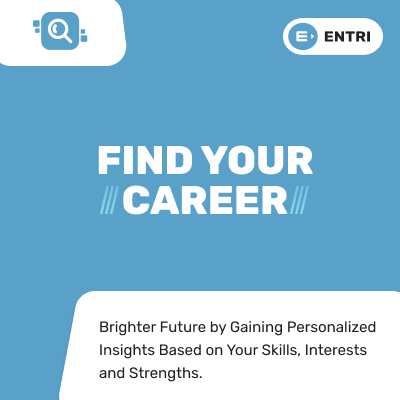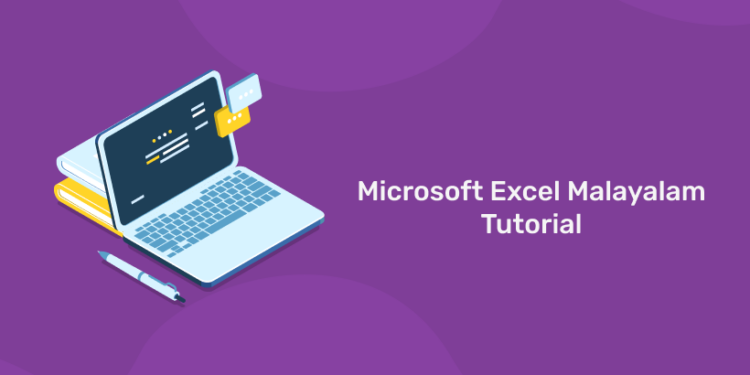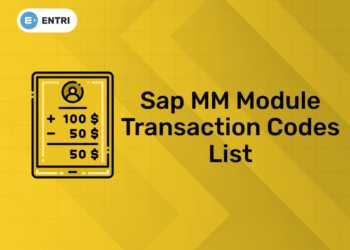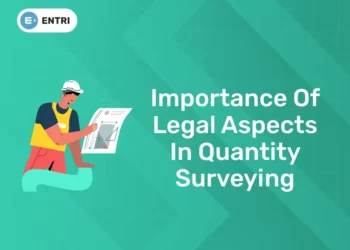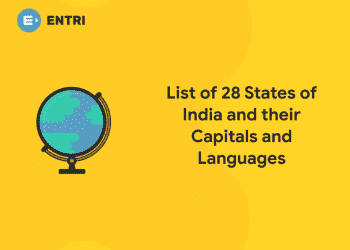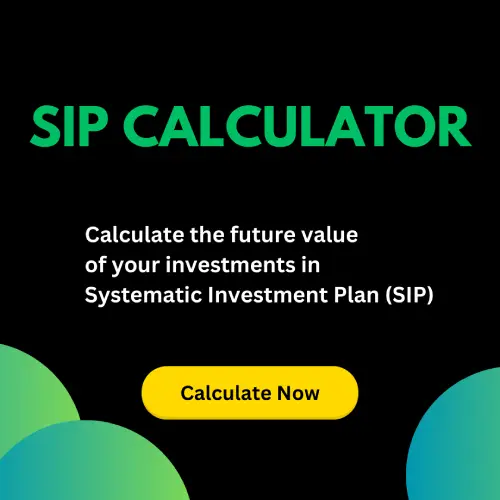Table of Contents
Excel is a spreadsheet program developed by Microsoft. Excel organizes data in columns and rows and allows you to do mathematical functions. It runs on Windows, macOS, Android and iOS. The first version of excel was came out in 1985 and has gone through several changes over the years.
Microsoft Excel is a spreadsheet program used to collect, analyze, and display qualitative and quantitative data. Excel spreadsheets can be used for everything from simple calculations and sorted lists to complex analysis using a range of formulas. Excel is typically used to organize data and perform financial analysis. It is used across all business purposes and at companies from small to large.
To Learn More About MS Excel Enroll To Entri App!!
Why To Use Excel?
- It is the most popular spreadsheet program in the world
- It is easy to learn and to get started.
- The skill ceiling is high, which means that you can do more advanced things as you become better
- It can be used with both work and in everyday life, such as to create a family budget
- It has a huge community support
- It is continuously supported by Microsoft
- Templates and frameworks can be reused by yourself and others, lowering creation costs
Where All Excel Is Used?
Microsoft Excel is used by small and large companies to collect and organize data to perform financial analysis. The main uses of MS Excel includes:
- Data entry
- Data management
- Accounting
- Financial analysis
- Charting and graphing
- Programming
- Time management
- Task management
- Financial modeling
- Customer relationship management (CRM)
Financial And Accounting Uses
It is a fact that many of the organizations perform their entire accounting functions by using Excel spread sheet. While Excel is defined as a “data” management tool, the data that is most commonly managed is financial. So we can define excel as an ultimate financial software. The most important thing about excel is its openness and robustness. By using Excel we can manage large data and save time consume.
In this article, we are providing the details about the Microsoft Excel Malayalam tutorial Course like which all topics we are covering. Here we are providing basic to advance course of Microsoft excel 2019 in Malayalam by a well experienced tutor.
There is no need of a basic knowledge in Excel to join our course. we are starting from the basics.
About MS Excel Malayalam Tutorial Course
Microsoft Excel is one of the most impactful and widespread tools in the finance world. It is not necessary to have any prior experience with spreadsheet programs or programming. If you are a beginner to this course our entri app offers a beginner to advanced level of online tutorial classes in Malayalam language to take your skills to the next level. Aspirants can watch a glimpse of our course here.
MS Excel Course Syllabus
|
MS Excel Course Complete Syllabus |
| Section 1: Introduction |
| Getting to Know Excel |
| The Work Surface |
| Navigation |
| Interface |
| Formatting |
| Tabs and Ribbons |
| Document Windows |
| First File |
| Navigation Tips |
| Office Button and Save |
| Basic Math |
|
Section2: Entering, Editing and Formatting Data |
| Introduction |
| Fonts, Fills, |
| Cut, Copy, and Paste |
| Alignment |
| Paste Special |
| Entering Data |
| Cell Styles |
| Comments |
| Replacing values |
| Undo and Redo |
| Moving, Finding, |
| Cell Referencing |
| Function Anatomy |
| Math Functions |
| Basic Statistics |
| Logic Functions |
| Section 3 |
| Introduction |
| Custom and Special Formats |
| Currency Format |
| Format Painter |
| Formatting Dates |
|
Section 4: Managing Worksheets |
| Introduction |
| Temporal Functions |
| External Links |
| Adding, Deleting and Hiding Worksheets |
| Grouping Worksheets |
| Intermediate Formula Knowledge |
| Moving, Copying, Deleting |
| Naming and Moving Worksheets |
| Copying Worksheets |
| Hiding Grouped Worksheets |
|
Section 5: Modifying Rows and Columns |
| Introduction |
| Modifying Cell Width and Height |
| Inserting Multiple Columns & Rows |
| Hiding and Unhiding Rows and Columns |
| Inserting and Deleting Columns and Rows |
| Inserting & Deleting Cells |
|
Section 6: Understanding Formulas |
| Introduction |
| Using Relative and Absolute References |
| Searching for Formulas |
| Copying Formulas |
| Common Formulas |
| Using Operations |
| Creating Formulas |
| AutoSum |
|
Section 7: Changing Views |
| Introduction |
| Formula Auditing |
| Workbook Views |
| Viewing Multiple Windows |
| Minimize The Ribbon |
| Freeze Panes |
| Conditional Math |
| Split Windows |
| Worksheet Backgrounds |
| Watermarks |
| Show/Hide |
| Zoom Features |
|
Section 8: AutoFill and Custom Lists |
| Introduction |
| AutoFill Non-Adjacent Cells |
| AutoFill on Multiple Sheets |
| Series Formatting |
| Creating Custom Lists |
| AutoFill a Series |
|
Section 9: Conditional Formatting |
| Introduction |
| Color Scales |
| Custom Formatting Rule |
| Highlight Cells Rules |
| Top/Bottom Rules |
| Data Bars |
|
Section 10: Tables |
| Introduction |
| Summaries With Pivot Table |
| Insert a Table and Style Options |
| Add Rows and Columns |
| Perform a Function in a Table |
|
Section 11: Data Tools |
| Introduction |
| Text To Columns |
| Goal Seek |
| Data Validation |
| Drop-Down Lists |
| Removing Duplicates |
| Scenario Manager |
|
Section 12: Referencing Formulas |
| Introduction |
| Consolidating Data – With or Without Links |
| Trace the Precedents and Dependents |
| Using the Watch Window |
| Multiple Sheet References |
|
Section 13: Ranges and Dates |
| Introduction |
| Date Formulas |
| Cell Names |
| Named Ranges |
| Formulas with Cell Names |
|
Section 14: Lookups |
| Introduction |
| VLOOKUP |
| VLOOKUP Exact Match |
| HLOOKUP |
| HLOOKUP Exact Match |
|
Section 15: Conditional Logic |
| Introduction |
| SUMIF |
| IF Statement |
| Nested IF |
| AND |
| OR |
| NOT |
| IFERROR |
| AVERAGEIF |
| COUNTIF & COUNTIFS |
| SUMIFS |
| AVERAGEIFS |
|
Section 16: Text Formulas |
| Introduction |
| Case Formulas |
| Fix Number Fields |
| Trim Spaces |
| Substitute Text |
| Section17: Introduction to Charts |
| Introduction |
| Picture Fill |
| Chart Types |
| Instant Chart |
| Update Chart |
| Column Chart |
| Adjust Chart Size |
| Line Chart |
| Scatter Chart |
|
Section 18: Formatting Charts |
| Introduction |
| Axis Options |
| Chart Title |
| Legends |
| Data Labels |
| Chart Styles |
| Chart Layouts |
| Add Labels |
|
Section 19: Adding Graphics to Spreadsheets |
| Introduction |
| Insert Pictures |
| Modifying Pictures |
| Insert Shapes |
| Insert SmartArt |
| Apply Themes |
| Arrange |
|
Section 20: Outline, Sort, Filter, and Subtotal |
| Introduction |
| Group and Ungroup |
| Sort Data |
| Sort Multiple Levels |
| Filter Data |
| Advanced Filter |
| Conditional Sorting and Filtering |
| Sorting with Custom Lists |
| Subtotal |
| PivotTables |
| Introduction |
| Creating PivotTables |
| Choosing Fields |
| PivotTable Layout |
| Filtering PivotTables |
| Modifying PivotTable Data |
| Pivot Charts |
| Protecting Data |
| Workbook Passwords |
| Protecting Workbooks |
| Unlocking Cells |
| Collaboration |
| Document Properties |
| Inserting Hyperlinks |
| Sharing a Workbook |
| Track Changes |
| Accept/Reject Changes |
| Mark as Final |
| Printing |
| Page Orientation |
| Page Breaks |
| Print Area |
| Margins |
| Print Titles |
| Headers and Footers |
| Scaling |
| Sheet Options |
| Saving a Workbook |
| Save As Previous Version |
| Auto Recover Save Options |
| Templates |
| Save As PDF |
| Save As Web Page |
| Macro-Enabled Workbook |
|
Section 21: Macros |
| Macro Security |
| Recording a Macro |
| Assign a Macro to a Button or Shape |
| Run a Macro upon Opening a Workbook |
| How to Inspect and Modify a Macro |
| Related Articles | |
|
Exploratory Data Analysis in Machine Learning – EDA Steps, Importance |
|