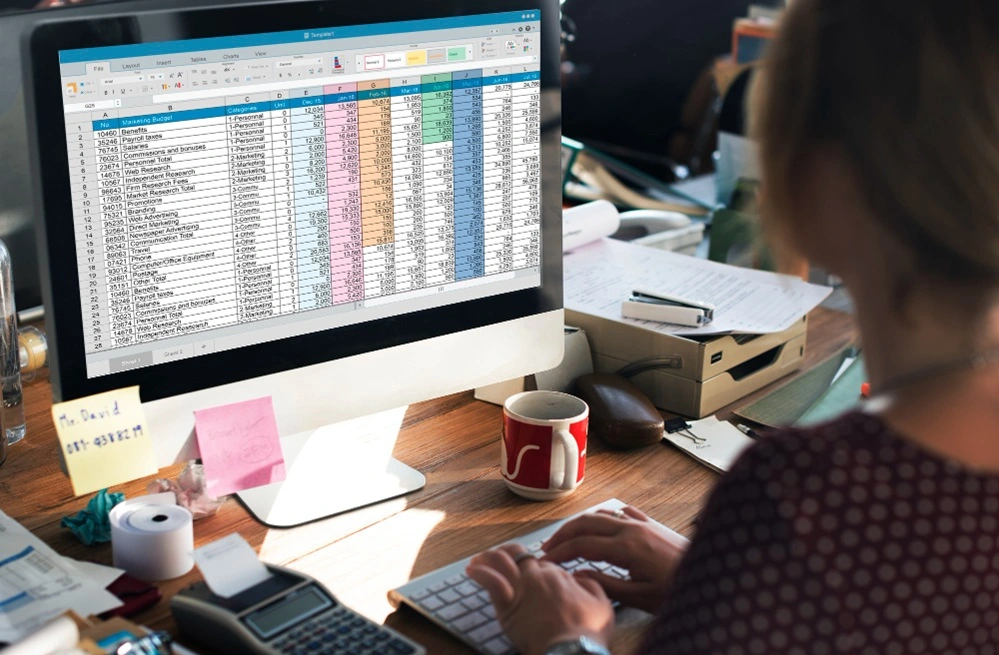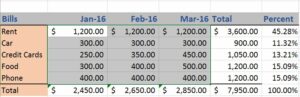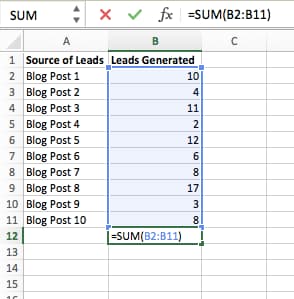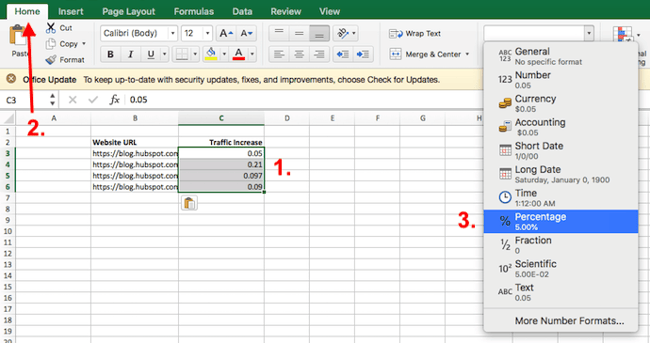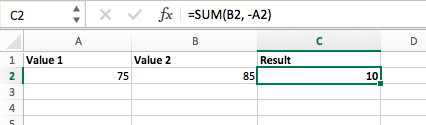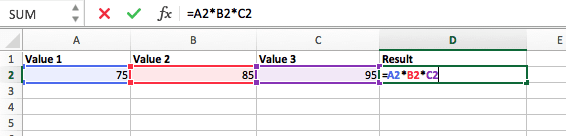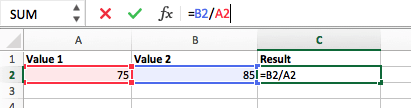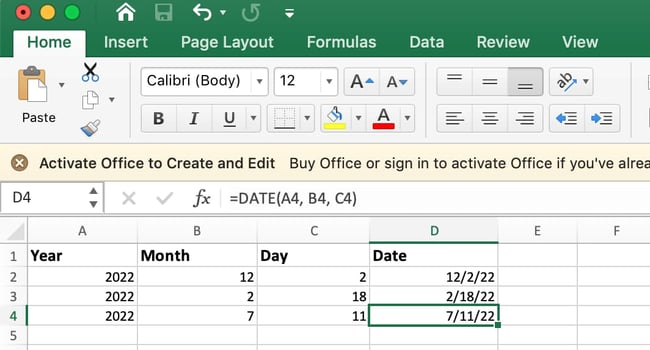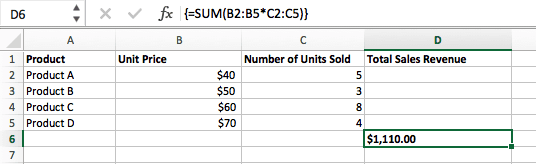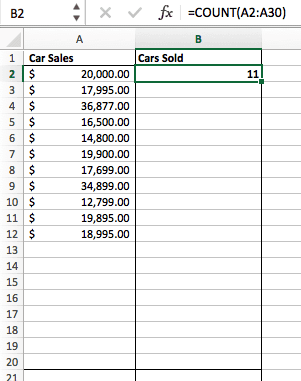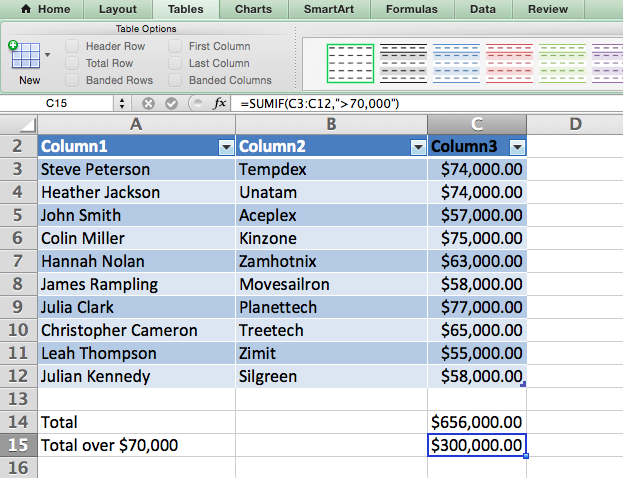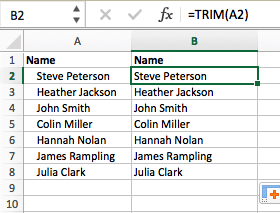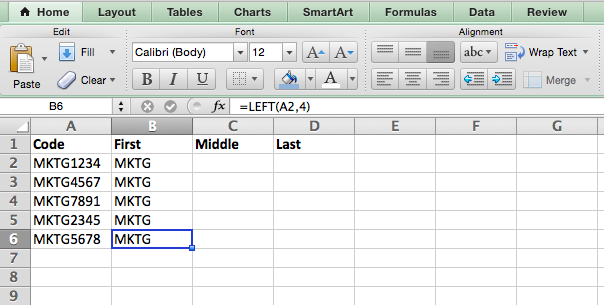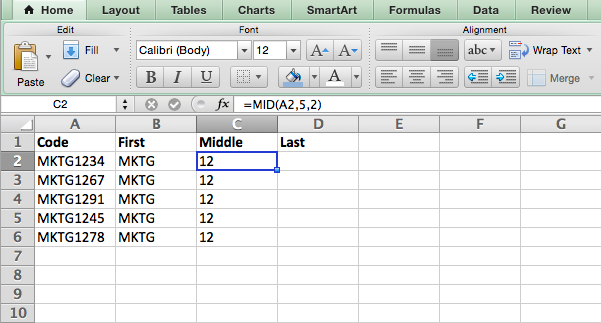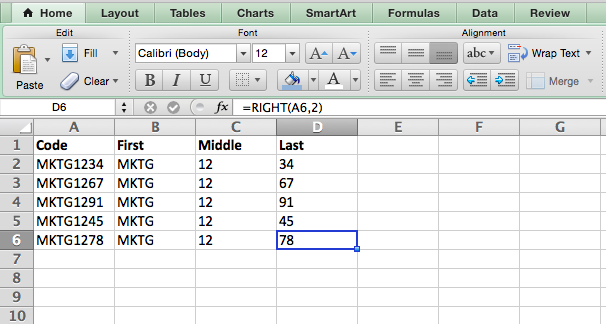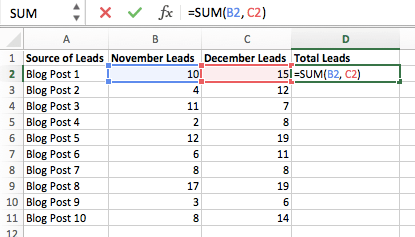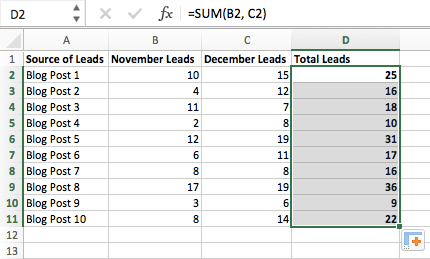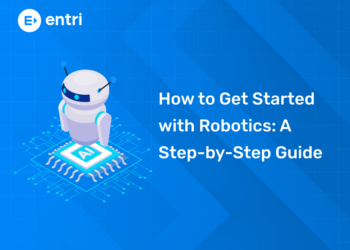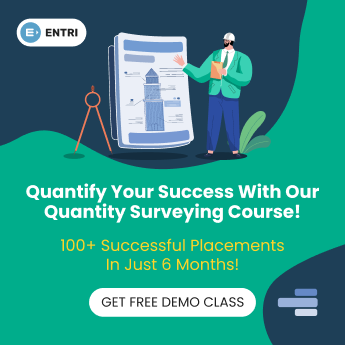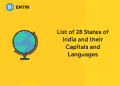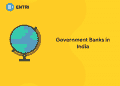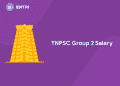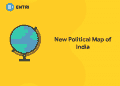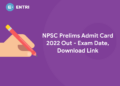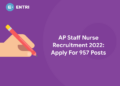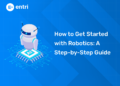Table of Contents
Microsoft Excel is one of the most essential tools in a Quantity Surveyor’s toolkit. While specialised software like CostX, PlanSwift, or Candy has its place, Excel remains the go‑to platform for cost estimation, budgeting, BoQ preparation, and project reporting.
In this detailed guide, we’ll explore practical Excel tips, formulas, and features that can help Quantity Surveyors work smarter, reduce errors, and save hours every week.
Quantity Surveyor online certification course on Entri app! Join Now!
Excel Tips and Tricks Every Quantity Surveyor Should Know
As a quantity surveyor, you are often expected to work with large amounts of data and perform complex calculations. Excel can be a powerful tool to help you manage data and streamline calculations, but it’s essential to know tips and tricks that can make your life easier and save time. In this blog we will cover some basic Excel tips and tricks that every quantity surveyor must know.
1.Keyboard Shortcuts
Workbook Shortcut Keys
In this section, we will understand the basics of working with a workbook. We’ll learn how to create a new workbook, open an existing workbook, and save a spreadsheet so you don’t lose any data or calculations you’ve done. Then we’ll walk through how you can switch between several different sheets in a workbook.
| Description | Excel Shortcuts |
| 1. To create a new workbook | Ctrl + N |
| 2. To open an existing workbook | Ctrl + O |
| 3. To save a workbook/spreadsheet | Ctrl + S |
| 4. To close the current workbook | Ctrl + W |
| 5. To close Excel | Ctrl + F4 |
| 6. To move to the next sheet | Ctrl + PageDown |
| 7. To move to the previous sheet | Ctrl + PageUp |
| 8. To go to the Data tab | Alt + A |
| 9. To go to the View tab | Alt + W |
| 10. To go the Formula tab | Alt + M |
These were Excel keyboard shortcuts to help you navigate your spreadsheet. After creating the workbook, the next key step is to format the cells.
Cell Formatting Shortcut Keys
A cell in Excel contains all the data you work with. Several different shortcuts can be applied to a cell, such as editing a cell, aligning cell content, adding a border to a cell, adding an outline to all selected cells, and many more. Here is a small preview of these Excel shortcuts.
| Description | Excel Shortcuts |
| 11. To edit a cell | F2 |
| 12. To copy and paste cells | Ctrl + C, Ctrl + V |
| 13. To italicize and make the font bold | Ctrl + I, Ctrl + B |
| 14. To center align cell contents | Alt + H + A + C |
| 15. To fill color | Alt + H + H |
| 16. To add a border | Alt + H + B |
| 17. To remove outline border | Ctrl + Shift + _ |
| 18. To add an outline to the select cells | Ctrl + Shift + & |
| 19. To move to the next cell | Tab |
| 20. To move to the previous cell | Shift + Tab |
| 21. To select all the cells on the right | Ctrl + Shift + Right arrow |
| 22. To select all the cells on the left | Ctrl + Shift + Left Arrow |
| 23. To select the column from the selected cell to the end of the table | Ctrl + Shift + Down Arrow |
| 24. To select all the cells above the selected cell | Ctrl + Shift + Up Arrow |
| 25. To select all the cells below the selected cell | Ctrl + Shift + Down Arrow |
In addition to the above cell formatting shortcuts, let’s look at some additional and advanced Excel cell formatting shortcuts that might come in handy.
We will learn how to add a comment to a cell. Comments are useful for providing additional information about the contents of a cell. We will also learn how to find a value and replace it with another value in a table. Then we’ll see how to insert the current time, the current date, activate a filter, and add a hyperlink to a cell. Finally, we’ll see how to apply a format to the data in a cell.
| Description | Excel Shortcuts |
| 26. To add a comment to a cell | Shift + F2 |
| 27. To delete a cell comment | Shift + F10 + D |
| 28. To display find and replace | Ctrl + H |
| 29. To activate the filter | Ctrl + Shift + L
Alt + Down Arrow |
| 30. To insert the current date | Ctrl + ; |
| 31. To insert current time | Ctrl + Shift + : |
| 32. To insert a hyperlink | Ctrl + k |
| 33. To apply the currency format | Ctrl + Shift + $ |
| 34. To apply the percent format | Ctrl + Shift + % |
| 35. To go to the “Tell me what you want to do” box | Alt + Q |
After working with Excel’s cell formatting shortcuts, the next step is to understand how to work with an entire row/column in Excel.
Row and Column Formatting Shortcut Keys
In this section, we’ll look at some critical keyboard shortcuts for formatting rows and columns.
We will understand how to delete rows and columns, hide and show selected rows and columns, and group and ungroup rows and columns.
| Description | Excel Shortcuts |
| 36. To select the entire row | Shift + Space |
| 37. To select the entire column | Ctrl + Space |
| 38. To delete a column | Alt+H+D+C |
| 39. To delete a row | Shift + Space, Ctrl + – |
| 40. To hide selected row | Ctrl + 9 |
| 41. To unhide selected row | Ctrl + Shift + 9 |
| 42. To hide a selected column | Ctrl + 0 |
| 43. To unhide a selected column | Ctrl + Shift + 0 |
| 44. To group rows or columns | Alt + Shift + Right arrow |
| 45. To ungroup rows or columns | Alt + Shift + Left arrow |
Now that we’ve looked at the different keyboard shortcuts for formatting cells, rows, and columns, it’s time to jump into understanding an advanced topic in Excel, working with pivot tables. Let’s look at different shortcuts for summarizing data using a pivot table.
Pivot Table Shortcut Keys
First, create a pivot table using the sales dataset.
In the image below, you can see that we have a pivot table that summarizes the total sales for each product subcategory within each category.
| 46. To group pivot table items | Alt + Shift + Right arrow |
| 47. To ungroup pivot table items | Alt + Shift + Left arrow |
| 48. To hide pivot table items | Ctrl + – |
| 49. To create a pivot chart on the same sheet | Alt + F1 |
| 50. To create a pivot chart on a new worksheet | F11 |
Use these keyboard shortcuts to perform common tasks faster and more efficiently, freeing up time for more important tasks.
2.Conditional Formatting
Highlight cells using conditional formatting
Let’s start by highlighting the cells that have a value greater than 350. Do the following:
- Select the range of cells you want to apply the highlight to.
3.Using Formulas
- SUM
- IF
- Percentage
- Subtraction
- Multiplication
- Division
- DATE
- Array
- COUNT
- AVERAGE
- SUMIF
- TRIM
- LEFT, MID, and RIGHT
- VLOOKUP
- RANDOMIZE
To help you use Excel more effectively (and save a ton of time), we’ve compiled a list of essential formulas, keyboard shortcuts, and other small tricks and functions you should know.
SUM
All Excel formulas begin with the equals sign, =, followed by a specific text tag denoting the formula you’d like Excel to perform.
The SUM formula in Excel is one of the most basic formulas you can enter into a spreadsheet, allowing you to find the sum (or total) of two or more values. To perform the SUM formula, enter the values you’d like to add together using the format, =SUM(value 1, value 2, etc).
The values you enter into the SUM formula can either be actual numbers or equal to the number in a specific cell of your spreadsheet.
- To find the SUM of 30 and 80, for example, type the following formula into a cell of your spreadsheet: =SUM(30, 80). Press “Enter,” and the cell will produce the total of both numbers: 110.
- To find the SUM of the values in cells B2 and B11, for example, type the following formula into a cell of your spreadsheet: =SUM(B2, B11). Press “Enter,” and the cell will produce the total of the numbers currently filled in cells B2 and B11. If there are no numbers in either cell, the formula will return 0.
Keep in mind you can also find the total value of a list of numbers in Excel. To find the SUM of the values in cells B2 through B11, type the following formula into a cell of your spreadsheet: =SUM(B2:B11). Note the colon between both cells, rather than a comma. See how this might look in an Excel spreadsheet for a content marketer, below:
IF
The IF formula in Excel is denoted =IF(logical_test, value_if_true, value_if_false). This allows you to enter a text value into the cell “if” something else in your spreadsheet is true or false. For example, =IF(D2=”Gryffindor”,”10″,”0″) would award 10 points to cell D2 if that cell contained the word “Gryffindor.”
There are times when we want to know how many times a value appears in our spreadsheets. But there are also those times when we want to find the cells that contain those values, and input specific data next to it.
We’ll go back to Sprung’s example for this one. If we want to award 10 points to everyone who belongs in the Gryffindor house, instead of manually typing in 10’s next to each Gryffindor student’s name, we’ll use the IF-THEN formula to say: If the student is in Gryffindor, then he or she should get ten points.
- The formula: IF(logical_test, value_if_true, value_if_false)
- Logical_Test: The logical test is the “IF” part of the statement. In this case, the logic is D2=”Gryffindor.” Make sure your Logical_Test value is in quotation marks.
- Value_if_True: If the value is true that is, if the student lives in Gryffindor — this value is the one that we want to be displayed. In this case, we want it to be the number 10, to indicate that the student was awarded the 10 points. Note: Only use quotation marks if you want the result to be text instead of a number.
- Value_if_False: If the value is false and the student does not live in Gryffindor we want the cell to show “0,” for 0 points.
Quantity Surveyor online certification course on Entri app! Join Now!
Percentage
To perform the percentage formula in Excel, enter the cells you’re finding a percentage for in the format, =A1/B1. To convert the resulting decimal value to a percentage, highlight the cell, click the Home tab, and select “Percentage” from the numbers dropdown.
The basic setting to convert a cell’s value into a percentage is under Excel’s Home tab. Select this tab, highlight the cell(s) you’d like to convert to a percentage, and click into the dropdown menu next to Conditional Formatting (this menu button might say “General” at first). Then, select “Percentage” from the list of options that appears. This will convert the value of each cell you’ve highlighted into a percentage. See this feature below.
Keep in mind if you’re using other formulas, such as the division formula (denoted =A1/B1), to return new values, your values might show up as decimals by default. Simply highlight your cells before or after you perform this formula, and set these cells’ format to “Percentage” from the Home tab , as shown above.
Subtraction
To perform the subtraction formula in Excel, enter the cells you’re subtracting in the format, =SUM(A1, -B1). This will subtract a cell using the SUM formula by adding a negative sign before the cell you’re subtracting. For example, if A1 was 10 and B1 was 6, =SUM(A1, -B1) would perform 10 + -6, returning a value of 4.
Like percentages, subtracting doesn’t have its own formula in Excel either, but that doesn’t mean it can’t be done. You can subtract any values (or those values inside cells) two different ways.
- Using the =SUM formula. To subtract multiple values from one another, enter the cells you’d like to subtract in the format =SUM(A1, -B1), with a negative sign (denoted with a hyphen) before the cell whose value you’re subtracting. Press enter to return the difference between both cells included in the parentheses. See how this looks in the screenshot above.
- Using the format, =A1-B1. To subtract multiple values from one another, simply type an equals sign followed by your first value or cell, a hyphen, and the value or cell you’re subtracting. Press Enter to return the difference between both values.
Multiplication
To perform the multiplication formula in Excel, enter the cells you’re multiplying in the format, =A1*B1. This formula uses an asterisk to multiply cell A1 by cell B1. For example, if A1 was 10 and B1 was 6, =A1*B1 would return a value of 60.
You might think multiplying values in Excel has its own formula or uses the “x” character to denote multiplication between multiple values. Actually, it’s as easy as an asterisk – *.
To multiply two or more values in an Excel spreadsheet, highlight an empty cell. Then, enter the values or cells you want to multiply together in the format, =A1*B1*C1 … etc. The asterisk will effectively multiply each value included in the formula.
Press Enter to return your desired product. See how this looks in the screenshot above.
Division
To perform the division formula in Excel, enter the cells you’re dividing in the format, =A1/B1. This formula uses a forward slash, “/,” to divide cell A1 by cell B1. For example, if A1 was 5 and B1 was 10, =A1/B1 would return a decimal value of 0.5.
Division in Excel is one of the simplest functions you can perform. To do so, highlight an empty cell, enter an equals sign, “=,” and follow it up with the two (or more) values you’d like to divide with a forward slash, “/,” in between. The result should be in the following format: =B2/A2, as shown in the screenshot below.
Hit Enter, and your desired quotient should appear in the cell you initially highlighted.
DATE
The Excel DATE formula is denoted =DATE(year, month, day). This formula will return a date that corresponds to the values entered in the parentheses ,even values referred from other cells. For example, if A1 was 2018, B1 was 7, and C1 was 11, =DATE(A1,B1,C1) would return 7/11/2018.
Creating dates in the cells of an Excel spreadsheet can be a fickle task every now and then. Luckily, there’s a handy formula to make formatting your dates easy. There are two ways to use this formula:
- Create dates from a series of cell values. To do this, highlight an empty cell, enter “=DATE,” and in parentheses, enter the cells whose values create your desired date — starting with the year, then the month number, then the day. The final format should look like this: =DATE(year, month, day). See how this looks in the screenshot below.
- Automatically set today’s date. To do this, highlight an empty cell and enter the following string of text: =DATE(YEAR(TODAY()), MONTH(TODAY()), DAY(TODAY())). Pressing enter will return the current date you’re working in your Excel spreadsheet.
In either usage of Excel’s date formula, your returned date should be in the form of “mm/dd/yy” ,unless your Excel program is formatted differently.
Array
An array formula in Excel surrounds a simple formula in brace characters using the format, {=(Start Value 1:End Value 1)*(Start Value 2:End Value 2)}. By pressing Ctrl+Shift+Center, this will calculate and return value from multiple ranges, rather than just individual cells added to or multiplied by one another.
Calculating the sum, product, or quotient of individual cells is easy ,just use the =SUM formula and enter the cells, values, or range of cells you want to perform that arithmetic on. But what about multiple ranges? How do you find the combined value of a large group of cells?
- To start using the array formula, type “=SUM,” and in parentheses, enter the first of two (or three, or four) ranges of cells you’d like to multiply together. Here’s what your progress might look like: =SUM(C2:C5
- Next, add an asterisk after the last cell of the first range you included in your formula. This stands for multiplication. Following this asterisk, enter your second range of cells. You’ll be multiplying this second range of cells by the first. Your progress in this formula should now look like this: =SUM(C2:C5*D2:D5)
- Ready to press Enter? Not so fast … Because this formula is so complicated, Excel reserves a different keyboard command for arrays. Once you’ve closed the parentheses on your array formula, press Ctrl+Shift+Enter. This will recognize your formula as an array, wrapping your formula in brace characters and successfully returning your product of both ranges combined.
In revenue calculations, this can cut down on your time and effort significantly. See the final formula in the screenshot above.
COUNT
The COUNT formula in Excel is denoted =COUNT(Start Cell:End Cell). This formula will return a value that is equal to the number of entries found within your desired range of cells. For example, if there are eight cells with entered values between A1 and A10, =COUNT(A1:A10) will return a value of 8.
The COUNT formula in Excel is particularly useful for large spreadsheets, wherein you want to see how many cells contain actual entries. Don’t be fooled: This formula won’t do any math on the values of the cells themselves. This formula is simply to find out how many cells in a selected range are occupied with something.
Using the formula in bold above, you can easily run a count of active cells in your spreadsheet. The result will look a little something like this:
AVERAGE
To perform the average formula in Excel, enter the values, cells, or range of cells of which you’re calculating the average in the format, =AVERAGE(number1, number2, etc.) or =AVERAGE(Start Value:End Value). This will calculate the average of all the values or range of cells included in the parentheses.
Finding the average of a range of cells in Excel keeps you from having to find individual sums and then performing a separate division equation on your total. Using =AVERAGE as your initial text entry, you can let Excel do all the work for you.
For reference, the average of a group of numbers is equal to the sum of those numbers, divided by the number of items in that group.
SUMIF
The SUMIF formula in Excel is denoted =SUMIF(range, criteria, [sum range]). This will return the sum of the values within a desired range of cells that all meet one criterion. For example, =SUMIF(C3:C12,”>70,000″) would return the sum of values between cells C3 and C12 from only the cells that are greater than 70,000.
Let’s say you want to determine the profit you generated from a list of leads who are associated with specific area codes, or calculate the sum of certain employees’ salaries — but only if they fall above a particular amount. Doing that manually sounds a bit time-consuming, to say the least.
With the SUMIF function, you can easily add up the sum of cells that meet certain criteria, like in the salary example above.
- The formula: =SUMIF(range, criteria, [sum_range])
- Range: The range that is being tested using your criteria.
- Criteria: The criteria that determine which cells in Criteria_range1 will be added together
- [Sum_range]: An optional range of cells you’re going to add up in addition to the first Range entered. This field may be omitted.
In the example below, we wanted to calculate the sum of the salaries that were greater than $70,000. The SUMIF function added up the dollar amounts that exceeded that number in the cells C3 through C12, with the formula =SUMIF(C3:C12,”>70,000″).
TRIM
The TRIM formula in Excel is denoted =TRIM(text). This formula will remove any spaces entered before and after the text entered in the cell. For example, if A2 includes the name ” Steve Peterson” with unwanted spaces before the first name, =TRIM(A2) would return “Steve Peterson” with no spaces in a new cell.
Email and file sharing are wonderful tools in today’s workplace. That is, until one of your colleagues sends you a worksheet with some really funky spacing. Not only can those rogue spaces make it difficult to search for data, but they also affect the results when you try to add up columns of numbers.
Rather than painstakingly removing and adding spaces as needed, you can clean up any irregular spacing using the TRIM function, which is used to remove extra spaces from data (except for single spaces between words).
- The formula: =TRIM(text).
- Text: The text or cell from which you want to remove spaces.
LEFT, MID, and RIGHT
Let’s say you have a line of text within a cell that you want to break down into a few different segments. Rather than manually retyping each piece of the code into its respective column, users can leverage a series of string functions to deconstruct the sequence as needed: LEFT, MID, or RIGHT.
LEFT
- Purpose: Used to extract the first X numbers or characters in a cell.
- The formula: =LEFT(text, number_of_characters)
- Text: The string that you wish to extract from.
- Number_of_characters: The number of characters that you wish to extract starting from the left-most character.
In the example below, we entered =LEFT(A2,4) into cell B2, and copied it into B3:B6. That allowed us to extract the first 4 characters of the code.
MID
- Purpose: Used to extract characters or numbers in the middle based on position.
- The formula: =MID(text, start_position, number_of_characters)
- Text: The string that you wish to extract from.
- Start_position: The position in the string that you want to begin extracting from. For example, the first position in the string is 1.
- Number_of_characters: The number of characters that you wish to extract.
In this example, we entered =MID(A2,5,2) into cell B2, and copied it into B3:B6. That allowed us to extract the two numbers starting in the fifth position of the code.
RIGHT
- Purpose: Used to extract the last X numbers or characters in a cell.
- The formula: =RIGHT(text, number_of_characters)
- Text: The string that you wish to extract from.
- Number_of_characters: The number of characters that you want to extract starting from the right-most character.
For the sake of this example, we entered =RIGHT(A2,2) into cell B2, and copied it into B3:B6. That allowed us to extract the last two numbers of the code.
VLOOKUP
This one is an oldie, but a goodie and it’s a bit more in depth than some of the other formulas we’ve listed here. But it’s especially helpful for those times when you have two sets of data on two different spreadsheets, and want to combine them into a single spreadsheet
Note: When using this formula, you must be certain that at least one column appears identically in both spreadsheets. Scour your data sets to make sure the column of data you’re using to combine your information is exactly the same, including no extra spaces.
- The formula: VLOOKUP(lookup value, table array, column number, [range lookup])
- Lookup Value: The identical value you have in both spreadsheets. Choose the first value in your first spreadsheet. In Sprung’s example that follows, this means the first email address on the list, or cell 2 (C2).
- Table Array: The range of columns on Sheet 2 you’re going to pull your data from, including the column of data identical to your lookup value (in our example, email addresses) in Sheet 1 as well as the column of data you’re trying to copy to Sheet 1. In our example, this is “Sheet2!A:B.” “A” means Column A in Sheet 2, which is the column in Sheet 2 where the data identical to our lookup value (email) in Sheet 1 is listed. The “B” means Column B, which contains the information that’s only available in Sheet 2 that you want to translate to Sheet 1.
- Column Number: The table array tells Excel where (which column) the new data you want to copy to Sheet 1 is located. In our example, this would be the “House” column, the second one in our table array, making it column number 2.
- Range Lookup: Use FALSE to ensure you pull in only exact value matches.
- The formula with variables from Sprung’s example below: =VLOOKUP(C2,Sheet2!A:B,2,FALSE)
In this example, Sheet 1 and Sheet 2 contain lists describing different information about the same people, and the common thread between the two is their email addresses. Let’s say we want to combine both datasets so that all the house information from Sheet 2 translates over to Sheet 1.
RANDOMIZE
In marketing, you might use this feature when you want to assign a random number to a list of contacts, like if you wanted to experiment with a new email campaign and had to use blind criteria to select who would receive it. By assigning numbers to said contacts, you could apply the rule, “Any contact with a figure of 6 or above will be added to the new campaign.
- The formula: RAND()
- Start with a single column of contacts. Then, in the column adjacent to it, type “RAND()” – without the quotation marks, starting with the top contact’s row.
- RANDBETWEEN allows you to dictate the range of numbers that you want to be assigned. In the case of this example, I wanted to use one through 10.
- bottom: The lowest number in the range.
- top: The highest number in the range,For the example below: RANDBETWEEN(bottom,top)
Sometimes, you might want to run the same formula across an entire row or column of your spreadsheet. Let’s say, for example, you have a list of numbers in columns A and B of a spreadsheet and want to enter individual totals of each row into column C.
Obviously, it would be too tedious to adjust the values of the formula for each cell so you’re finding the total of each row’s respective numbers. Luckily, Excel allows you to automatically complete the column; all you have to do is enter the formula in the first row. Check out the following steps:
- Type your formula into an empty cell and press “Enter” to run the formula.
- Hover your cursor over the bottom-right corner of the cell containing the formula. You’ll see a small, bold “+” symbol appear.
- While you can double-click this symbol to automatically fill the entire column with your formula, you can also click and drag your cursor down manually to fill only a specific length of the column.
Once you’ve reached the last cell in the column you’d like to enter your formula, release your mouse to copy the formula. Then, simply check each new value to ensure it corresponds to the correct cell.
Why Excel is Crucial for Quantity Surveyors
1: What is the main purpose of a Bill of Quantities (BoQ)?
A Quantity Surveyor’s work revolves around numbers, measurements, and financial data. Excel allows QS professionals to:
-
Create Bills of Quantities (BoQs) with auto‑calculation
-
Perform rate analysis efficiently
-
Track project cash flows and payment certificates
-
Compare tender prices from multiple contractors
-
Analyse material and labour costs quickly
-
Generate dashboards for client presentations
In short, Excel bridges the gap between field data and decision‑making.
Finding the best online platform to learn the nuances of quantitative research can help you improve your quality in the field of quantitative research. Entri’s Quantity Surveying helps you gain experience from industry experts. The Entri Elevate Quantity Survey Certification course will help you dive deep into QS-related concepts from basic to advanced level.
The course syllabus is carefully compiled by QS experts. The syllabus will help you deal with real life situations. Internships will help you gain the necessary experience in the field. The systematic and comprehensive learning methodologies adopted at Entri will equip you to deal with real-life situations.
Live projects from the Middle East, expert guidance, timely assessment, practice tests and live doubt clearing sessions will enhance the flexibility of the course. Learn strategies to become a qualified QS expert with Entri!
Want to be a Quantity Surveyor at your dream firm? Register for the course now!
Master Quantity Surveying – Build a Rewarding Career Today!
Gain in-demand skills in cost estimation, project budgeting, and contract management with our Quantity Surveying Course. Learn from industry experts and boost your career in construction and infrastructure. Enroll now and take the first step toward success!
Know MoreFinal Thoughts
For Quantity Surveyors, Excel is more than just a spreadsheet tool ,it’s a cost management powerhouse. By mastering formulas, templates, and automation tools, you can significantly improve efficiency, accuracy, and decision‑making in your projects.
In 2025, as projects become more data‑driven, those QS professionals who can leverage Excel effectively will stand out in the job market. Start by applying a few of these tips today and build your skills step‑by‑step.
Master Quantity Surveying – Build a Rewarding Career Today!
Gain in-demand skills in cost estimation, project budgeting, and contract management with our Quantity Surveying Course. Learn from industry experts and boost your career in construction and infrastructure. Enroll now and take the first step toward success!
Know MoreFrequently Asked Questions
Why Excel is useful in quantity surveying?
Excel makes it simple to compare estimates for different projects, allowing construction estimators to identify patterns and lessons learned from previous estimates. This can lead to more accurate estimates in future projects. Due to the above mentioned advantages, I employ Excel for quantity and cost estimation
What are the calculations in quantity survey?
The quantities mainly can be calculated as: Quantity = Length × Width × (Height or Thickness), Quantity = Area of cross-section × Length, Quantity = Length × Width, Quantity = Length. Quantity = Number of Units. Quantity = Weight.
What are the basic knowledge of a quantity surveyor?
As a baseline, quantity surveyors must possess advanced financial and numeracy skills, the ability to solve problems and think critically, excellent written and spoken communication, effective deadline management and much more.
Can Excel replace specialised QS software?
While Excel is powerful and flexible, it cannot fully replace specialised QS software like CostX or Candy for complex 3D take‑offs and BIM integration. However, it’s essential for day‑to‑day QS work.
How can Excel help in cost control for construction projects?
Excel allows QS professionals to compare budgeted vs actual costs, track variations, and produce payment certificates with automated calculations.
What is the role of Pivot Tables in QS work?
Pivot Tables help summarise large datasets, such as material costs or labour hours, making it easier to analyse trends and report to stakeholders.


![Excel Tips and Tricks Every Quantity Surveyor Should Know [Latest Guide]](https://entri.app/blog/wp-content/uploads/2024/03/Excel-Tips-and-Tricks-750x375.png)