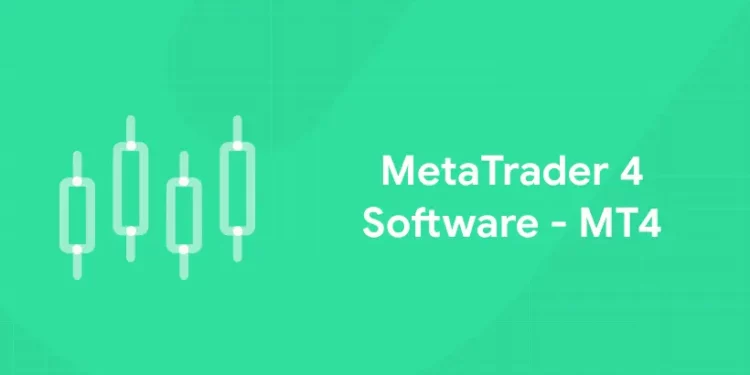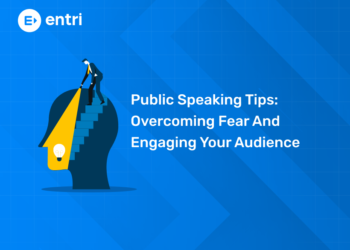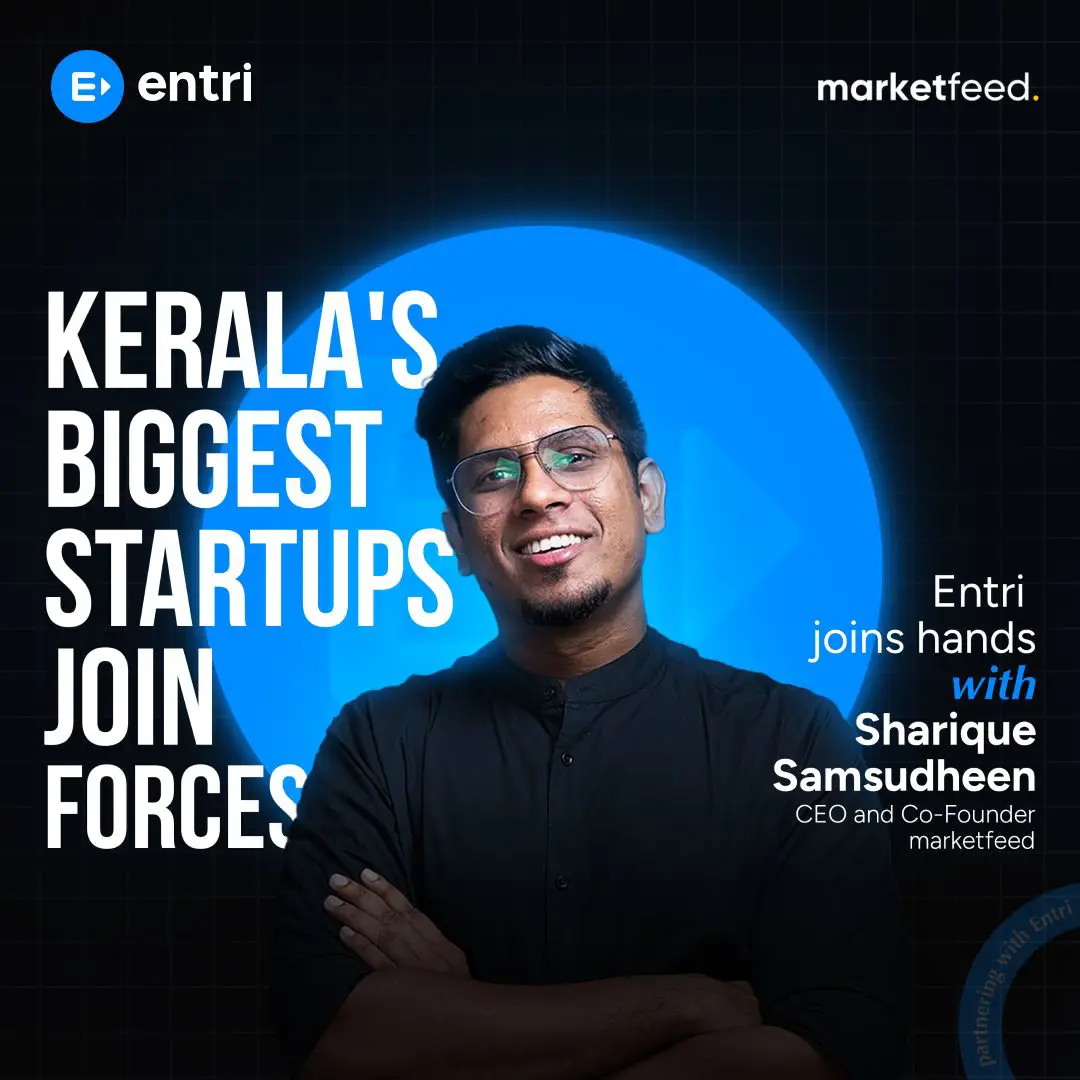Table of Contents
MetaQuotes Software, the platform’s developer, claims that millions of traders use it and that it is accessible through more than 750 brokers and banks. Take a look at our article on MetaTrader 4 to see how it functions and choose whether you should give it a try next time. So let us learn more about MetaTrader 4 software before coming to the final decision of whether it is suitable for your trading style or not.
Want to learn forex trading? Join the Entri Forex trading online course today! Click here!
Metatrader 4 software – MT4: Introduction
MetaTrader 4, regarded as the industry standard for trading platforms, is a free platform for trading forex along with other financial instruments like futures, indices, CFDs, commodities, and cryptocurrencies. Retail traders can access MetaTrader4 through particular brokers that have separate licenses for the platform.
What is MT4?
1: What is a stock?
In 2005, MetaQuotes created the trading platform known as MetaTrader 4 (MT4). MetaTrader 4 is mainly associated with forex trading. However, it may be used to trade CFDs on a variety of markets, such as commodities, indices, and currencies.
MT4 is well-liked for two factors. The first is that it can be easily tailored to meet your unique trading requirements and preferences. It can automate trading by using algorithms that open and close positions based on predetermined parameters, which is the second benefit.
Metatrader 4 Software – MT4: Why is It Used?
Metatrader 4 software is used for many things. The MT4 platform is currently used by thousands of traders in their daily trading routines. Its many features include automated trading, mobile trading, one-click trading, news feed streaming, built-in custom indicators, the capacity to manage numerous orders, and an amazing array of indicators and charting tools. All of these contribute to traders making better investment decisions.
In almost every region of the world, MT4 is the best trading software available today. It can be used by both experienced and inexperienced traders with a variety of trading strategies.
Want to learn forex trading from the best mentors? Join the Entri Forex trading course here!
Benefits of Using Metatrader 4 Software
Not only is MT4 the most widely used online trading platform for international markets, but it is also regarded as the most effective forex trading software because it was created specifically for individual online traders.
Computer programs are used to build online trading software, often known as electronic trading. Orders are placed to trade financial products through institutions (brokerages, for example).
MT4 serves as a middleman. In other words, it matches trade orders to enable online transactions between buyers and sellers. The trading program offers real-time market prices for online investors to trade on.
They can also boost their prospective earnings by utilizing some of the extra trading features that come with these software packages. These include offering online information, charting tools, and trading account management. Additionally, trading robots, usually referred to as automated indicators, are employed.
You might be wondering how would you have known all these benefits without reading this article. The best way to learn all the latest innovations in the forex trading sector is to join a very up-to-date online course. And which might that be? Yes, it is none other than the Online Forex Trading Course provided by the Entri app. Experienced mentors, live trading assistance, whatever your need is, the Entri online forex trading course will be very useful to you!
Click here to learn more about the Entri forex trading course! Watch demo classes here!
How to Use Metatrader 4 Software?
The question of how to set up Metatrader 4 software – MT4 may have come to your mind while reading the previous paragraphs. No need for any worries! Just follow the step-by-step process given below to set up and use MetaTrader 4 software – MT4 in your home system.
Creating an Account
You must first open a live account to access our MT4 product. After completing that, you may use your My IG dashboard to create an MT4 account. Follow the steps below for that.
- Set up a live IG account.
- Visit MY IG to finance your account after it has been activated.
- Go into MY IG and select “Add an account.” Select the CFD MetaTrader option.
- To begin trading on a live MT4 account while retaining all of your chart data and analysis, log in to the MT4 platform* using your MT4 ID and password and select the IG-Live server.
Make Use of the Order Window to Open a Position
When you’re prepared to make a transaction, select “new order” under “tools.” This will display the pane labelled “order.” As an alternative, you can use the keyboard shortcut F9. The order window will then appear to you. The components of the order window are listed below.
- Symbol
- Volume
- Take profit
- Stop loss
- Type
- Comment
- Instant execution
- Pending order
Choose the options under each feature according to what you may find best for your ambitions.
Keep An Eye on And Close Positions and Pending Orders
You can use the keyboard shortcut Ctrl + T to open the “terminal” window and view your open positions and pending orders, or you can click “view” in the toolbar and choose “terminal.” Proceed to the ‘trade’ menu after that. By selecting the little “x” on the far right of the profit column, you can close a trade or remove a pending order.
Adjust Open Positions’ Stops and Limits
Press the keyboard shortcut Ctrl + T to access the “terminal” window, then select the “trade” tab to change the stops or limits on open positions and pending orders. To alter a position or pending order, right-click on it and choose “modify or delete order” to open the order window.
You will have the ability to change or add stops and limits to your position. When you’re done, to validate your edits, click the red “modify” button.
Personalize MT4 Charts
A multitude of options are available in MT4 for chart customization. Here’s how to alter your timelines, add indicators, and draw on charts.
Draw On the Charts
Just choose the desired object from the toolbar and click on the chart to begin drawing. Some objects allow you to customize their width and positioning by dragging your mouse around the chart, while others need you to open a different window.
Right-click on the chart and choose “objects list” from the menu to change or remove an object. This will cause a popup to open, listing every active object on the chart. After selecting the desired object from the list, click “edit” to change its settings or “delete” to get rid of it.
Add Indicators
The menu bar can also be used to add indicators to a chosen price chart. Select an indicator of your choice from the drop-down list by clicking “insert,” then “indicators.”
Right-click inside the chart window, choose “indicators list” from the menu, and you can modify or remove an indicator that’s displayed on the chart. This will cause a popup to open with a list of every indicator that is currently displayed on the chart. Choose the desired indication from the list, then click “edit” to change its settings or “delete” to get rid of it.
Modify the Timeline
A price chart’s timeframe can be altered by performing a right-click on the chart, selecting “timeframe,” and then selecting the desired option from the drop-down list. The time intervals vary from one minute to one month. Toolbar buttons can also be used to modify the timeframe of a chosen price chart.
Create a Price Alert
Go to the “alerts” tab after opening the “terminal” window to set up a price alert. Within this window, use your right mouse click to bring up the “create” menu. By doing this, the “alert editor” window will open, allowing you to modify your price alert.
Check Out Your Trade History
Open the “terminal” window and select the “account history” tab to see your trading history. By right-clicking inside the window and choosing one of the following choices, you can modify the date range:
- The whole history
- past three months
- Past month
- Custom time frame (This option opens a new window where you may specify a date range.)
Download The Trade Reports
Press the “Account history” tab once more to generate a trade report by opening the “terminal” window. Within the window, perform a right-click and choose from the following options:
- Save as report
- Save as a detailed report
A report with specific trades (closed transactions, open trades, and working orders) as well as an account summary will be generated by either choice. Further indicators, such as drawdown and profit factor, are included in the detailed report.
Stock Market Training Reviewed & Monitored by SEBI Registered RA
Trusted, concepts to help you grow with confidence. Enroll now and learn to start investing the right way.
Know moreMain Features of Metatrader 4 Software – MT4
Some important features of MetaTrader 4 software – MT4 are listed here.
- Expert advisors, pre-installed and personalized indicators
- Single-click trading
- Utilize more than 50 indicators and charting tools for your technical analysis.
- Custom indicators and expert advisers can be created with the aid of MetaQuotes Language 4.
- Various order formats, trailing stop, take profit, and stop-loss
- Nine timeframes
- Historical data export and import
- Internal mail delivery mechanism
- The MetaQuotes Marketplace
Customer Service for MetaTrader 4
On the MetaTrader 4 website, there is a help topics page with a variety of subjects covered, including how to get started, how to set up the client terminal, how to deal with charts, analytics, trading, auto trading, tools, articles, signals, markets, and virtual hosting.
Brokerages can get in touch with MetaQuote’s offices in Cyprus, China, Singapore, Australia, Turkey, UAE, Pakistan, and Thailand to obtain the software. Brokerages that provide the platform also give support.
The User-Friendliness of MetaTrader 4
You’ll be able to use the platform quickly after downloading it. Despite its sophisticated features, its user interface is easy to use and comfortable. Orders can be placed directly from the charts thanks to a feature that guarantees prompt execution and enables you to seize profitable possibilities.
MQL4
MQL4 is a proprietary scripting language. It is used by the MT4 platform to implement trading strategies. It enables traders to write custom indicators, scripts, and expert advisors (or trading robots). Additionally, traders can use the MT4 strategy tester to test and fine-tune their EAs.
With the many features that MQL4 offers, traders may analyze both recent and historical quotations, keep an eye on price movements using integrated technical indicators, and manage and continuously monitor their trading orders.
With mobility at its core, MetaTrader 4 and MetaTrader 4 for Mobile were designed to meet all requirements while guaranteeing optimal flexibility. For this reason, investors can use the trading platform directly from their smartphones and tablets thanks to the MT4 mobile trading option, in addition to Windows and Mac-based PCs.
It is therefore genuinely possible to manage and/or monitor many trading accounts and/or a trading portfolio while travelling.
Investors benefit greatly from the software’s compatibility with the iOS operating system, which enables Mac users to monitor market changes around the clock and execute trades directly from their iPhone or iPad. Additionally, investors can manage multiple trading accounts from a single interface and portable devices like smartphones, pocket PCs, and tablet PCs.
Online investors may place and execute orders instantly, keep an eye on global markets from anywhere at any time, and manage their accounts even when they are not using their home computers thanks to MT4 mobile trading. Additionally, for the best account management, mobile trading provides a graphical quotation presentation and a wide choice of analytical options.
Online investors can trade at the same speed and with the same trading tools for the greatest results because the MT4 mobile trading options are the same for mobile devices, tablets, and desktop and laptop PCs.
Research Offerings in MetaTrader 4
There are no third-party research options available on the platform. The platform’s financial tools and alerts give traders access to the most recent information on market movements, exchange and major financial institution news, interest rate decisions, and geopolitical incidents.
You must first open an easy-to-use plugin that acts as a gateway to link the platform to news and quotation providers to transmit the quotes and news. Major quote and news sources like IB Times, Trading Central, Dow Jones, Claws and Horns, MNI, Bloomberg, Reuters, Alliance News, FXStreet, and Trading Central have already had feeds built for them by the platform. The MetaTrader 4 API can be used to generate your feed.
Join to attend the Entri online forex trading course! Register now! Click here!
Metatrader 4 Software – MT4: Conclusion
You won’t need to learn how to trade on other platforms because most brokers utilize MetaTrader 4. The platform provides unparalleled analytical tools, and its copy-trading feature allows newcomers to benefit from the knowledge of seasoned professional traders without having to burn their fingers. It also makes automated trading easier, whether you choose to purchase or create your EAs.
| Achieve Financial Freedom with these courses? | |
| Stock Market Trading Course | |
| Forex Trading Course | |
| Mutual Funds Course |
Stock Market Training Reviewed & Monitored by SEBI Registered RA
Trusted, concepts to help you grow with confidence. Enroll now and learn to start investing the right way.
Know moreFrequently Asked Questions
What distinguishes MetaTrader 5 from MetaTrader 4?
The purpose of MT 4 was to trade forex. Trading forex and other instruments, such as CFDs, is the purpose of MT5. When comparing MT4 to MT5, keep in mind that MT4 is easier to work with.
What is the MT4 auto trading feature?
The MT4 platform’s auto trading feature also referred to as algorithmic trading, is among its most potent features. You can test and use technical indicators and expert advisors (EAs) that you’ve generated or bought using this innovative feature.
Is MT4 legal in India?
The Reserve Bank of India (RBI) and the Securities and Exchange Board of India (SEBI) oversee forex trading in India. Using Metatrader 4 for forex trading in India is legal and compliant with SEBI RBI rules, based on current regulations. Metatrader 4 is a popular and commonly utilized trading platform in India, where it is provided to clients by numerous reputable brokers.
There are inherent risks associated with every trading platform. However, the legal risks of utilizing MetaTrader 4 in India can be reduced if you follow the relevant regulations and deal with established brokers.
In India, MetaTrader 4 does not require a special license to be used. However, if you’re utilizing MetaTrader 4 to conduct business as a broker or financial intermediary, you might need to comply with SEBI licensing requirements. Adherence to the regulatory provisions is necessary to guarantee lawful functioning.
How to install MetaTrader 4 on PC?
The procedure of installing MetaTrader 4 (MT4) on Windows is quite easy to follow and shouldn’t take more than a few minutes. But before we continue, make sure your PC device satisfies the following system requirements for MetaTrader4 to work on it:
- Windows version 2000 or above
- CPU speed of 2.0 GHz or higher
- RAM of at least 512 MB
- A minimum screen resolution of 1024 x 768
If your computer satisfies those requirements, use the next step to install the program.
Download MetaTrader 4 for Windows
The trading platform MetaTrader4 must first be downloaded on your computer.
Launch the Mt4setup.Exe Installation File
The MT4 setup file box will appear after you access the installation folder. First, select Next, and then click to accept the licensing agreement for MT4. The trading software and program files on your PC device will be located in the installation folder, which you must select next. Click the “Next” button on the pages that follow to get on with the installation procedure.
Click The “Finish” Button To Complete the Installation
After installing MetaTrader4, click “Finish” to end the process. The downloaded software will then be visible on your computer. If it isn’t there, search for MetaTrader4 in the Windows search icon and move it to your desktop.
Click “Next” To Create A Demo Account
You can select the trading server from a popup that appears when you click the MetaTrader 4 icon on your desktop. Typically, your forex broker is responsible for providing this information. But you can also request access to a demo account by going to the official MetaQuotes website.
Click the Next button when you’ve entered the correct trading server information.
Select the Account Type. If you have the login credentials from your Forex broker under the active trade account, you can log in in the following window. If not, select the New Demo Account option and press the Next button.
Enter Your Information
You must create the default settings for your demonstration account and enter your personal information in this phase. The kind of account (Forex, CFDs, etc.), the leverage ratio, the currency, and the quantity you choose to utilize as virtual money are examples of this information. Our financial advice is to deposit a reasonable amount, or the same amount you intend to deposit when you register a real account if you intend to use a demo account to gain genuine trading experience.
Protect Your Password and User ID
Your user ID and password to access your MT4 trading account will be provided to you in the last stage. Click the Finish button to launch the mT4 client terminal and log in for the first time. But remember that you can always double-click the MT4 icon on your desktop and enter your login credentials in the first box that appears the next time you want to access your MT4 practice account.
You can now begin trading forex with the newly created forex trading account! From there, you may obtain foreign exchange currency pair quotes through MarketWatch, charting software, navigator, account information, expert advisers, plugins, and so on.
Note that you can utilize the same trading tools that are available on a real, live account on a demo account. It is a great tool for beginners who want to become acquainted with the MetaTrader 4 platform, comprehend the workings of the foreign exchange market, and assess the dangers associated with trading forex.
Does MT4 allow spread betting?
Spread betting is not supported on the MT4 platform, but you can trade CFDs on FX, stock indices, and commodities.
Is MetaTrader 4 available for PC?
Yes, certainly! Available for both Windows and Mac computers, MetaTrader 4 (MT4) is a popular software for forex trading.
Does MetaTrader 4 cost money?
The use of MT4 is completely free. You can download MetaTrader 4 for free from the website. You will be required to create a free demo account upon the first launch to test out all of the trading platform’s capabilities. Generally, businesses offer free access to the most important functions, with certain paid alternatives available for a Premium or Pro account, depending on the services provided in addition to the paid plan.
The platform may provide MetaTrader 4 for free to its clients when accessed through a broker, or it may expand its spread to accommodate the use of either the MetaTrader 4 regular account or the MetaTrader 4 Pro account. The brokerage must pay a one-time charge of $100,000 for a complete license and an additional monthly payment of about $15,000 for services like hosting, bridging, hiring round-the-clock assistance, and other necessities.