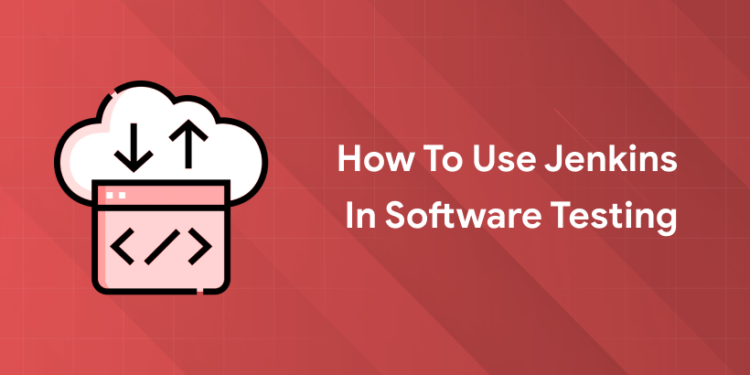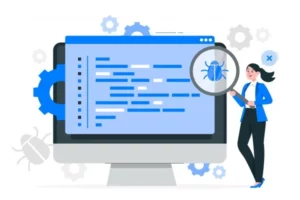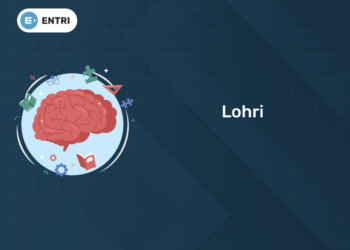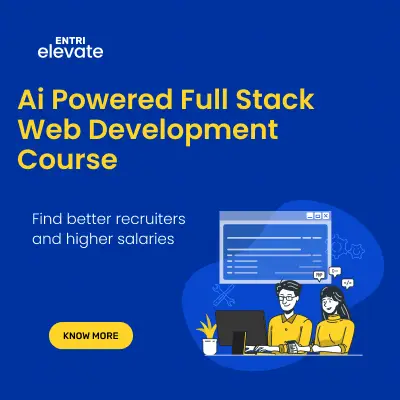Table of Contents
Key Takeaways:
- Jenkins automates repetitive test tasks, integrates with popular frameworks like Selenium and Appium, and provides detailed test reports, making it a powerful tool for modern QA teams.
- Setting up Jenkins is straightforward, with plugins for almost every testing need, and it supports integration with version control systems like Git for seamless workflow automation.
- Jenkins enables scheduled and triggered test executions, parallel test runs, and comprehensive reporting, which speeds up feedback cycles and improves code quality.
- Integrating Jenkins with cloud-based testing platforms allows for cross-browser and cross-device testing, ensuring your software works everywhere.
- Jenkins supports integration with issue tracking systems like Jira and Bugzilla, streamlining bug reporting and ensuring issues are addressed promptly.
Introduction: Why Jenkins Is the Game-Changer for Test Automation
Imagine a world where your test scripts run automatically every time code is pushed, catching bugs before they reach production. That’s the magic of Jenkins in software testing. For developers and QA engineers tired of manual, repetitive testing, Jenkins offers a streamlined, automated solution that saves time and boosts reliability. The current pace at which development occurs has made automation testing into a necessity. Jenkins stands out as the go-to tool for integrating test automation into your CI/CD pipeline, making it easier than ever to deliver high-quality software at speed.
But how exactly does Jenkins transform your testing workflow? Let’s dive into the practical steps, best practices, and real-world benefits that make Jenkins indispensable for modern software testing teams.
What Is Jenkins and Why Use It for Software Testing?
1: What is software testing?
Jenkins is an open-source automation server that enables developers and QA teams to reliably build, test, and deploy their software. It’s a cornerstone of DevOps and CI/CD practices, known for its flexibility and vast plugin ecosystem. With Jenkins, you can automate repetitive test tasks, integrate with popular testing frameworks like Selenium, Cucumber, and Appium, and get detailed test reports. This means faster feedback for developers and higher code quality for your team.
Jenkins is not just about automation—it’s about creating a seamless workflow where every code change triggers a series of tests, ensuring that bugs are caught early and software is always production-ready. Its ability to integrate with a wide range of tools and platforms makes it a favorite among QA professionals and developers alike. Whether you’re working on a small project or managing large-scale deployments, Jenkins scales to meet your needs.
You might also like: Can You Build a Career in Software Testing without Coding?
Master Testing Skills with Industry Experts
Become a Test Engineer: Learn Core Skills from Industry-Leading Mentors and Land High-Paying Testing Jobs!
Explore ProgramSetting Up Jenkins for Test Automation
Getting started with Jenkins is simple. Download Jenkins from the official site, run the installer, and start the Jenkins service. Access the dashboard via your browser. Jenkins requires Java to run, so make sure your system has Java installed before starting.
Once Jenkins is up and running, install essential plugins for test automation:
- Selenium Plugin (for browser automation)
- Cucumber Reports (for BDD test reporting)
- JUnit Publisher (for unit test results)
- HTML Publisher (for custom test reports)
- BrowserStack Plugin (for cloud-based testing).
These plugins allow Jenkins to integrate with your favorite testing frameworks and generate detailed test reports. Jenkins also supports integration with version control systems like Git, making it easy to pull code changes and trigger tests automatically. For optimal performance, ensure your hardware meets minimum requirements: at least 256MB RAM and adequate storage space. OpenJDK (version 11 or 17) is recommended for Java, and Maven should be installed for dependency management.
Creating and Running a Test Job in Jenkins
Creating a test job in Jenkins is the foundation of automating your software testing workflow. The process is intuitive and can be tailored to fit your project’s needs, whether you’re running unit tests, integration tests, or end-to-end UI tests. Here’s a step-by-step breakdown:
-
Access the Jenkins Dashboard
Log in to your Jenkins instance and navigate to the main dashboard. This is where you’ll manage all your jobs and pipelines.
-
Create a New Job
Click on “New Item” and enter a descriptive name for your job. Select “Freestyle project” for maximum flexibility, or choose “Pipeline” if you want to use Jenkinsfile-based automation.
-
Configure Source Code Management
Under the “Source Code Management” section, select your version control system (e.g., Git). Enter the repository URL and credentials if required. Specify the branch you want to test, such as main or develop.
-
Set Up Build Triggers
Define when your job should run. Options include:
-
-
- After every code commit (using webhooks or polling)
- On a schedule (using cron syntax, e.g.,
0 0 * * *for midnight builds) - Manually, by clicking “Build Now”.
-
-
Add Build Steps
Build steps are where you specify the commands to run your tests. Common options:
-
-
- Execute shell: Run shell scripts (e.g.,
mvn testfor Maven projects) - Invoke Ant or Maven: Use built-in support for these build tools
- Custom scripts: Paste or reference your test automation scripts.
- Execute shell: Run shell scripts (e.g.,
-
-
Configure Post-Build Actions
After tests run, Jenkins can archive artifacts, publish test reports, or send notifications. For example:
-
-
- Archive test results (JUnit XML, HTML reports)
- Send emails or Slack notifications on build status
- Trigger downstream jobs or deployments.
-
-
Save and Run the Job
Click “Save” to finalize your job configuration. You can now run the job manually by clicking “Build Now,” or let it trigger automatically based on your build triggers.
This setup ensures that every code change is automatically tested, providing rapid feedback and reducing the risk of bugs slipping into production.

Integrating Jenkins with Test Automation Tools
Jenkins is designed to work seamlessly with a wide range of test automation tools, making it a versatile choice for QA teams. Here’s how you can integrate Jenkins with popular frameworks and platforms:
-
Selenium
Use the Selenium Plugin to run browser-based tests. Jenkins can trigger Selenium scripts on every code commit, ensuring your web application is tested across multiple browsers and environments.
-
Appium
For mobile testing, integrate Appium with Jenkins. This allows you to automate tests on Android and iOS devices, ensuring your mobile apps are thoroughly tested.
-
JUnit and TestNG
Jenkins supports JUnit and TestNG out of the box. After running your tests, Jenkins can publish detailed reports, showing pass/fail status, execution time, and historical trends.
-
Cucumber
For behavior-driven development (BDD), use the Cucumber Reports Plugin. Jenkins can generate comprehensive BDD test reports, making it easy to track feature coverage and test results.
-
Cloud-Based Testing Platforms
Jenkins integrates with cloud-based platforms like BrowserStack and Sauce Labs. This allows you to run tests across thousands of real devices and browsers, ensuring your software works everywhere.
-
Custom Scripts and Frameworks
Jenkins is highly extensible. You can integrate any test automation framework by adding custom build steps or scripts. For example, you can run Python, JavaScript, or Ruby test suites directly from Jenkins.
By integrating Jenkins with these tools, you can automate your entire testing workflow, from unit tests to end-to-end UI tests, and get detailed reports for every build. This not only saves time but also ensures your software is thoroughly tested and production-ready.
Master Testing Skills with Industry Experts
Become a Test Engineer: Learn Core Skills from Industry-Leading Mentors and Land High-Paying Testing Jobs!
Explore ProgramBest Practices for Jenkins-Based Testing
- Secure Jenkins with proper authentication and permissions.
- Use declarative pipelines for clarity and consistency.
- Archive artifacts and set build retention policies.
- Run tests in parallel to speed up execution.
- Integrate security scans and code coverage checks into your pipeline.
Jenkins also supports integration with issue tracking systems like Jira and Bugzilla, allowing for the automatic creation of bug tickets or issues when test failures occur. This streamlines the bug reporting process and ensures that issues are addressed promptly.
Real-World Example: Jenkins Test Automation Pipeline
Here’s a sample Jenkins pipeline for test automation:
pipeline { agent any stages {stage('Checkout'){ steps { git 'https://github.com/your-repo.git'}}stage('Build'){ steps { sh 'mvn clean compile'}}stage('Test'){ steps { sh 'mvn test'}}stage('Report'){ steps {publishHTML(target:[reportDir:'target/site', reportFiles:'index.html', reportName:'Test Report'])}}}}This pipeline checks out code, builds it, runs tests, and publishes a report.
Common Challenges and Troubleshooting Tips
- Flaky tests: Use retry mechanisms and isolate test environments.
- Resource collisions: Avoid running parallel jobs on the same node.
- Plugin issues: Stick to trusted, well-documented plugins.
Jenkins also provides detailed logs and console output, making it easy to troubleshoot issues and identify the root cause of failures.
Key Features of Jenkins for Test Automation
| Feature | Description |
|---|---|
| Automated Test Execution | Triggers test suites on code changes, providing rapid feedback |
| Integration with Frameworks | Supports Selenium, Appium, JUnit, Cucumber, and more |
| Parallel Test Execution | Runs tests across multiple environments, reducing execution time. |
| Reporting & Visualization | Generates comprehensive test reports and visualizations |
| Issue Tracking Integration | Integrates with Jira, Bugzilla, GitHub Issues for bug ticket creation. |
Entri’s AI-Powered Software Testing Course
Looking to master Jenkins and modern test automation? Entri’s AI-powered Software Testing course is designed for aspiring testers and developers. The course covers:
- Hands-on Jenkins setup and pipeline creation
- Integration with Selenium, Cucumber, and other frameworks
- AI-driven test automation techniques
- Real-world projects and placement assistance
Entri’s course is updated for 2025, ensuring you learn the latest tools and trends. With AI integration and personalized mentorship, you’ll be job-ready in no time. Visit Entri’s Software Testing Course to enroll and start your journey today.
Conclusion
Jenkins is more than just a tool—it’s a catalyst for faster, more reliable software testing. By automating repetitive tasks and integrating with your favorite frameworks, Jenkins empowers teams to deliver high-quality software at speed. Whether you’re a beginner or an experienced tester, mastering Jenkins is a career-defining move in today’s tech-driven world. Start automating your tests today and see the difference Jenkins can make.
Frequently Asked Questions
Can Jenkins run tests on multiple browsers?
Yes, with plugins like Selenium Grid or BrowserStack, Jenkins can run tests across multiple browsers and devices.
Is Jenkins suitable for beginners?
Jenkins has a learning curve, but its extensive documentation and community support make it accessible for newcomers.
How does Jenkins handle test failures?
Jenkins logs detailed failure information and can notify teams via email or chat tools.
Can Jenkins integrate with cloud-based testing platforms?
Yes, plugins like BrowserStack allow Jenkins to run tests on cloud-based devices and browsers.
What are the limitations of Jenkins for test automation?
Jenkins can be complex to configure, and some plugins lack documentation. Cloud hosting requires external providers.