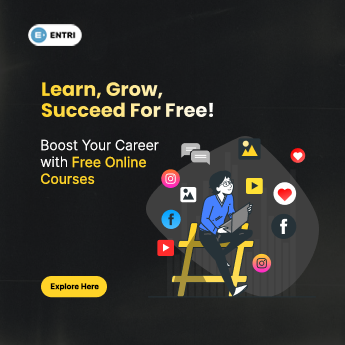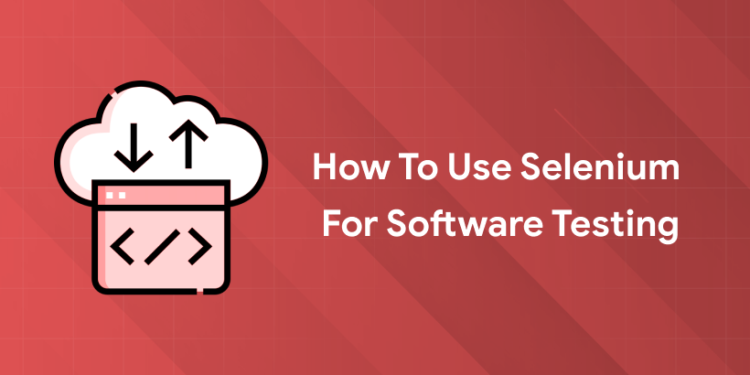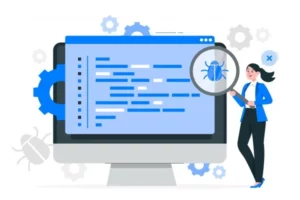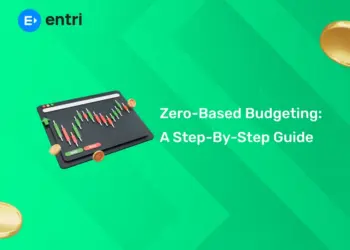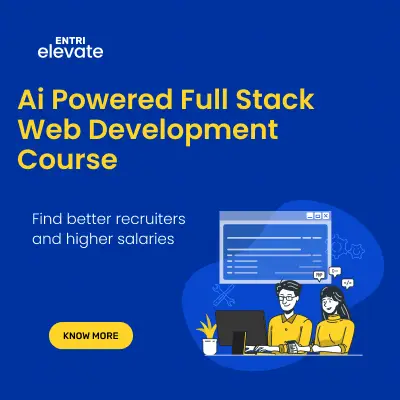Table of Contents
Key Takeaways:
- Selenium is a versatile, open-source automation framework that supports multiple browsers and languages.
- Setting up Selenium correctly includes installing language runtimes, WebDriver libraries, and browser drivers.
- Writing effective Selenium tests involves mastering element locators and commands to simulate user actions.
- Adopting POM, explicit waits, and proper reporting leads to maintainable and dependable automation.
- Advanced practices such as parallel testing, headless execution, and CI/CD integration optimize testing workflows.
Introduction: Why Automation with Selenium Matters
Imagine you’re tasked with testing a complex web application that millions of users depend on every day. Manual testing can be tedious, error-prone, and time-consuming. Wouldn’t it be great if you could automate these repetitive tasks, freeing up time for more critical thinking? That’s where Selenium steps in — revolutionizing how testers approach web application quality assurance.
Let’s face it, with the pace at which businesses work, they cannot afford delays caused by slow testing cycles. Selenium enables testers to automate browser interactions across different platforms and browsers, ensuring faster releases and higher product quality. Whether you’re a fresh tester or an experienced developer, mastering Selenium is a game-changer in your testing journey.
What is Selenium in Software Testing?
1: What is software testing?
Selenium is an open-source tool for automating web browsers, enabling testers to run functional and regression tests on web applications.
More specifically, Selenium consists of multiple components:
- Selenium IDE: A browser plugin for recording and playing back tests without coding.
- Selenium WebDriver: A programming interface to create and execute browser-based tests using various languages like Python, Java, and C#.
- Selenium Grid: A system to run tests on multiple machines and browsers simultaneously for cross-browser testing.
It supports all major web browsers like Chrome, Firefox, Safari, and Edge, making it versatile for real-world testing environments. Selenium’s dominance owes to its flexibility, multi-language support, and massive community backing.
You might also like: Can You Build a Career in Software Testing without Coding?
Master Testing Skills with Industry Experts
Become a Test Engineer: Learn Core Skills from Industry-Leading Mentors and Land High-Paying Testing Jobs!
Explore ProgramSetting Up Selenium for Software Testing
To harness the power of Selenium for automating web application testing, you first need to set up your testing environment correctly. Follow these steps to start writing and executing Selenium tests successfully.
Step 1: Choose Your Programming Language
Selenium supports multiple programming languages, including Java, Python, C#, Ruby, JavaScript, and Kotlin. Select the language you are comfortable with or that fits your project’s tech stack.
- Java is widely used with Selenium due to its strong ecosystem and vast community support.
- Python is popular for its simplicity and readability, making it great for beginners.
- C# suits those working in Microsoft-heavy environments.
Step 2: Install Required Language Runtime
After choosing your language, install the corresponding runtime environment on your machine:
- For Java: Download and install the JDK (Java Development Kit) from Oracle or OpenJDK.
- For Python: Install Python from the official Python website or use package managers like Anaconda.
- For C#: Use Visual Studio or .NET SDK.
Make sure your environment variables are set correctly so you can run commands from your terminal or command prompt.
Step 3: Set Up an Integrated Development Environment (IDE)
You need an IDE to write, manage, and execute your Selenium test scripts. Popular IDEs include:
- Eclipse or IntelliJ IDEA for Java developers.
- PyCharm or VS Code for Python developers.
- Visual Studio for C# developers.
Download your preferred IDE and install it on your computer. Familiarize yourself with the basics of creating a new project/workspace.
Step 4: Add Selenium Library to Your Project
This step involves adding Selenium WebDriver libraries to your project so you can use Selenium APIs in your code:
- For Java, download Selenium WebDriver JAR files from the Selenium official site or use Maven/Gradle to manage dependencies.
- For Python, install the Selenium package via pip by running
pip install selenium. - For C#, use NuGet Package Manager to install Selenium WebDriver packages.
Adding these libraries enables your code to interact with Selenium’s automation tools.
Step 5: Download Browser Drivers
Selenium interacts with browsers via browser-specific drivers that act as a bridge between test scripts and the browser. Download the latest compatible driver for your browser:
- ChromeDriver for Google Chrome
- GeckoDriver for Mozilla Firefox
- Microsoft Edge Driver for Edge
- SafariDriver comes bundled with Safari on macOS
Ensure the driver version matches your browser version to avoid compatibility issues. Place the driver executable in a known path or add it to your system PATH environment variable.
Step 6: Configure the Browser Driver in Your Test Script
In your Selenium scripts, specify the path to the downloaded browser driver or ensure the driver is in your system PATH. This allows Selenium WebDriver to launch and control the browser. For example, in Python:
from selenium import webdriver driver = webdriver.Chrome(executable_path='/path/to/chromedriver')Or in Java:
System.setProperty("webdriver.chrome.driver","/path/to/chromedriver");WebDriver driver =newChromeDriver();
Step 7: Set Up Your Testing Framework (Optional but Recommended)
To manage test cases efficiently, integrate Selenium with testing frameworks:
- TestNG or JUnit for Java
- PyTest or unittest for Python
- NUnit for C#
These frameworks provide features like annotations, assertions, test suites, and reporting, enhancing your testing process.
Step 8: Write and Run Your First Selenium Test
Create a new test class or script file in your IDE. Start simple by writing code to open a browser, navigate to a webpage, and perform basic operations like clicking a button or entering text. Run your test from the IDE or command line to verify setup correctness.
Step 9: Maintain and Update Your Setup
- Keep your Selenium libraries, browser drivers, and browser versions updated to avoid compatibility issues.
- Regularly update your IDE and testing frameworks for security and new features.
- Use version control systems like Git to manage your test code effectively.
Writing Your First Selenium Test Script
A simple Selenium test script involves opening a browser, navigating to a webpage, and performing actions such as clicking buttons or filling forms.
Here’s an example of testing a login page using Selenium WebDriver with Python:
from selenium import webdriver from selenium.webdriver.common.by import By from selenium.webdriver.common.keys import Keys from selenium.webdriver.chrome.service import Service # Setup ChromeDriver service = Service('/path/to/chromedriver') driver = webdriver.Chrome(service=service)try:# Navigate to login page driver.get("https://example.com/login")# Locate username and password fields username = driver.find_element(By.ID,"username") password = driver.find_element(By.ID,"password")# Enter credentials username.send_keys("testuser") password.send_keys("testpass")# Click login button login_button = driver.find_element(By.ID,"loginBtn") login_button.click()# Assert login success (simple check for redirected URL)assert"dashboard"in driver.current_url finally: driver.quit()This example highlights essential Selenium WebDriver commands such as find_element, send_keys, and click with the use of locators like ID. Element locators like XPath, CSS Selector, Class Name, and Name attribute can also be used, depending on the DOM structure.
Best Practices for Effective Selenium Automation Testing
Adopting best practices like the Page Object Model (POM), using explicit waits, and implementing proper exception handling ensures your automation scripts are reliable and easy to maintain.
- Page Object Model (POM): Separates UI elements and actions into distinct classes, making tests cleaner and easier to update when the UI changes.
- Explicit Waits: Use
WebDriverWaitto wait dynamically for elements to load, reducing flaky test failures. - Test Isolation: Each test should run independently to prevent cascading failures.
- Logging & Reporting: Integrate logs and screenshots on failure to make debugging efficient.
- Consistent Environment: Standardize browser window size, clear cache, and cookies before tests to avoid state issues.
Master Testing Skills with Industry Experts
Become a Test Engineer: Learn Core Skills from Industry-Leading Mentors and Land High-Paying Testing Jobs!
Explore ProgramComparison Table: Locator Strategies in Selenium
| Locator Type | Speed | Stability | When to Use |
|---|---|---|---|
| ID | Fastest | High | When element has a unique, static ID |
| Name | Fast | Moderate | Useful for form elements |
| CSS Selector | Fast | High | When ID is unavailable, or class is stable |
| XPath | Moderate | Variable | For complex DOM traversal |
| Class Name | Moderate | Low to Moderate | When multiple elements share a class |
Advanced Selenium Techniques
Beyond basics, maximizing Selenium’s power involves headless browser testing, parallel execution with Selenium Grid, and integrating with CI/CD pipelines.
- Headless Testing: Runs tests without UI for faster execution, ideal for integration with servers and pipelines.
- Parallel Testing: Distribute tests across multiple machines or browsers to reduce total test time using Selenium Grid or cloud services.
- CI/CD Integration: Automate test execution on every code commit using Jenkins, GitHub Actions, etc., enabling Continuous Testing.
- Data-Driven Testing: Parameterize test inputs from files or databases, increasing coverage without rewriting code.
- Combining Tools: Pair Selenium with Appium for mobile, or with API testing tools for comprehensive validation.
These approaches make your testing scalable, efficient, and aligned with Agile and DevOps.
Common Selenium Testing Challenges and Solutions
Handling dynamic elements, synchronization errors, and test flakiness can challenge Selenium testers, but these are manageable with proven strategies.
- Dynamic Elements: Use relative XPath, CSS selectors, or attributes like
data-test-idto reliably locate changing elements. - Synchronization: Avoid fixed waits; prefer explicit waits to sync test execution with browser state.
- Test Flakiness: Regularly review locators, isolate tests, and anticipate UI changes to maintain reliability.
- Debugging: Capture screenshots on failure and implement detailed logging for root cause analysis.
- Maintenance: Periodically refactor tests to adapt to application changes and ensure driver/browser compatibility.
Addressing these challenges improves long-term automation stability.
Boost Your Testing Career with Entri’s AI-Powered Software Testing Course
Want to leap ahead in your software testing career? Entri’s AI-powered Software Testing course offers tailored learning with artificial intelligence assisting your journey. The course includes adaptive modules, real-world projects using Selenium, and AI-enhanced simulations. Plus, it provides placement assistance with resume building and interview prep to help you secure a role in top tech companies. Start mastering manual and automated testing workflows, API testing, and integrating tests into CI/CD pipelines.
Join now and secure your career with Entri!
Conclusion
Selenium remains the gold standard for web automation testing in 2025, empowering testers with flexibility, speed, and accuracy. From beginners setting up their first scripts to experts optimizing large-scale parallel test suites—Selenium adapts to your level and needs. By combining foundational knowledge, best practices, and advanced techniques, you can build a robust testing framework that boosts product quality and accelerates release cycles. Investing time in mastering Selenium today translates to greater automation confidence and a rewarding career in software testing.
Frequently Asked Questions
Is Selenium suitable for beginners?
Yes, Selenium IDE offers a no-code option for beginners, while WebDriver supports advanced programming controls.
What programming languages does Selenium support?
Selenium supports Java, Python, C#, Ruby, JavaScript, and more.
Can Selenium automate mobile application testing?
Directly no, but combined with Appium, you can automate mobile web and native app tests.
How is Selenium different from other automation tools?
It is open-source, supports multiple browsers and languages, and has strong community support.
Is Selenium integration with CI/CD pipelines complex?
It is straightforward with modern CI tools like Jenkins or GitHub Actions for pipeline automation.