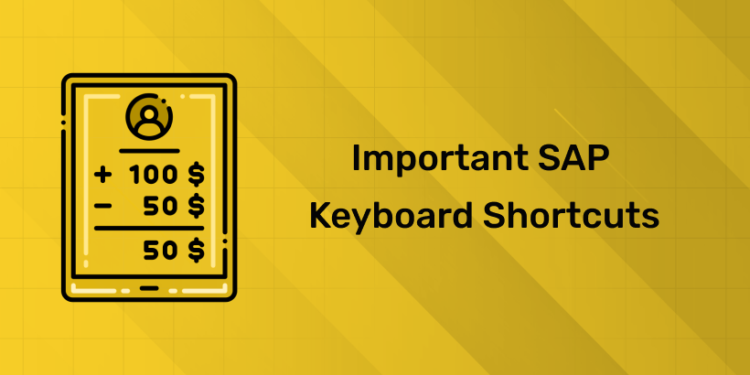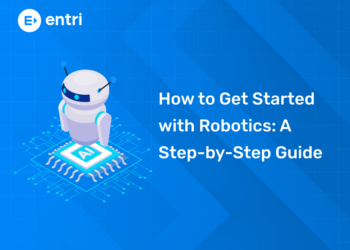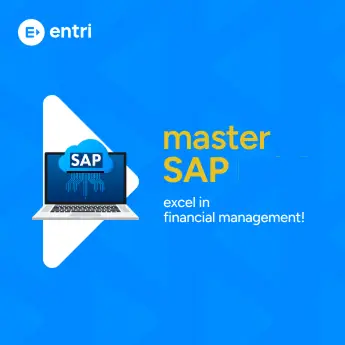Table of Contents
Key Takeaways:
- SAP keyboard shortcuts can reduce transaction time by up to 30%, dramatically improving productivity.
- Master essential navigation (F3, /n, /o), data entry (Tab, F4), and execution (F8, Ctrl + P) shortcuts.
- Advanced users benefit from debugging (/h), system info (Ctrl + Shift + A), and export functions.
- Knowing the differences between SAP GUI and Fiori shortcuts is increasingly important.
- Consistent practice and chaining shortcuts into workflows transform SAP use from tedious to efficient.
Introduction
Imagine this: It’s a busy Monday morning, and your SAP screen is flooded with transactions that need attention. You’ve got purchase orders to enter, invoices to verify, reports to analyze, and deadlines looming. Your mouse clicks feel slow and exhausting, your wrist starts to ache, and frustration creeps in as you hunt for buttons buried deep in menus. Now envision an alternate reality where your fingers dance across the keyboard with ease, commands execute instantly, and you breeze through tasks ahead of schedule. That’s the transformative power of mastering SAP keyboard shortcuts.
In today’s fast-paced business landscape, efficiency is king. SAP is the backbone of many enterprises but its complex interface often means navigating multiple clicks across screens. Keyboard shortcuts are your secret weapon to not just save time but to streamline workflows, reduce errors, and stay immersed in the task rather than distracted by mechanics. If you want to revolutionize how you use SAP and gain that edge, this guide covers the essential and advanced shortcuts for 2025, practical tips for using them, and how to adapt to SAP’s evolving platforms.
Read more at What is SAP?
Why SAP Keyboard Shortcuts Matter
SAP keyboard shortcuts are more than convenience—they are productivity multipliers. On average, users who embrace shortcuts can speed up their interactions by 20-30%, which translates to hours saved weekly in repetitive tasks. When you multiply this efficiency across months and years, it’s a huge return on the minimal effort required to learn them. Additionally, reducing reliance on the mouse helps cut down on common errors like misclicks, accidental window closures, or data entry slip-ups, which can be costly in an enterprise environment.
Physically, using a keyboard for navigation also minimizes repetitive strain on your wrist and fingers that result from constant mouse use, contributing to better ergonomics and longer-term comfort during long SAP sessions. Psychologically, shortcuts keep you “in the zone,” helping you maintain focus and flow without having to switch between input devices and break concentration frequently. Mastering SAP shortcuts is thus a must-have skill in today’s competitive business environment.
Master SAP with Expert-Led Courses
Unlock your potential with our comprehensive SAP courses! Learn essential modules like SAP MM (Materials Management), SAP SD (Sales and Distribution), and SAP FICO (Financial Accounting and Controlling) from industry experts.
Know MoreQuick Navigation Shortcuts: Take Command of Your Screens
Navigation shortcuts allow you to jump around SAP screens with minimal friction, saving seconds on every action that quickly add up.
- F3 – Back: Use this to instantly return to the previous screen without searching for the back button on the toolbar. This is your “undo back” when you want to retrace steps without exiting the transaction.
- Shift + F3 – Exit: When you’re finished with a transaction or want to exit quickly, this shortcut closes the current window and sends you back to the SAP main menu or your starting point. It’s cleaner and faster than clicking the exit icons.
- F12 – Cancel: Made a mistake? This shortcut cancels the current operation or input screen, clearing your changes and letting you start fresh without confirming with the mouse.
- Ctrl + / – Open Transaction Field:** This powerful shortcut opens the transaction code field at the top. You can instantly jump to any SAP transaction by typing its T-code like “ME21N” for creating purchase orders, eliminating menu hunting.
- /n [Transaction Code] – Switch Transaction: This command replaces the current transaction with a new one of your choice in one step. For example, typing /nFB50 will take you immediately to the General Ledger Entry screen, replacing whatever you were working on.
- /o [Transaction Code] – Open New Session: Need to work on multiple activities simultaneously? This opens a new SAP session so you can multitask without losing context in existing windows.
- Ctrl + Shift + F5 – Create Desktop Shortcut: Got a transaction you use daily? Convert it into a desktop shortcut for one-click access, bypassing SAP’s GUI steps and saving valuable time.
Read more at How to Be a SAP Certified Professional
Shortcut |
Action Description |
Tip/Meaning |
|---|---|---|
| F3 | Back to the previous screen | Quickly retrace steps without using mouse |
| Shift + F3 | Exit current transaction and return to main menu | Cleanly close active window |
| F12 | Cancel current input or operation | Panic button to clear mistakes |
| Ctrl + / | Open transaction code field | Jump directly to any transaction by typing its code |
| /n [Transaction Code] | Replace current transaction with new one | Switch tasks instantly |
| /o [Transaction Code] | Open new SAP session with specified transaction | Multitask across multiple sessions |
| Ctrl + Shift + F5 | Create desktop shortcut for favorite transaction | Shortcut for one-click access |
Mastering these navigation shortcuts puts you in control of SAP’s complex structure, letting you flow across transactions swiftly and reduce frustrations associated with deep menu clicks.
Data Entry Shortcuts: Speed Through Forms Like a Pro
Data entry is often the most time-consuming part of SAP work, but these shortcuts turn it into a rhythm that speeds up your workflow and reduces errors.
- Tab: Move forward through fields without touching the mouse. This simple shortcut is a game-changer for entering data quickly, maintaining process momentum.
- Shift + Tab: Move backwards to the previous field if you spot something to correct or want to confirm prior entries without fuss.
- Ctrl + Enter: Before saving a form or transaction, use this to validate your entries. It runs checks for errors or missing information, letting you fix issues proactively and avoiding costly post-save corrections.
- F4: Need to select a valid value from a list? This key opens helpful dropdowns right within fields — no scrolling with the mouse needed. It ensures correct data entry and fast selection.
- Ctrl + D: When entering repetitive line items, this duplicates the current line—ideal for purchase orders or invoice entries with similar details.
- Ctrl + C / Ctrl + V: Copy and paste text or numeric values smoothly between fields or reports to speed up data transfer processes.
| Shortcut | Action Description | Tip/Meaning |
|---|---|---|
| Tab | Move to next input field | Navigate forms without mouse |
| Shift + Tab | Move backwards to previous field | Correct previous entries quickly |
| Ctrl + Enter | Check entered data for errors | Validate before saving to avoid mistakes |
| F4 | Open dropdown list of valid entries | Select appropriate values with ease |
| Ctrl + D | Duplicate the current line in a table | Speed up repetitive data entry |
| Ctrl + C | Copy selected text or values | Copy data within forms or reports |
| Ctrl + V | Paste copied text or values | Paste copied data quickly |
Using these data entry shortcuts regularly makes your SAP sessions feel less like a chore and more like a productive flow—a significant contributor to overall efficiency.
Execution and Function Shortcuts: Make Things Happen Fast
Some shortcuts are your action triggers—they let you execute commands, run reports, and finalize inputs in a breeze.
- F8 – Execute: Your go-to shortcut for running reports, processing a transaction, or moving forward with an action. It replaces the “Execute” button and becomes lightning-fast with familiarity.
- Ctrl + P – Print: Instantly print the current screen, report, or document you’re working on without hunting down print options.
- F1 – Help: Stuck or confused on a field or function? Press F1 to open SAP’s comprehensive contextual help, your instant in-app support to clarify functionality or data requirements.
- Ctrl + G – Continue Search: When browsing through search results, use this to continue searching without restarting the sequence—ideal for sifting through large datasets or lists.
- Shift + F4 – New SAP Session: Open fresh SAP sessions to juggle multiple tasks simultaneously, increasing multitasking effectiveness without workflow disruption.
- F5 – Refresh: Reload the current screen to update displayed data, especially helpful during live data entry sessions or systems with frequent changes.
Prepare better with Top SAP Interview Questions and Answers
| Shortcut | Action Description | Tip/Meaning |
|---|---|---|
| F8 | Execute the current transaction or report | Run commands or reports instantly |
| Ctrl + P | Print current screen or report | Quick access to printing |
| F1 | Open contextual SAP help | Immediate in-app guidance |
| Ctrl + G | Continue searching within results | Resume searches without restarting |
| Shift + F4 | Open a new SAP session | Multitask efficiently |
| F5 | Refresh the current screen | Update data live |
These execution shortcuts give you command over SAP functions without losing momentum, dramatically reducing the time it takes to complete daily business processes.
Master SAP with Expert-Led Courses
Unlock your potential with our comprehensive SAP courses! Learn essential modules like SAP MM (Materials Management), SAP SD (Sales and Distribution), and SAP FICO (Financial Accounting and Controlling) from industry experts.
Know MoreAdvanced SAP Shortcuts for Power Users
For experienced SAP users looking to squeeze out every bit of productivity and control, here are advanced shortcuts that go deeper:
- /h – Switch to Debug Mode: Activate SAP’s debugging tool for troubleshooting and diagnosing process errors—essential for developers or advanced power users managing custom processes.
- Ctrl + Shift + S – Save As: When available, this allows you to save data sets or variants under new names easily.
- Ctrl + Shift + A – Display System Status: Quickly access system and user session details, useful for troubleshooting and system monitoring.
- Ctrl + Shift + F7/F8/F9 – Export Options: Export reports or lists directly to Excel, Word, or PDF formats, simplifying report sharing and analysis workflows.
- Ctrl + Y – Select Block: Highlight portions of fields or text blocks for copy or editing, all without touching the mouse.
Here’s a quick read: SAP Career Path – Everything You Need to Know
| Shortcut | Action Description | Tip/Meaning |
|---|---|---|
| /h | Activate Debug Mode | Troubleshoot processes |
| Ctrl + Shift + S | Save As function | Save data sets with new names |
| Ctrl + Shift + A | Display system status | View session/system information |
| Ctrl + Shift + F7 | Export current list to Excel | Quickly export reports |
| Ctrl + Shift + F8 | Export current list to Word | Export data documents |
| Ctrl + Shift + F9 | Export current list to PDF | Export reports in PDF format |
| Ctrl + Y | Select block of text or data | Highlight efficiently without mouse |
Power users who master these commands can navigate SAP’s complex environment with a surgical level of speed, precision, and customization.
SAP Fiori vs SAP GUI Shortcuts: What’s the Difference?
SAP’s modern front-end, SAP Fiori, represents a new way of interacting with SAP via web browsers that focus on user-friendly launchpads and tiles. While many classic SAP GUI shortcuts carry over—like F3 for Back, Ctrl + S for Save, and F8 to Execute—the Fiori interface limits or alters some keyboard shortcuts due to its browser-based nature.
For example, some function keys might be overridden by browser commands, and users need to leverage tab navigation extensively. Moreover, Fiori offers unique shortcut keys for launching apps, navigating tiles, and managing worklists that are not present in classic SAP GUI. Understanding these differences is crucial for users who hybrid between SAP GUI and Fiori, especially as businesses migrate toward cloud and mobile SAP solutions.
| Shortcut | Typical SAP GUI Usage | SAP Fiori Usage/Variation | Notes |
|---|---|---|---|
| F3 (Back) | Back one screen | Back or browser back navigation | Works in both but may reflect browser behavior |
| Ctrl + S (Save) | Save current transaction | Save function within Fiori apps | Present in both |
| F8 (Execute) | Execute transaction or report | Execute or run action | Supported in both |
| Tab / Shift + Tab | Field navigation | Field navigation within Fiori tiles/forms | Same function |
| Function keys | Full function key support | Limited due to browser overrides | Some keys overridden by browser shortcuts |
Practical Tips to Master SAP Keyboard Shortcuts
- Start Small: Begin learning three to five critical shortcuts that impact your daily work, such as F3, Ctrl + S, and F8.
- Daily Practice: Make a conscious effort to apply these shortcuts in each SAP session to build muscle memory.
- Combine Shortcuts: Create efficient workflows by chaining commands, for example, open a transaction with Ctrl + /, navigate with Tab, pick options with F4, verify with Ctrl + Enter, then execute with F8.
- Create Desktop Shortcuts: Use Ctrl + Shift + F5 to simplify access to your frequently used transactions.
- Use Reference Sheets: Print or download shortcut cheat sheets for quick reminders while you learn new commands.
These strategies will accelerate your mastery curve, turning shortcuts into natural habits that transform your productivity.
Boost Your SAP Skills with Entri’s Expert-Led Courses
Want to go beyond shortcuts and truly master SAP? Entri offers comprehensive SAP courses tailored to your career aspirations:
- SAP FICO Training Course: Deep dive into Financial Accounting & Controlling, essential for finance professionals looking to excel in SAP finance functions.
- SAP MM Online Course: Master Materials Management processes including procurement, inventory, and vendor handling for a stronger supply chain understanding.
- SAP SD Training Online: Gain detailed knowledge of Sales and Distribution workflows to optimize order-to-cash cycles and customer relationship management.
Learn from industry experts through practical lessons that blend theory with hands-on exercises, empowering you to become proficient in SAP and confident in your keyboard shortcut skills.
Explore Entri’s SAP FICO, SD, and MM courses to accelerate your SAP career transition.
Conclusion: Take Control of Your SAP Experience Today
Mastering SAP keyboard shortcuts is not just about working faster—it’s about transforming your entire SAP experience. With fewer errors, less physical strain, and a smooth workflow, you gain control over a complex system that too often feels like it controls you. Pair this skill with Entri’s trusted SAP courses, and you’re stepping into a new level of professional capability. Your SAP journey will become less stressful and more successful. Start learning shortcuts today, and take the smart leap toward becoming an SAP expert. Enroll in Entri’s courses now to unlock your full potential and take charge of your SAP career with confidence and flair.
|
Related Articles |
||
Master SAP with Expert-Led Courses
Unlock your potential with our comprehensive SAP courses! Learn essential modules like SAP MM (Materials Management), SAP SD (Sales and Distribution), and SAP FICO (Financial Accounting and Controlling) from industry experts.
Know MoreFrequently Asked Questions
What Are SAP Keyboard Shortcuts, and Why Should I Care About Them?
SAP keyboard shortcuts are specific key combinations that let you perform tasks in SAP—like navigating screens, entering data, or executing commands—without relying on your mouse. Think of them as secret codes that unlock a faster, smoother way to work. Why care? Because they save you time, reduce errors, and make you look like a pro. Imagine cutting your transaction time in half or finishing a report before your coffee cools—shortcuts make that real. In a system as complex as SAP, they’re not just handy; they’re a lifeline to efficiency.
How Much Time Can I Really Save with SAP Keyboard Shortcuts?
The time savings depend on how often you use SAP and how many shortcuts you master, but the impact is undeniable. Studies suggest keyboard shortcuts can slash task completion time by 20-30%, and in SAP, where a single process might involve 10+ steps, that adds up fast. Say you spend 2 hours a day in SAP—mastering shortcuts could save you 24-36 minutes daily. That’s over 2 hours a week, or 100+ hours a year. What could you do with an extra 100 hours? Finish projects, learn new skills, or just breathe easier—shortcuts give you that edge.
Are SAP Keyboard Shortcuts Hard to Learn and Remember?
Not at all! They’re simpler than you think. Most SAP shortcuts—like F3 to go back or Ctrl + S to save—build on instincts you already have from tools like Word or Excel. Start with a few basics, like F8 to execute or Tab to move between fields, and use them daily. Within a week, they’ll feel automatic, like tying your shoes. The trick is consistency—don’t overwhelm yourself with 20 at once. Pick 3-5, practice them, and add more as you go. Before you know it, you’ll be shortcutting without a second thought.
Can SAP Keyboard Shortcuts Really Reduce Errors in My Work?
Absolutely. Mouse-driven navigation in SAP is a minefield—misclicks, lag, or accidentally closing a screen can mess up your flow and your data. Shortcuts eliminate that chaos. Hit F12 to cancel a mistake, Ctrl + Enter to check your entries, or F4 to pick from a dropdown—no fumbling required. They’re precise, direct, and repeatable, so you’re less likely to fat-finger a field or skip a step. In SAP, where one error can snowball into a departmental headache, that accuracy is priceless.
Do I Need Special Permissions to Use SAP Keyboard Shortcuts?
Nope! SAP keyboard shortcuts are built into the system—standard across most modules and accessible to any user with a keyboard. You don’t need admin rights, IT approval, or extra software. Whether you’re in FI, MM, or SD, shortcuts like F3, F8, and Ctrl + / work out of the box. The only “permission” you need is your own commitment to try them. Your company’s SAP setup might tweak a few functions, but the core shortcuts are universal. Start using them today—no gatekeepers required.
What’s the Best Way to Start Using SAP Keyboard Shortcuts If I’m a Beginner?
Start small and build momentum. Pick three high-impact shortcuts—like F3 (back), Ctrl + S (save), and F8 (execute)—and use them in your next SAP session. Write them on a sticky note if you need to, but practice them until they stick. Focus on tasks you do daily, like entering data or running reports, and swap mouse clicks for keys. Once those feel natural, add more, like Tab for navigation or F4 for dropdowns. The key is repetition—use them consistently, and within days, you’ll wonder how you survived without them.
Can SAP Keyboard Shortcuts Help with Repetitive Tasks?
Yes, they’re a game-changer for repetition. Tasks like entering purchase orders, updating records, or processing invoices often involve the same steps over and over. Shortcuts like Ctrl + D (duplicate line) let you copy data instantly, while Tab moves you through fields like clockwork. Pair that with F8 to execute and Ctrl + S to save, and you’ve got a rhythm that turns monotony into efficiency. Instead of dreading those repetitive loops, you’ll breeze through them, freeing up time for bigger challenges—or a well-earned break.
Will Using SAP Keyboard Shortcuts Make Me Less Dependent on the Mouse?
Definitely—and that’s a good thing. The mouse slows you down in SAP, forcing you to hunt for buttons, scroll through menus, and pray you don’t misclick. Shortcuts like Ctrl + / (jump to transaction), F5 (refresh), or Shift + F4 (new session) let you command the system directly. You won’t ditch the mouse entirely—some tasks still need it—but you’ll lean on it less. Over time, your hands stay on the keys, your focus stays sharp, and your wrist thanks you for the break. It’s about control, not clicks.
Are There SAP Keyboard Shortcuts for Advanced Users Too?
You bet. Beyond the basics, SAP offers power moves for pros. Try Ctrl + Shift + F5 to create a desktop shortcut for your favorite transaction—skip the menu dance entirely. Or use Alt + F12 to customize your layout, tailoring SAP to your workflow. Need to multitask? Shift + F4 opens a new session without breaking stride. These advanced shortcuts take practice, but they’re worth it—turning you from a user into a master. Start with the essentials, then level up as your confidence grows.
How Do SAP Keyboard Shortcuts Compare to Other Software Shortcuts?
SAP shortcuts share DNA with universal ones—like Ctrl + C (copy) or Ctrl + S (save)—but they’re tailored to SAP’s unique beast of an interface. Unlike Word or Excel, where tasks are linear, SAP’s complexity demands shortcuts like F3 (back) or F8 (execute) to cut through its layers. They’re less about formatting and more about navigation and execution, reflecting SAP’s focus on transactions and data. The learning curve might feel steeper, but the payoff is bigger—mastering them tames a system that other software can’t match for depth or power.