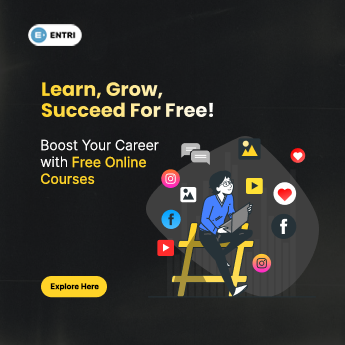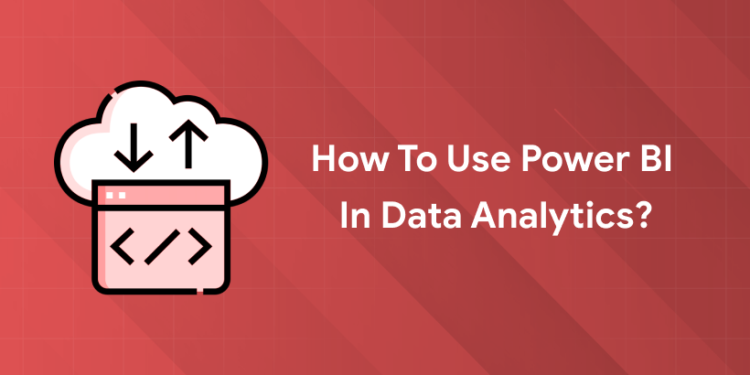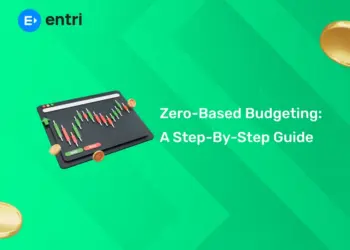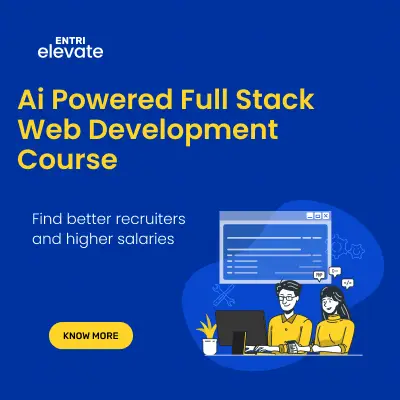Table of Contents
Key Takeaways:
- Power BI brings clarity to overwhelming data, making analytics accessible and actionable for all users.
- Its AI-powered features unlock predictive insights in seconds.
- The drag-and-drop, code-free interface allows business users from every department to become data storytellers.
- Power BI dominates the BI landscape with over 30 million active users, ensuring continuous development and innovation.
- Real-time dashboards, cloud sharing, and security controls make it the top choice for modern organizations.
Introduction: Data Overload, Human Stories
Have you ever stared at a spreadsheet full of numbers and wondered, “What does all this actually mean?” You’re not alone. Data acts as an omnipresent being—business reports, social media stats, customer trends—you name it, and data is present. But what’s absent is the clarity that the data often provides.
Power BI transforms this daily struggle. Imagine seeing not just rows of figures, but instantly spotting patterns, outliers, or opportunities that could impact your work. With tools as intuitive as Power BI, anyone—from a finance analyst to a startup founder—can finally tell the human story hidden inside numbers.
What is Power BI?
Power BI is Microsoft’s AI-powered business intelligence platform that converts raw information into beautiful, interactive reports and dashboards. The ecosystem includes:
- Power BI Desktop: Free to download; create, model, and visualize data locally.
- Power BI Service: Cloud-based; share, update, and access reports from anywhere.
- Power BI Mobile: Analyze data on the go.
- AI Integration: Leverage predictive models, natural language queries, and trend detection.
- Gateway & Embedded: Connect securely to company servers or add BI features to custom apps.
Why Should You Care About Power BI in Data Analytics?
Power BI is not just another analytics tool—it’s a game-changer for anyone who wants to turn raw data into actionable insights. In 2025, organizations are leveraging Power BI to make smarter decisions, optimize operations, and uncover hidden opportunities. Here’s what you need to know:
-
Why use Power BI for analytics?
Power BI simplifies complex data analysis, offers stunning visualizations, and integrates AI-driven insights for faster, smarter decision-making.
-
How do you use Power BI in analytics?
Download Power BI Desktop, connect to your data sources, clean and transform your data, build interactive reports and dashboards, and share them with your team—all without writing a single line of code.
You might also like this: How to Build a Career in Data Analytics with No Coding
The Relevance of Power BI in Data Analysis
Power BI is more than just a visualization tool—it’s a strategic asset for modern organizations. Here’s why it’s essential:
- Market Dominance: Power BI holds a 13.74% market share in BI platforms and has over 30 million active monthly users worldwide. [1]
- Real-Time Analytics: Power BI enables live dashboards and up-to-the-minute reporting for fast, evidence-based decisions.
- AI-Driven Insights: Automated trend analysis and predictive modeling help organizations forecast outcomes and take preemptive action, no matter their size.
- Self-Service BI: Non-technical users can build and interact with dashboards, democratizing analytics across organizations.
People also read: Looker vs Power BI
How to Get Started with Power BI for Data Analytics
Getting started with Power BI for data analytics is straightforward and opens a world of possibilities for anyone looking to turn raw data into actionable insights. Whether you’re a beginner or an experienced analyst, here’s a step-by-step guide to help you set up and begin using Power BI effectively.
Step 1: Download and Install Power BI Desktop
- Visit the official Microsoft Power BI website or the Microsoft Store to download Power BI Desktop.
- Choose the version that matches your operating system (64-bit is recommended for most modern computers; 32-bit is no longer supported after June 2025).
- Run the installer and follow the prompts to complete the installation. You may need to accept the license agreement and choose an installation folder.
- Once installed, launch Power BI Desktop from your Start menu or desktop shortcut.
Step 2: Connect to Data Sources
- Open Power BI Desktop and click on “Get Data” from the Home tab.
- Select your preferred data source (Excel, CSV, SQL Server, SharePoint, cloud services, etc.).
- Follow the prompts to connect and import your data. You can combine multiple sources for richer analysis.
Step 3: Clean and Transform Data
- Use the Power Query Editor to clean and transform your data. This includes removing duplicates, fixing errors, and formatting columns.
- Apply transformations such as merging tables, splitting columns, or creating calculated fields to prepare your data for analysis.
Step 4: Build Visualizations
- Drag and drop fields from your data model into the report canvas.
- Choose from a wide range of visuals—bar charts, line graphs, maps, tables, and more—to represent your data.
- Customize visuals by adjusting colors, labels, and formatting to highlight key insights.
Step 5: Create Interactive Dashboards
- Combine multiple visuals on a single dashboard for a comprehensive view of your data.
- Add slicers, filters, and drill-downs to allow users to interact with the data and explore different perspectives.
Step 6: Share and Collaborate
- Publish your reports and dashboards to the Power BI Service for cloud access and sharing.
- Invite team members to view, comment, or edit your reports, enabling real-time collaboration and decision-making.
Read in detail: Power BI Learning Roadmap
Tips for a Smooth Start
- Familiarize yourself with the Power BI interface and basic features.
- Explore sample datasets and templates to practice and learn new techniques.
- Take advantage of Microsoft’s official tutorials and community forums for additional support.
Power BI Features Comparison Table (2025)
| Feature | Power BI Desktop | Power BI Service | Power BI Mobile |
|---|---|---|---|
| Data Sources | 100+ (Excel, SQL, Cloud) | 100+ (Cloud, API) | Sync with Service |
| Data Transformation | Power Query Editor | Limited (via Desktop) | View only |
| Visualization | 30+ built-in visuals | All visuals | All visuals |
| AI Integration | Copilot, DAX, Predictive | Copilot, DAX, Predictive | View only |
| Collaboration | Export to Service | Share, Comment, Edit | View, Comment |
| Real-Time Analytics | No | Yes | Yes |
| Security | Local | Azure AD, RLS | Azure AD, RLS |
| Cost | Free | Pro: $14/user/month | Free with Service |
Tips for Success with Power BI
- Learn DAX for advanced calculations.
- Master Power Query to streamline data prep.
- Keep Models Organized with clear names for fields and calculations.
- Explore Templates relevant to your industry.
- Use AI Features to automate insights, forecast trends, and uncover hidden patterns.
Also read: Best Datasets for Power BI Beginners
Power BI in Real-World Analytics
Power BI is not just a tool for data visualization—it’s a powerful platform that drives real-world business transformation across industries. From finance and healthcare to retail and manufacturing, organizations are leveraging Power BI to streamline operations, improve decision-making, and unlock new opportunities. Here’s how Power BI is making a difference in various sectors:
Finance and Banking
- Automated Financial Reporting: Banks and financial institutions use Power BI to automate P&L statements, balance sheets, and regulatory reports. For example, Metro Bank built over 100 automated reports, reducing manual work and speeding up month-end closes.
- Fraud Detection: Real-time dashboards help banks detect suspicious transactions and prevent fraud within minutes, rather than days.
Sales and Marketing
- Sales Performance Tracking: Sales teams use Power BI to monitor sales numbers, targets, and trends in real time. Dashboards show performance by region, product, or salesperson, enabling managers to adjust strategies before targets are missed.
- Marketing Campaign Analytics: Marketers analyze campaign effectiveness, customer engagement, and ROI using interactive dashboards. This helps optimize ad spend and improve conversion rates.
Retail and E-commerce
- Customer Behavior Analysis: Retailers use Power BI to track shopping patterns, preferences, and purchase history. Walmart, for instance, processes trillions of transactions to improve product recommendations and cross-selling.
- Inventory Optimization: Power BI helps retailers balance stock levels, avoid stockouts, and prevent overstock situations. Helen Marlen Group manages 190+ brands this way, ensuring optimal inventory across all locations.
Healthcare
- Patient Outcome Monitoring: Hospitals use Power BI to track patient outcomes, resource utilization, and operational costs. Real-time dashboards help healthcare providers make faster, more informed decisions.
- Operational Efficiency: Power BI enables hospitals to monitor equipment uptime, staff performance, and patient flow, improving overall efficiency and patient care.
Manufacturing and Logistics
- Equipment Performance Tracking: Factory managers monitor machine uptime and downtime across global facilities. Early detection of issues helps prevent breakdowns and reduce revenue loss.
- Supply Chain Visibility: Logistics companies use Power BI to monitor fleet performance, fuel consumption, and delivery times in real time. This allows managers to respond immediately to delays or inefficiencies.
IT and Infrastructure
- IT Infrastructure Monitoring: Power BI helps IT teams monitor the health and performance of servers and networks. Issues are flagged before users notice problems, improving system uptime and reliability.
- Budget vs Actual Reporting: Finance departments use Power BI to compare planned spending against actual expenses, helping them adjust plans quickly and stay on budget.
Project Management
- Real-Time Performance Tracking: Project managers use Power BI to monitor project progress, deadlines, and team performance. Dashboards keep everyone informed and help teams stay on track.
Power BI’s ability to integrate data from multiple sources, automate reporting, and provide real-time insights makes it an indispensable tool for modern businesses. Whether you’re in finance, healthcare, retail, or manufacturing, Power BI empowers you to make smarter decisions and drive better outcomes.
You might also like: How to Build A Powerful Power BI KPI Dashboard
Boost Your Career with Entri’s AI-powered Data Analytics Course
If you are ready to master data analytics, Entri’s Online Data Analytics Course is a perfect launchpad. This program covers:
- AI Integration: Learn to use advanced AI tools integrated into platforms like Power BI for deeper insights and efficiency.
- Hands-on Power BI Training: Build, share, and interpret dashboards that drive business decisions.
- Placement Assistance: With expert mentorship and job-focused modules, Entri guides you from learning to landing your dream job.
- Community Support and Real Projects: Collaborate on real-world datasets and join a vibrant learning community.
Discover how to transform your career by joining the course at Entri’s Data Analytics Course.
Conclusion
In an era where data shapes every decision, Power BI stands out as the go-to tool for converting data points into meaningful action. Its friendly interface, rich features, and AI-boosted analytics have made it the first choice for millions. Whether you’re new to data or an experienced analyst, mastering Power BI opens up endless opportunities—start today, and let data tell your story.
References
- Power BI Statistics and Facts (2025) https://electroiq.com/stats/power-bi-statistics/
Frequently Asked Questions
Can Power BI handle large datasets?
Yes; new features in 2025 optimize performance for big data, especially with Azure Data Lake connections.
Is Power BI suitable for non-technical users?
Absolutely; Power BI’s drag-and-drop interface and ready-to-use templates make it simple for anyone.
Is Power BI free?
Power BI Desktop is free; additional features require a paid service.
What are the top trends in Power BI for 2025?
AI-driven analytics, mobile optimization, self-service BI, and robust data governance.
How secure is my data in Power BI?
Microsoft’s Power BI offers secure gateways and strict governance policies, with enterprise-grade encryption.