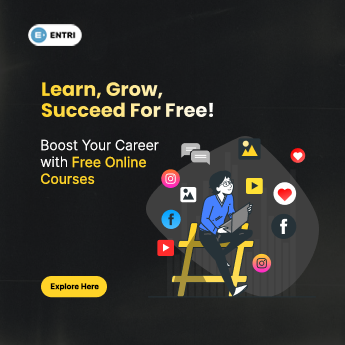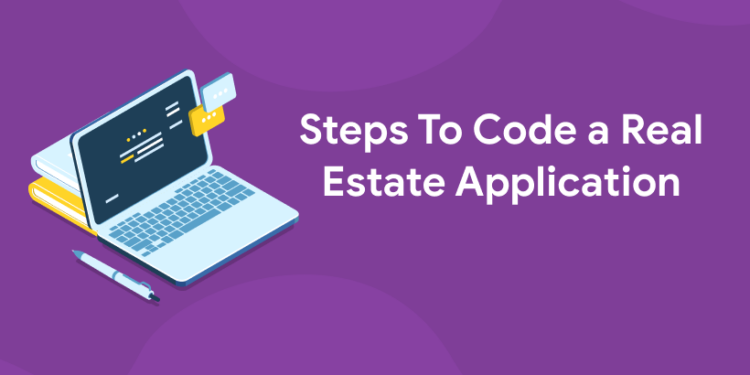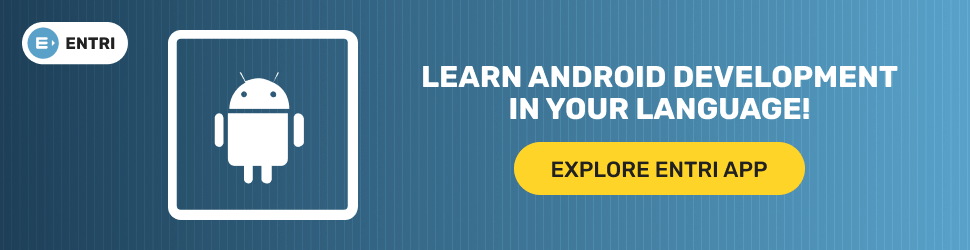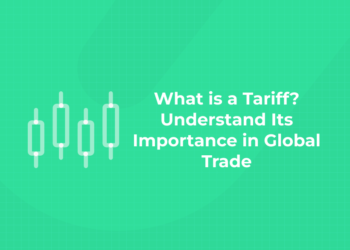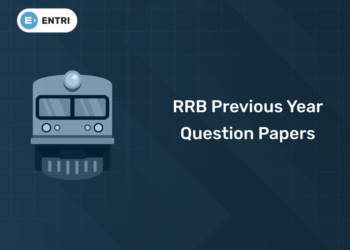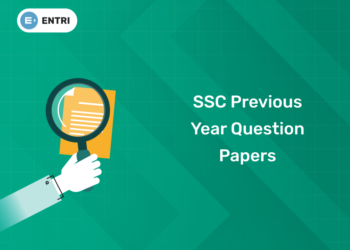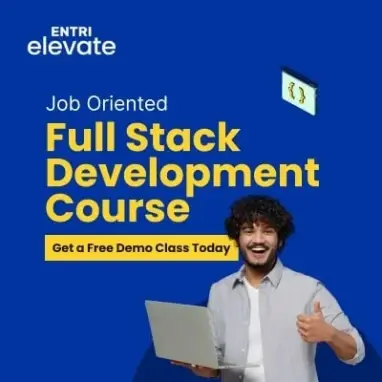Table of Contents
The real estate market is one of the most highly competitive markets in the world today, and with good reason; it’s huge! Most people who decide to invest in real estate are doing so because they want to make money, and the more money you can make from your investments, the better off you’ll be. Writing your own real estate application will take a lot of trial and error, but it will be rewarding when you get it running smoothly. You’ve worked hard on your code; don’t give up until you succeed! If you’re looking for an edge in the real estate game, consider coding your own custom application for managing potential properties.
Get the latest updates on programming languages in Entri app
Step 1: Choose an App to Use
Choosing a real estate application is as easy as walking through your phone’s app store. There are tons of applications out there and all you need is one that has enough user-friendly features for you to get by. Take some time to review your options and see which one fits you best. While many people choose Zillow, Trulia, or Realtor, I recommend making an app-specific for your business. One that allows full access and uses from beginning to end. My personal favorite is AppFolio because it’s user-friendly yet still looks professional and it costs less than $2/month which is a bonus if you’re trying to save money during startup!
To know more about android development course in Entri app
Step 2: Install the App
1: Which of the following data structures allows elements to be added and removed in a Last-In, First-Out (LIFO) order?
Building an app can be done on a number of different platforms. At its most basic, however, an app needs two components: a database and code. You can build both of these yourself or pay someone else to do it. Whichever route you choose, you’ll need a smartphone and at least a passing familiarity with AppInventor or another development platform. If you don’t know what that means, keep reading and we’ll explain later in Step 6.
Enroll in our latest data science program in Entri app and get free placement assistance
Explore Free Coding Courses!
Take your first step toward mastering in-demand skills, acing interviews, and securing top-tier jobs with Entri's free coding courses.
 Explore Free Courses Now
Explore Free Courses Now
Step 3: Sign Up For A Developer Account
One of your first steps in coding a real estate application is to sign up for a developer account. This step isn’t strictly necessary, but it’s going to save you a ton of time. These accounts typically run around $25 per month and are available from most modern brokerages such as RealtyShares and RealtyMogul. With a developer account, you can instantly connect your brokerage and start using its API immediately. If you don’t have one ready, then go ahead and create an account now at either RealtyShares or RealtyMogul before moving on with our tutorial.
Get the latest updates on machine learning in the Entri app
Step 4: Configure Your App
You’ve finished coding, but you still need to make sure your app is going to work correctly in its production environment. At each step along the way, there are small problems that can arise—platform-specific bugs, for example. In order to fully test your app and ensure it will function properly when it goes live on a phone or tablet, you need access to a real device. No matter what kind of testing you do on your development computer (ideally using different browsers), using a real device allows you to create more complex interactions with your app that cannot be replicated on a computer.
To know more about programming languages in the Entri app
Step 5: Add Users in the Developer Account
When you are at step 5, do not forget that even though your real estate application is ready, it will not be able to be viewed by anyone unless you add users to your developer account. Adding users will grant access to test and preview your real estate application. To add a user, go to My Applications in a Developer Account and click Add Users. Here, you can invite people from Google+ circles or from an email address who have public profiles linked with Google+. Note that these must be people who also use Google+ for their work as testers and reviewers of applications.
Get the latest updates on web development courses in the Entri app
Explore Free Coding Courses!
Take your first step toward mastering in-demand skills, acing interviews, and securing top-tier jobs with Entri's free coding courses.
 Explore Free Courses Now
Explore Free Courses Now
Step 6: Design The Screens on your App
Design your screens in a way that makes sense for your users. Use colors, icons, and images that make sense. In general, keep everything simple so as not to confuse users with choices they don’t understand. Only include an icon if you really need it; otherwise, leave it out so you don’t confuse people. If something is only used once or twice throughout your app, consider making it a pop-up rather than a button on one of your screens. That way it won’t get in their way when they are trying to navigate through your app.
Enroll in our latest program in web development in the Entri app
Step 7: Upload Images for your Screens
When you upload your images for your app screens, take care of sizing. There should be no space between any elements on a screen and all texts need to be displayed at a pixel density of 144 dpi. If you’re coding an Android app, it is better to use PNG instead of JPG. The advantage here is that JPG compresses image quality while PNG can maintain its original quality after being compressed in various formats. All these factors matter when designing mobile apps because they are extremely responsive platforms wherein a low-resolution image will surely give an untidy impression of your app.
To know more about programming in the Entri app
Step 8. Download The Assets Kit From Apple / Google Play
After you have finished coding, go to your Apple app store or Google Play and download the assets kit. The asset kit will help guide you through making a great application. Assets Kit (Apple) Assets Kit (Google Play) Step 9. Upload! Once you are done with creating your app, take a screenshot of what it looks like and upload it on AppShopper. Be sure to add detailed information about your game. Don’t forget to make a press release! Write out at least 100 words explaining what kind of game it is and why someone should play it! Step 10: Promote: Let everyone know that you have released an app! Post on forums, social media, blogs, etc.
Get the latest updates on coding courses in the Entri app
Step 9. Create Your Project File
The first step in coding your own application is setting up a project file. The process might be different depending on which programming language you use, but generally speaking, you’ll need to set up a file that has information about your software, including the name and date created. In addition, if you plan on sharing your application or programming code with others, it’s a good idea to add a section on how they can contact you. While some people might be interested in purchasing or licensing your app or program later down the road, there are also those who are just looking for help with something minor or have an interesting bug they need to be fixed. Having a handy way for them to reach out will make sure things go smoothly for everyone involved!
Enroll in our latest java programming course in Entri app
Step 10. Open Xcode, Click Run, and Put In The Code!
Okay so we have all of our functions, now it’s time to compile and run! Hello World! is easy enough, but writing code for a program that does something significant like direct data between an app and your database is a little more complex. When Xcode opens, click Run in the top menu bar. Your new project should open with several options – select Build & Run (the only one with blue text) then click Continue. Click your cursor into either AppDelegate.m or ViewController.m and press command+R (or control+R). After Xcode has compiled everything (which can take a few minutes depending on how large your project is), you should see two pop-up boxes at once; one about errors in AppDelegate, which is fine because you haven’t written anything yet, and another saying that Build Succeeded!.
This means everything was completed successfully – Congrats! If you are interested to learn new coding skills, the Entri app will help you to acquire them very easily. Entri app is following a structural study plan so that the students can learn very easily. If you don’t have a coding background, it won’t be any problem. You can download the Entri app from the google play store and enroll in your favorite course.