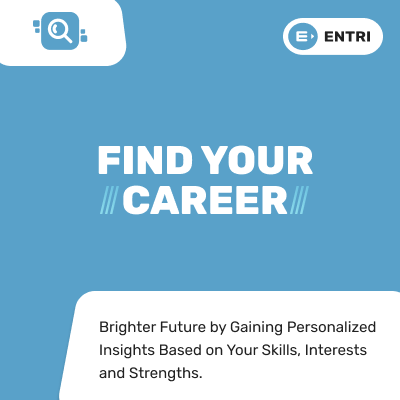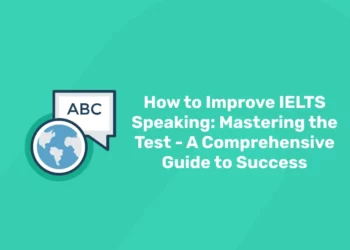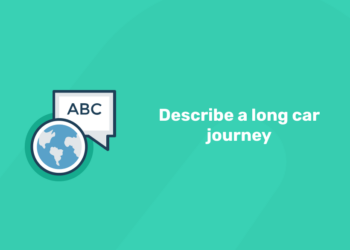Table of Contents
For many developers, altering the background colour of an HTML frame might be a difficult operation. There may be some particular projects you have to work on for a customer or your job that demand fundamental knowledge like altering backgrounds and adding colour to a frame, among other comparable front-end tasks, even if it’s generally not chosen by many individuals. In this article, we’ll go in-depth and attempt to analyse how to change a frame’s background colour in HTML using specific procedures.
Learn Full Stack Development with experts! Explore Here!
What are Frames in HTML?
You can exhibit numerous HTML documents in the same window by adding frames to HTML. Let’s first establish an example frame before beginning the process of altering the backdrop colour of a frame.
You should be aware of what an HTML frame performs in addition to knowing how to change the background colour of an HTML frame. Your browser window can be divided into several pieces, each of which can load a different HTML document, using HTML frames. A frameset is a group of frames that are shown together in the browser window.
By building a frameset page and defining each frame from within it, frames are created. This frameset page only contains a reference to each frame and no actual content. The HTML <frame> tag is used to specify each frame within the frameset. All frame tags are nested with a <frameset> tag.
Here is a simple example demonstrating how frames are used:
First, let’s create the left frame for our webpage:
<html> <body style=”background-color:green”> <p>This is the left frame (frame_example_left.html).</p> </body> </html>
Now, let’s code the right frame of our webpage.
<html> <body style=”background-color:yellow”> <p>This is the right frame (frame_example_right.html).</p> </body> </html>
After the individual frames, it’s now time to join those two together in a frameset page.
Code:
<html> <head> <title>Frameset page<title> </head> <frameset cols = “25%, *”> <frame src =”frame_example_left.html” /> <frame src =”frame_example_right.html” /> </frameset> </html>
In HTML, we can change the color of the background of a webpage using the following different ways:
- Using bgcolor attribute
- Using an Inline style attribute
- Using internal CSS
Learn Full Stack Development with experts! Explore Here!
1. Using bgcolor attribute
1: Which of the following is a JavaScript framework/library?
Follow the instructions below if you wish to use the bgcolor attribute to modify the background color of a web page. We may quickly alter the colour of background by following these steps:
Step 1: To use the bgcolor attribute to change the background color of that HTML page, we must first input the HTML code in any text editor or open the existing HTML file in that editor.
- <!Doctype Html>
- <Html>
- <Head>
- <Title>
- Change the background color using Bgcolor attribute
- </Title>
- </Head>
- <Body>
- JavaTpoint <br>
- Html Tutorial <br>
- In HTML, we can change the color of the background of a webpage using the following different ways: <br>
- 1. Using bgcolor attribute <br>
- 2. Using an Inline style attribute <br>
- 3. Using internal CSS
- </Body>
- </Html>
Step 2: Place the cursor within our HTML document’s opening body> tag. After that, enter the bgcolor attribute as it appears in the block below:
- <Body bgcolor=” “>
Step 3: At this point, we must specify the colour we want to use for the website’s background. As stated in the next block, enter the color’s name in the bgcolor attribute.
- <!Doctype Html>
- <Html>
- <Head>
- <Title>
- Change the background color using the Bgcolor attribute
- </Title>
- </Head>
- <Body bgcolor=“blue”>
- JavaTpoint <br>
- Html Tutorial <br>
- In HTML, we can change the color of the background of a webpage using the following different ways: <br>
- 1. Using bgcolor attribute <br>
- 2. Using an Inline style attribute <br>
- 3. Using internal CSS
- </Body>
- </Html>
Step 4: The final step is to run the HTML code after saving it in a text editor. Following the execution, the web page’s background will match the color given in the document.
Learn Full Stack Development with experts! Explore Here!
2. Using an Inline Style attribute
The methods listed below must be followed if we wish to alter the background color of a web page using an inline style property. These methods make it simple to change the background color.
To change the background color of an HTML page using the Inline style feature, we must first type the HTML code in any text editor or open an existing HTML file in that editor.
- <!Doctype Html>
- <Html>
- <Head>
- <Title>
- Change the background color using the Inline style attribute
- </Title>
- </Head>
- <Body>
- This page helps you to understand how to change the background color of a web page. <br>
- <br>
- And, this section helps you to understand how to change the background color of an Html page using the style attribute.
- </Body>
- </Html>
Step 2: Now, move the cursor within the starting <body> tag in our Html document. And, then type the style attribute as shown in the following block:
- <body style=“background-color:”>
Step 3: Now, we have to give the color which we want to use on the background of the webpage. So, type the name of the color in the background-color property of the style attribute as described in the following block.
- <!Doctype Html>
- <Html>
- <Head>
- <Title>
- Change the background color using the Inline style attribute
- </Title>
- </Head>
- <Body style=“background-color: orange”>
- This page helps you to understand how to change the background color of a web page. <br>
- <br>
- And, this section helps you to understand how to change the background color of an Html page using the style attribute.
- </Body>
- </Html>
Step 4: The final step is to run the HTML code after saving it in a text editor. Following the execution, the web page’s background will match the color given in the document.
Learn Full Stack Development with experts! Explore Here!
Are you aspiring for a booming career in IT? If YES, then dive in |
||
Full Stack Developer Course |
Python Programming Course |
Data Science and Machine Learning Course |
3. Using an Internal CSS
The methods listed below must be followed if you want to alter the background color of a web page using an internal cascading CSS. We may easily change the background color by following these instructions.
Step 1: First, we have to type the Html code in any text editor or open the existing Html file in the text editor in which we want to use the internal CSS for changing the background color of that Html page.
- <!Doctype Html>
- <Html>
- <Head>
- <Title>
- Change the background color using Internal Cascading StyleSheet
- </Title>
- </Head>
- <Body>
- This page helps you to understand how to change the background color of a web page. <br>
- <br>
- And, this section helps you to understand how to change the background color of an Html page using the Internal Cascading Stylesheet.
- </Body>
- </Html>
Step 2: Now, we have to place the cursor in the head tag of the Html document and then define the styles inside the <style> tag as shown in the following block. And, then type the background-color attribute into the body element.
- <!Doctype Html>
- <Html>
- <Head>
- <Title>
- Change the background color using Internal Cascading StyleSheet
- </Title>
- <style>
- Body
- {
- background-color: green;
- }
- </style>
- </Head>
- <Body>
- This page helps you to understand how to change the background color of a web page. <br>
- <br>
- And, this section helps you to understand how to change the background color of an Html page using the Internal Cascading Stylesheet.
- </Body>
- </Html>
Step 4: And, last, we have to save the Html code in the text editor and run the code. After execution, we will see the background of the web page in the same color which is specified in the document.
Learn Full Stack Development with experts! Explore Here!
Changing the Background Colour of a Frame in HTML FAQs
1. What is a frame?
A frame is what HTML refers to as when a webpage is divided into several areas to allow for modularity while constructing distinct capabilities.
2. Can we change a frame to any colour in HTML?
Yes, you can easily change the background to any colour in HTML using the custom colour picker.
3. Why do we need to change the background colour of each frame in HTML?
The background colour of frames in HTML can be changed in order to provide more variation or emphasis on particular elements in an HTML page.
4. What are the various types of framesets?
Before knowing how to change the background colour of a frame in HTML, it’s important to know the various types of framesets available in it. Some of them are – cols, frame borders, and rows.
5. Is the <frameset> tag supported in HTML5?
No, the <frameset> tag is not supported in HTML5.
6. What are the other ways to change the background colour of a frame in HTML?
You can use the bgcolor attribute, inline style attributes or even make changes internally to the CSS code to change the background colour of a frame in HTML.
| Our Other Courses | ||
| MEP Course | Quantity Surveying Course | Montessori Teachers Training Course |
| Performance Marketing Course | Practical Accounting Course | Yoga Teachers Training Course |
If you’re intrigued by learning how to change the background color of a frame in HTML and want to expand your web development skills, consider joining a Full Stack Developer course. This comprehensive program will take you beyond basic HTML, CSS, and JavaScript, equipping you with advanced front-end and back-end skills. You’ll learn to build dynamic websites, create responsive designs, and manage databases, preparing you for a versatile career in web development. Whether you’re a beginner or looking to enhance your skill set, a full stack developer course can help you become proficient in creating complete web applications from scratch.