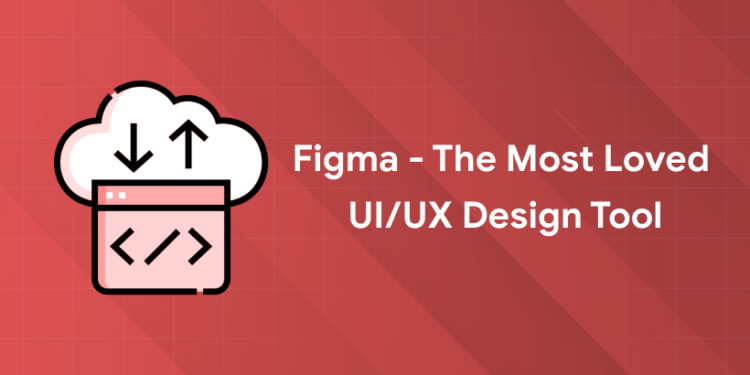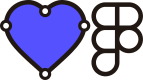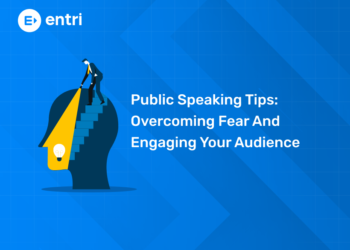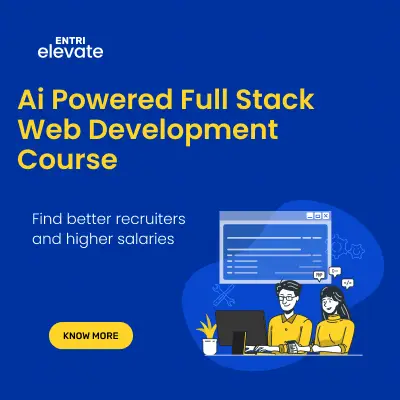Table of Contents
Key Takeaways:
- Figma’s cloud-based platform enables real-time collaboration, letting design teams work together seamlessly from anywhere.
- Unlike Photoshop and Illustrator, Figma is purpose-built for interactive UI/UX design and prototyping, making it a favorite for web and app design.
- Figma works across all major operating systems via the browser or desktop apps, offering unmatched flexibility.
- Photoshop remains the go-to tool for photo editing and complex image manipulation, while Illustrator excels at detailed vector creations.
- Understanding the distinct strengths of each tool helps designers select the right one based on project needs and workflow preferences.
Introduction: What’s All the Buzz About Figma?
If you’ve spent any time in the design world lately, you’ve probably noticed something—more and more people are talking about Figma. It’s almost become the shorthand for next-level UI/UX design. But why?
Maybe it’s the frustration designers felt bouncing files back and forth for endless reviews. Maybe it’s the rise of remote work that made teamwork tricky. Or maybe it’s how Figma just got effortlessly intuitive for everyone, beginner or pro.
Whatever the reason, Figma isn’t just another design tool — it’s changing how teams dream, design, and deliver products together. And for anyone dreaming of a career in UI/UX, understanding what makes Figma so powerful is a must. But what about old favorites like Photoshop and Illustrator? How does Figma compare? Let’s dive in, unpack what makes each unique, and see why Figma has become many designers’ new best friend.
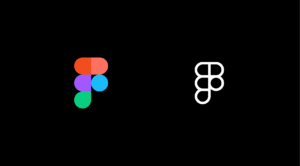
What Makes Figma So Popular?
Seamless Real-Time Collaboration
Imagine sitting together with your whole creative team: designers, developers, product managers. Now imagine everyone editing the same design at the exact same time, watching changes happen live, giving instant feedback, no confusing email chains or lost versions.
That’s Figma.
This real-time collaboration component isn’t just a convenience—it’s a productivity revolution. Teams can brainstorm, refine, and finalize faster because everyone literally stays on the same page.
Interested in designing? Enroll now in our UI/UX course and secure your future!
Accessible from Anywhere, on Any Device
Figma was born in the cloud, which means no more platform lock-ins or boring installs. Whether you’re on a Windows PC, a Mac, or even a Chromebook, you just open your browser and get to work. The apps reflect that same ease, letting you design on-the-move—be it on a desktop or tablet.
This is a game changer for global teams and freelancers, where tool compatibility used to be a major headache.
Prototyping and Responsive Design Made Easy
Unlike traditional tools that focus on static design, Figma lets you craft interactive prototypes right inside your files. You can add animations, transitions, and hover effects without switching tools or writing code—which to non-developers is a relief.
Auto Layout and constraints mean designing for different screen sizes feels natural, not complicated. This all adds up to smoother communication with developers and more realistic demos for clients or stakeholders.
Continuous Innovation and Rich Plugins
Figma doesn’t rest on its laurels. It regularly rolls out new features guided by designer feedback. Plus, with a thriving plugin ecosystem, users can enhance their workflow with everything from accessibility checkers to icon libraries, custom fonts, and more—all just a few clicks away.
The Power of Figma’s Community and Friends of Figma
What truly sets Figma apart is its vibrant, engaged community known as Friends of Figma. This global network of passionate designers, developers, and creators shares knowledge, resources, and inspiration, helping everyone grow their skills.
-
Community-driven Plugins & Resources: Many of Figma’s popular plugins, templates, and tools come directly from community contributions, constantly expanding what’s possible in the platform.
-
Events & Meetups: Friends of Figma hosts workshops, webinars, and meetups worldwide, building connections and keeping members updated on the latest design trends.
-
Open Discussions & Support: Designers rely on forums, Discord channels, and social groups where they can ask questions, share feedback, and celebrate innovative uses of Figma.
Being part of this community means you’re never designing alone—you have access to collective creativity and collaboration, fueling continuous learning and pushing the boundaries of UI/UX design.
Did you know? Over 150+ local chapters exist worldwide as of 2025, making Friends of Figma one of the largest design-focused peer communities globally.
Figma vs Photoshop vs Illustrator: What’s Best for You?
To truly understand why Figma shines, it helps to see what Photoshop and Illustrator bring to the table—and why sometimes, you still need all three.
| Feature | Figma | Photoshop | Illustrator |
|---|---|---|---|
| Best for | UI/UX, Web & Mobile app design, prototyping | Photo editing, digital painting, retouching | Vector illustrations, logo design, typography |
| Collaboration | Real-time multi-user editing with comments | Single-user, file sharing only | Single-user, file sharing only |
| Platform | Web-based + desktop apps (cross-platform) | Desktop apps (Windows, macOS) | Desktop apps (Windows, macOS) |
| Prototyping | Native interactive prototyping included | No built-in prototyping features | No built-in prototyping features |
| Learning Curve | Beginner to intermediate | Intermediate to advanced | Intermediate to advanced |
| File Formats | .fig, exports PNG, SVG, PDF | PSD, JPG, PNG, TIFF | AI, EPS, SVG |
When to Use Photoshop?
Photoshop’s power lies in its raster manipulation. If you’re retouching photos, creating complex illustrations, or working in pixel-perfect detail, Photoshop is your magic wand.
When to Use Illustrator?
For crisp logos, scalable icons, typography, and complex vector art, Illustrator leads the pack. Its tools are tailored for precision and artistic control far beyond UI needs.
When to Use Figma?
Building user interfaces, creating prototypes, or working collaboratively across teams—Figma was made for this. Its best-in-class collaboration features and prototyping integrations save precious time and headaches.
Want a headstart? Access our free foundational UI/UX material now!
Figma Make: AI-Powered Design to Functional Prototype, No Coding Needed
In addition to its collaborative design strengths, Figma now offers an exciting new entity called Figma Make—a next-generation design tool that leverages AI to bring your ideas to life faster than ever before. This innovative feature transforms the way designers move from concept to working prototype without the need for manual coding.
What is Figma Make?
Figma Make is an AI-powered playground where you can prompt your way from static designs to polished, functional prototypes in a snap. Whether you have a rough idea or a detailed wireframe, Figma Make helps you build interactive, high-fidelity web apps without writing a single line of code.
Key Highlights of Figma Make
-
Prompt-driven Design Evolution: Highlight a part of your design and use simple prompts to refine its look, behavior, or layout. It’s like having a design partner who instantly understands your vision and brings it to life.
-
Fine-Tune AI Outputs: You remain in control—edit text, replace images, adjust spacing, and customize interactions easily after the AI generates your prototype elements.
-
Seamless Integration with Figma Libraries: Maintain consistent styling by pulling from your existing Figma design system libraries, ensuring brand alignment and visual harmony.
-
Real Data, Real Apps: Connect Figma Make with backend solutions like Supabase to build full-featured web apps complete with user authentication, data storage, and API integration. This means you can create ready-to-ship apps without traditional development delays.
-
Works with Figma Sites: Use Figma Make together with Figma Sites to customize, test, and publish live websites directly from your design frames.
Why This Matters for UI/UX Designers
Figma Make blurs the lines between designing and building. For designers, this means faster iteration cycles, clearer communication with product teams, and the ability to prototype complex interactions effortlessly. It empowers anyone—even those with limited coding skills—to prototype sophisticated apps that behave exactly as intended.
This leap in design technology represents a major new workflow where design meets AI-powered development—an essential skill for modern UI/UX professionals who want to stay ahead.
Learn Figma Make with Entri’s UI/UX Design Course
To truly stand out, mastering Figma Make alongside foundational Figma skills is key. Entri’s UI/UX Design Course incorporates evolving design tools and workflows like this, training students to create compelling prototypes and functional designs that resonate with real-world needs.
Entri’s UI/UX Design Course: Learn Figma with Real-World Focus
For anyone keen to build practical skills, Entri’s UI/UX Design Course is a great place to start. It wraps Figma training with core design fundamentals, helping students build impressive portfolios, understand user psychology, and master tools every company demands.
-
Step-by-step projects simulate real client briefs
-
Interactive mentorship ensures personal guidance
-
Certification ensures you stand out in Kerala’s competitive design scene
- Dedicated placement cell to help you achieve your dream position.
This course is your fast track from design enthusiast to industry-ready professional.
Tips to Master Figma Fast
-
Start small: experiment with Figma’s templates and replicate UI elements from popular apps.
-
Join communities: Figma’s official forums and social groups are bursting with tips and free resources.
-
Use plugins to speed up routine tasks like icon insertion or color management.
-
Practice prototyping interactive flows to get comfortable with Figma’s transitions and component states.
-
Collaborate on open projects to learn team workflows and version control in action.
Conclusion: Your Next Step in Design Starts Here
Design is as much about people as pixels, and Figma perfectly blends powerful technology with human-centric collaboration. If you’re embarking on a UI/UX career, investing time in learning Figma is investing in your future. Complementing tool expertise with design principles and real project experience is the winning combo.
Entri’s UI/UX Design Course in Kerala bridges that gap, teaching not only Figma but also the core skills and confidence to thrive in the design industry. It’s the place where creativity meets career readiness.
Ready to bring your design dreams to life? Enrol in Entri’s UI/UX Design Course today — and design a future you’re proud of.
|
Related Articles |
||
|
Top Mistakes Graphic Designers Make When They Enter UX Design |
||
Frequently Asked Questions
Can Figma completely replace Photoshop or Illustrator?
Not really. Each tool serves distinct creative purposes. Figma completes the UI/UX designer’s toolkit by being the best choice for interface design and collaboration.
Is Figma good for beginners?
Absolutely. Its user-friendly design, tutorials, and free plan lower the entry barrier for beginners.
Do I need coding skills for Figma?
No. Figma is a design tool focused on visuals and interactivity, requiring no coding knowledge, though basic front-end understanding helps.
How does Entri’s UI/UX course help with mastering Figma?
Entri’s course includes comprehensive Figma lessons with hands-on projects, making the learning curve smooth and purposeful. Mentorship helps tailor learning to your career goals.
What career paths open up after learning Figma?
UI Designer, UX Researcher, Product Designer, Interaction Designer are just some roles where Figma mastery is essential.