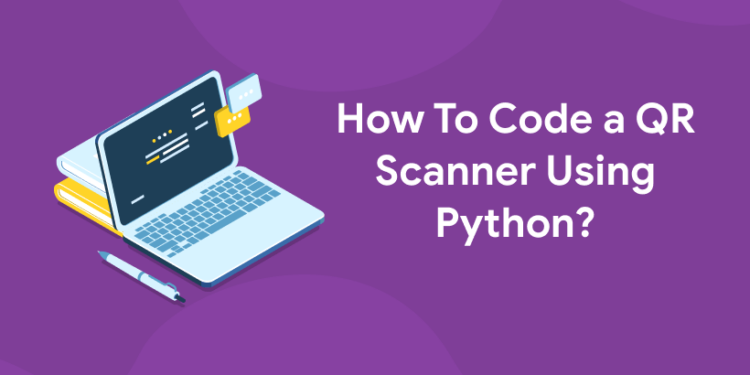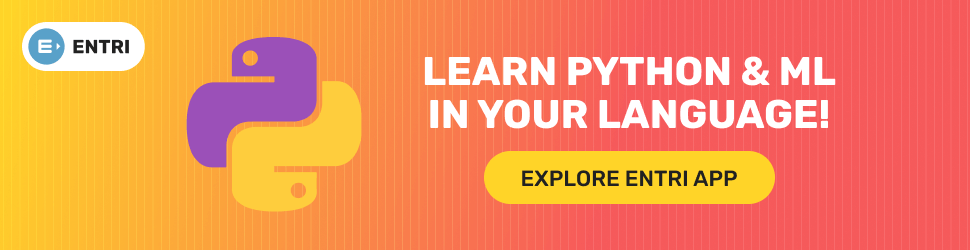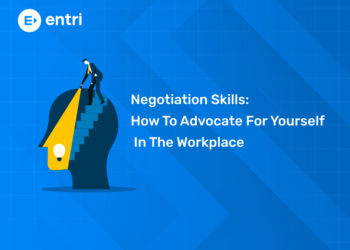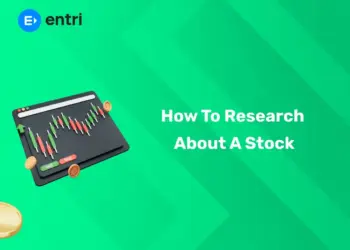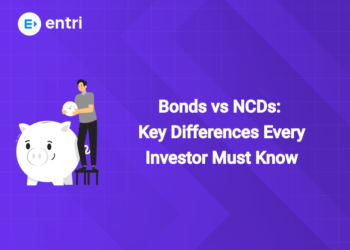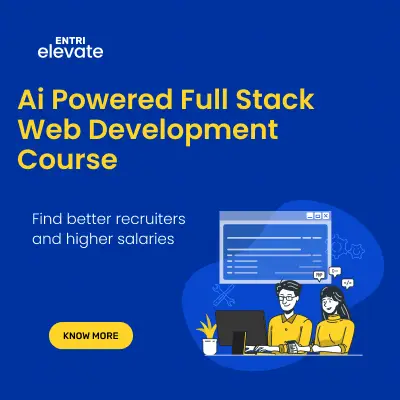Table of Contents
QR codes are neat little square barcodes that you’ve probably seen on product packaging, business cards, flyers, and more. They can be read with an application on your smartphone or tablet called a QR scanner, which can then open up the link in the code to direct you to the URL associated with it or load content into your device, such as contact information. Building your own QR scanner isn’t as difficult as you might think, and it’s actually pretty easy to do using Python on your Raspberry Pi!
Introduction
1: Which of the following data types is immutable in Python?
Before we start, here is why you should learn how to code a QR scanner using python: Learning how to code will open doors. Anytime you try and find an app that can do something, like scan codes, chances are someone will tell you there’s an app for that. While apps are great if they’re available, they won’t be available forever (the developer may abandon them or move on), so being able to read, write and alter code gives you more options in terms of what can be done with software. Now let’s get started with understanding how to code a QR scanner using python.
“Ready to take your python skills to the next level? Sign up for a free demo today!”
🚀 Start Coding Today! Enroll Now with Easy EMI Options. 💳✨
Gain expertise in Django and open doors to lucrative opportunities in web development.
Start Learning With EMI Payment OptionsStep 1: Setup Development Environment
You need python installed on your computer for you to be able to code. If you have not done so, then please go and install python before continuing with any other steps in building your own QR scanner. I will now outline two different ways of installing python depending on whether you are using Windows or macOS X and Linux operating systems. If you are unsure what operating system is being used on your computer, just go ahead and google it! This can be useful if
- You use multiple Operating Systems
- Are lazy and would rather copy-paste commands than actually read them when writing blogs =))).
Setup Windows: Open up Command Prompt and type in python after coming into the directory where you want python installed. Remember that unlike standard Linux/Unix terminals command prompt does not require ./ at the beginning of each line when calling external programs – It uses CURRENT DIRECTORY’s version of programs instead.
“Get hands-on with our python course – sign up for a free demo!”
Step 2: Scanning QR codes using OpenCV
Once you have built your own QR code scanner, it’s time to start working on building real-world applications. In most cases, it is important that you integrate your code into some kind of pre-existing framework so that other people can use your app easily. Since we are using Python for our example, let’s take an example of how you can use QRTools with OpenCV and build a complete solution together. QRTools is an open-source library available on GitHub which offers an easy way to create a user interface for scanning and reading QR codes from any image file on Windows platforms only. But if you are looking for more flexibility, feel free to build your own UI or try another open-source library like PyQRCode instead.
Step 3: Prepare Data Source (i.e. DB)
First, import necessary modules: import sqlite3, os, and glob. Next, create an empty database file using the sqlite3 module. Next, insert all data from the directory/file of pdf files into DB using the imported glob function. If you can’t figure out how it works then I have attached a screenshot below for your reference. Lastly, close dB connection and exit program at last by writing qrscanner_exit(). After completing steps 1-5 run next step 6. Now we are ready to build our Qr code scanner.. 🙂
Note: Here is the list of commands and their description required for building a scanner(Each command has a comment beside it) so use them carefully!
“Ready to take your python skills to the next level? Sign up for a free demo today!”
🚀 Start Coding Today! Enroll Now with Easy EMI Options. 💳✨
Gain expertise in Django and open doors to lucrative opportunities in web development.
Start Learning With EMI Payment OptionsStep 4: Indexing Data from DB
In order to read data from the database, we will have to install one more python library called SQLAlchemy. This is a database layer that provides additional functionality on top of standard DB API. We can use SQLAlchemy or ORM’s like it for accessing most relational databases. In our example, we will use SQLAlchemy in order to create an object-oriented interface that reads data directly from DB without taking care of low-level details such as connection handling, executing queries, etc. It also offers advanced features which make development easier and less error-prone than using DB API on its own. See documentation here. If you are interested in getting started with SQLAlchemy right away, please check out our beginner tutorial series Getting Started with SQLAlchemy here at Pycharm Magazine.
Step 5: Display Results in Text Format
Once you’ve got your text, it’s time to write your code that will display it onscreen. This means, of course, that you need to know how to write text—which is exactly what we’ll cover in step 5. In many ways, displaying text is similar to reading it from files—the main difference being that you’re not just reading in strings but converting them into values and then using those values. Fortunately, Pygame makes writing these text displays really easy using functions called put() and fill(). Both of these functions take an x-position and an optional y-position and use them as arguments for where they should start displaying or drawing their string/value. If there are any line breaks in your string, then putting (or filling) automatically wraps it at that line break so that everything fits together nicely. There are also font parameters (like size, bolding, underlining, etc.) that can be used with both of these functions to change how your text looks when displayed! So if you want bigger green letters than normal … well … you can do that! More on all of these options later! Just remember: putting() and filling () draw only single lines of text—not full paragraphs.
Conclusion
The code for this program is open-source, found on Github, written in Python 3. To access it, you’ll have to download and install Anaconda3, which comes with all of its dependencies already installed. From there, open up a terminal and navigate to your Project Directory. Then, run your commands (as noted in each section). When finished, launch Python from your application menu and enter import qrencode as well as import raw. Now, use these functions as instructed in sections 1-5. By following these steps you should be able to construct a functioning QR scanner using only Python! If you are interested to learn new coding skills, the Entri app will help you to acquire them very easily. Entri app is following a structural study plan so that the students can learn very easily. If you don’t have a coding background, it won’t be any problem. You can download the Entri app from the google play store and enroll in your favorite course.