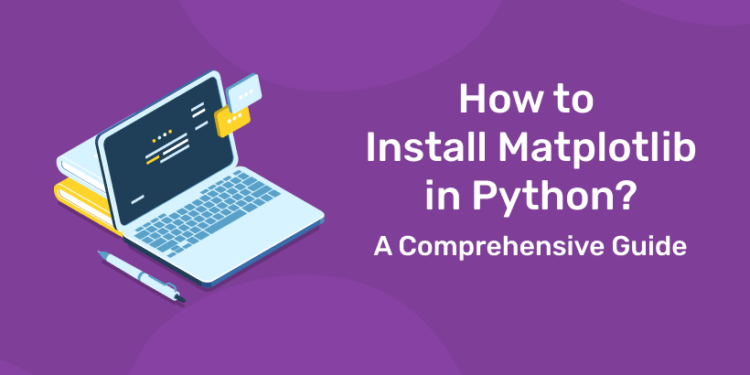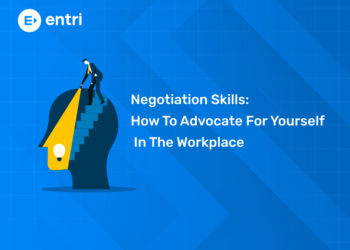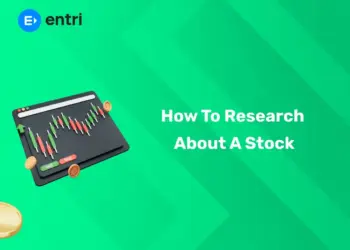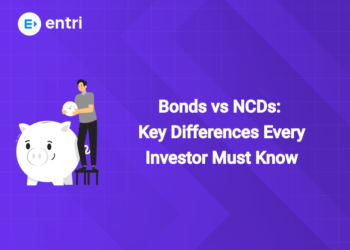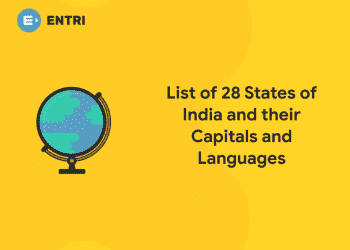Table of Contents
Install Matplotlib in Python – Insight
- This library empowers developers, scientists, and analysts to create expressive and visually compelling plots, charts, and graphs, enhancing the interpretability of complex datasets.
- The installation process is crucial, acting as a gateway to unlock Matplotlib’s capabilities and seamlessly integrate it into the Python environment.
- To initiate the installation, users typically start by opening a terminal or command prompt, setting the stage for a series of straightforward yet essential steps.
- For those keen on organized project management, activating a virtual environment is often recommended.
- This step ensures a clean and isolated environment, minimizing potential conflicts with other Python packages.
- The use of pip, Python’s package installer, simplifies the installation process, fetching Matplotlib and its dependencies from the Python Package Index (PyPI) and installing them seamlessly.
- Verifying the installation becomes the next imperative step, providing users with confidence that Matplotlib is correctly integrated into their Python environment.
- This confirmation step involves checking the installed version, ensuring that users have access to the latest features and enhancements.
- Finally, a hands-on test of Matplotlib’s functionality is encouraged through a basic script that generates a simple plot.
- This practical approach not only ensures the library’s immediate functionality but also serves as a gentle introduction to the world of Matplotlib for those new to the library.
Step Two : Activate Virtual Environment
In the journey of installing Matplotlib in Python, the second step involves activating a virtual environment. While this step is optional, it is highly recommended, especially for projects where managing dependencies is crucial for maintaining a clean and isolated development environment.
- Activating a virtual environment is a practice widely adopted in Python development to create an encapsulated space for a project.
- This ensures that the libraries and dependencies required for a specific project are contained within this environment, preventing potential conflicts with other projects or system-wide Python installations.
- On Windows – venv\Scripts\activate
- This command activates the virtual environment, and you’ll notice the command prompt prefix change to reflect the virtual environment’s name.
- On Mac/Linux – source venv/bin/activate
- Similar to the Windows command, this activates the virtual environment, with the terminal prompt indicating the active environment.
- By activating a virtual environment, you create a controlled environment where the installation of Matplotlib and its dependencies is contained.
- This not only streamlines the installation process but also ensures that your project remains isolated, minimizing potential conflicts and providing a clean slate for development.
- Remember, while activating a virtual environment is optional, it is a best practice in Python development.
It ensures project-specific dependencies are managed efficiently, promoting a modular and organized approach to software development. This step sets the foundation for a seamless and controlled environment, laying the groundwork for the subsequent installation and utilization of Matplotlib in your Python project.
| Explore In-Demand Courses | ||
| Data Science Course | Online Python Programming Course | Full stack Web development course |
Step Three : Install Matplotlib using pip
In the third pivotal step of our Matplotlib installation guide, we utilize the powerful Python package installer, pip, to seamlessly integrate Matplotlib into your Python environment. The simplicity and efficiency of pip streamline the process, ensuring a hassle-free experience for users, whether they are beginners or seasoned developers.
- Executing the command – pip install matplotlib
- It initiates a swift and automated process.
- Pip connects to the Python Package Index (PyPI), the central repository for Python packages, and retrieves the latest version of Matplotlib and any dependencies required for its optimal functioning.
- This one-liner command encapsulates the complexity of fetching and setting up the necessary components, allowing users to focus on the creative aspects of data visualization.
- Matplotlib, with its extensive capabilities for generating a wide range of plots and charts, relies on a set of libraries to facilitate its operations.
- These dependencies, automatically handled by pip during installation, ensure that Matplotlib is equipped with the tools needed to create compelling visualizations.
- Whether you’re plotting time-series data, exploring patterns in scatter plots, or constructing intricate 3D visualizations, Matplotlib and its dependencies work in harmony to provide a versatile and robust plotting environment.
- As the installation progresses, users can observe the terminal output, gaining transparency into the process.
- This visibility is valuable for troubleshooting and understanding the dependencies being installed. Once completed, Matplotlib is ready for action, turning your Python environment into a dynamic space for crafting meaningful and insightful visual representations of data.
With Matplotlib now seamlessly integrated, you’re on the verge of unleashing a world of visual exploration and analysis. The subsequent steps in this installation guide will verify the setup and guide you through testing Matplotlib to ensure a successful installation. Get ready to bring your data to life through the lens of Matplotlib’s sophisticated plotting capabilities.
🚀 Start Coding Today! Enroll Now with Easy EMI Options. 💳✨
Gain expertise in Django and open doors to lucrative opportunities in web development.
Start Learning With EMI Payment OptionsStep Four : Verify the Installation
Once Matplotlib is installed, it’s crucial to verify the installation to ensure a smooth and error-free experience in your Python environment. In this fourth step, we employ a straightforward command to confirm that Matplotlib is correctly integrated and accessible.
- Running the following command in your terminal or command prompt – python -m matplotlib
- It triggers the Matplotlib module with Python, displaying valuable information about the installed version.
- This verification step is essential for two primary reasons. First, it confirms that the installation process completed successfully, and second, it provides insight into the version of Matplotlib that is now available for use in your Python environment.
- The terminal output should include information such as the Matplotlib version number and potentially additional details about the environment in which it is running.
- This confirmation not only ensures that Matplotlib is installed but also provides a quick reference for users who may want to cross-check the version against the latest release or troubleshoot potential compatibility issues with their code.
By including this verification step, the installation guide aims to empower users with confidence in the functionality and version of Matplotlib in their Python environment. This attention to detail is particularly helpful in troubleshooting and ensuring that users can seamlessly move on to the next steps in their data visualization journey with Matplotlib. Now that you’ve verified the installation, you’re one step closer to creating impactful visualizations in Python.
Install Matplotlib in Python – Step Five
The final step in our Matplotlib installation guide invites users to test the successful integration of Matplotlib into their Python environment. This optional yet highly recommended step involves creating a simple Python script or leveraging an interactive environment like Jupyter Notebook to visualize a basic plot.
- The provided Python script serves as a practical introduction to Matplotlib’s functionality. Let’s break down the components of the script – Import matplotlib.pyplot as plt
# Sample data
x = [1, 2, 3, 4, 5] y = [2, 4, 6, 8, 10]# Create a basic line plot
plt.plot(x, y)# Display the plot
plt.show()
- This testing step serves multiple purposes. First and foremost, it provides users with immediate confirmation that Matplotlib is functional and capable of rendering visualizations.
- Second, it offers a hands-on introduction to the basic syntax of Matplotlib, setting the stage for more complex visualizations in future projects.
- This script utilizes Matplotlib to generate a straightforward line plot.
- The statement imports the Matplotlib library, allowing us to use its functionality with the shorthand reference
plt. - The sample data
xandyrepresent coordinates for the line plot. - The
plt.plot(x, y)line creates the actual plot, and theplt.show()command displays the plot on the screen. - If Matplotlib is correctly installed, executing this script should generate a simple line plot with the provided sample data.
This testing step serves multiple purposes. First and foremost, it provides users with immediate confirmation that Matplotlib is functional and capable of rendering visualizations. Second, it offers a hands-on introduction to the basic syntax of Matplotlib, setting the stage for more complex visualizations in future projects.
Install Matplotlib in Python – Conclusion
The installation of Matplotlib is one of the initial stages for anyone pursuing a data analysis or data science course. With Matplotlib, you have a powerful tool to create a wide range of plots and visualizations. Explore the library’s extensive documentation to unlock its full potential and elevate your data analysis and presentation capabilities. Happy coding! Verification of the installation follows suit, providing a crucial checkpoint to confirm that Matplotlib is seamlessly integrated into the Python environment.
Armed with Matplotlib in your Python toolkit, you are well-equipped to embark on a journey of data exploration and visualization. Whether you are a seasoned data scientist or a budding developer, this step-by-step guide ensures that the installation process becomes a gateway to unlocking Matplotlib’s potential for creating impactful visualizations that communicate complex insights with clarity and precision. Your Python environment is now primed for the seamless integration of Matplotlib, providing you with the tools to elevate your data visualization endeavors and make a compelling impact in the realm of data analysis and presentation. Happy coding!
Install Matplotlib in Python – Frequently Asked Questions
Q: Is Matplotlib compatible with Python 3?
A: Yes, Matplotlib is compatible with both Python 2 and Python 3. However, it’s recommended to use Python 3 for the latest features and support.
Q: What operating systems does Matplotlib support?
A: Matplotlib is a cross-platform library and supports Windows, macOS, and Linux
Q: Can I use Matplotlib with virtual environments?
A: Yes, Matplotlib works seamlessly with virtual environments. Just activate your virtual environment before installing or using Matplotlib.
Q: What is the purpose of Matplotlib’s pyplot module?
A: Matplotlib’s pyplot module provides a convenient interface for creating various types of plots. It is often used for quick and simple plotting.
Q: What file formats does Matplotlib support for saving plots?
A: Matplotlib supports various file formats, including PNG, PDF, SVG, and more. The format is determined by the file extension you provide when saving.
Q: Can I use Matplotlib with other data analysis libraries like NumPy and Pandas?
A: Yes, Matplotlib integrates well with other data analysis libraries. You can easily plot data stored in NumPy arrays or Pandas DataFrames.
Q: Is Matplotlib suitable for creating statistical plots like histograms and box plots?
A: Yes, Matplotlib is well-suited for creating a wide range of statistical plots, including histograms, box plots, and violin plots