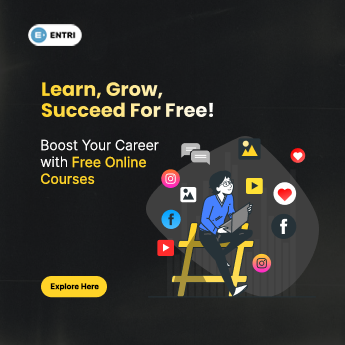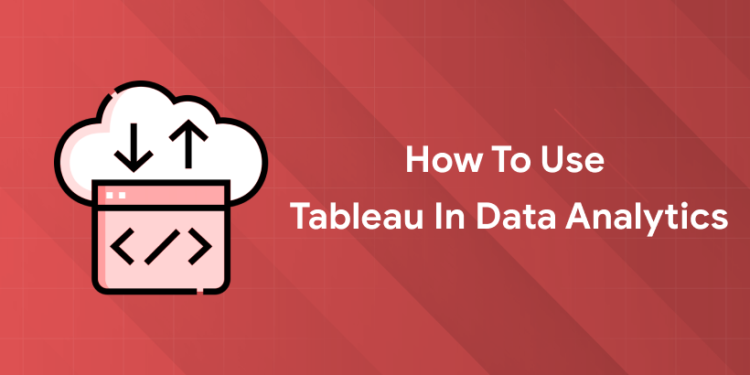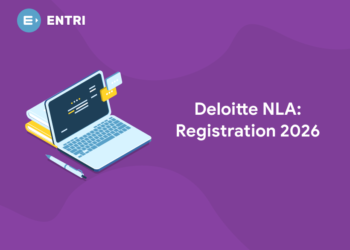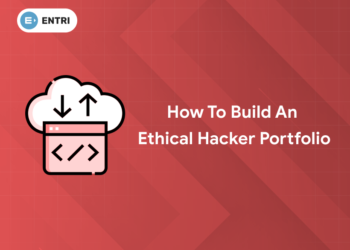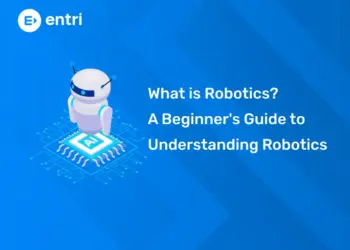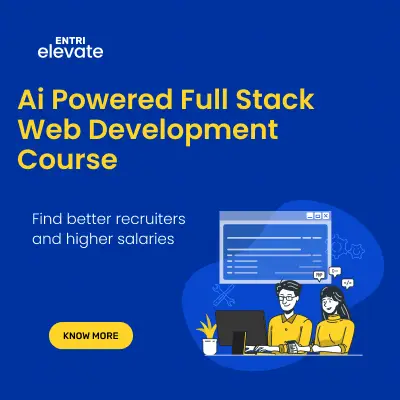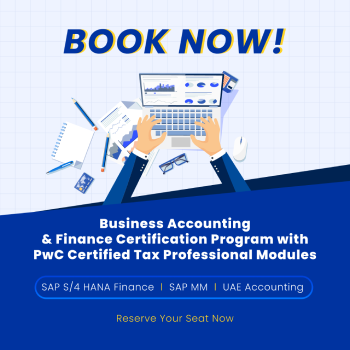Table of Contents
Key Takeaways:
- Tableau is a powerful, user-friendly tool for data visualization and analytics, supporting a wide range of data sources and advanced features.
- Tableau excels in creating interactive dashboards and handling large datasets, making it ideal for advanced analytics.
- Power BI is better for simple, AI-enhanced analysis and seamless integration with Microsoft tools.
- Both tools are in high demand, but Tableau is preferred for advanced roles and complex analytics.
- Learning Tableau can open doors to high-paying analytics and data science careers.
Introduction
Imagine staring at a spreadsheet filled with endless rows and columns, trying to make sense of your company’s sales trends, customer behavior, or operational bottlenecks. Now, picture transforming that same data into a dynamic, interactive dashboard that tells a story at a glance—no coding required. That’s the magic of Tableau in data analytics. In today’s data-driven world, the ability to visualize and interpret information is no longer a luxury; it’s a necessity for professionals across industries.
Whether you’re a business analyst, a marketer, or a student just starting, Tableau empowers you to turn raw data into actionable insights. With its intuitive drag-and-drop interface and powerful analytics features, Tableau has become the go-to tool for organizations worldwide. In this guide, we’ll walk you through everything you need to know to start using Tableau for data analytics, from basic setup to advanced techniques, and even compare it with Power BI to help you choose the right tool for your needs.
What Is Tableau and Why Is It Essential for Data Analytics?
Tableau is a leading data visualization and analytics platform that helps users connect to various data sources, create interactive dashboards, and uncover insights through visual storytelling. Its popularity stems from its user-friendly interface, real-time data connectivity, and advanced visualization capabilities. Tableau supports a wide range of data sources, including Excel, SQL databases, cloud platforms, and more, making it a versatile tool for professionals in finance, healthcare, retail, marketing, and beyond.
You might also like this: How to Build a Career in Data Analytics with No Coding
Getting Started with Tableau
To begin your Tableau journey, download Tableau Desktop from the official website and follow the installation prompts. For cloud-based access, use Tableau Online or Tableau Server. Once installed, sign in with your Tableau account to access the main interface, which includes the Data pane (for connecting and managing data), the Analytics pane (for adding calculations and statistical models), and the canvas (where you build visualizations).
Step-by-Step Guide: How to Use Tableau for Data Analytics
Using Tableau for data analytics is a straightforward process that can be broken down into clear, actionable steps. Whether you’re analyzing sales trends, customer behavior, or operational metrics, following this workflow will help you turn raw data into meaningful insights.
Step 1: Connect to Your Data Source
Start by launching Tableau Desktop and selecting the “Connect” option in the Data pane. Tableau supports a wide range of data sources, including Excel files, CSV files, SQL databases, Google BigQuery, Amazon Redshift, and more. Choose your preferred data source, browse for the file or enter your database credentials, and click “Connect” to import your data into Tableau.
Step 2: Prepare and Clean Your Data
Once your data is connected, use Tableau’s built-in tools to clean and transform it. Remove duplicates, handle missing values, and ensure your data is structured in a “tall” format (one row per observation). Tableau Prep is especially useful for advanced data cleaning and transformation tasks, allowing you to automate repetitive processes and ensure your data is accurate and consistent.
Step 3: Explore and Visualize Your Data
Drag and drop fields from the Data pane onto the canvas to create visualizations. Tableau offers a variety of chart types, including bar charts, line graphs, scatter plots, and more. Use the “Show Me” feature to quickly select the most appropriate chart type for your data. Double-click on fields or use the Analytics pane to add trend lines, reference lines, and other statistical measures to enhance your analysis.
Step 4: Build Interactive Dashboards
Combine multiple visualizations into a single dashboard by clicking on the “Dashboard” tab and selecting “New Dashboard.” Arrange your charts and graphs in a logical layout, and add filters, parameters, and interactive elements to make your dashboard more engaging. Tableau’s drag-and-drop interface makes it easy to customize the appearance and functionality of your dashboard.
Step 5: Perform Advanced Analytics
Leverage Tableau’s advanced analytics features to uncover deeper insights. Use calculated fields to create custom metrics, apply statistical models like regression and correlation analysis, and integrate Python or R for machine learning and predictive analytics. Tableau’s AI-driven decision trees and forecasting models can help you identify trends and make data-driven predictions.
Step 6: Share and Collaborate
Publish your dashboards to Tableau Server, Tableau Online, or Tableau Public to share your findings with colleagues or the wider community. Tableau’s collaboration features allow you to add comments, annotations, and real-time updates, making it easy to work with teams and stakeholders.
Also read: Top 100 Tableau Interview Questions and Answers
Advanced Analytics and Sharing in Tableau
Tableau’s advanced analytics and sharing features make it a powerful tool for turning raw data into actionable insights and collaborating with teams. Here’s a breakdown of what you can do:
Advanced Analytics Features
- Tableau supports a wide range of statistical models, including trend lines, regression analysis, and forecasting, which can be added directly to visualizations with just a few clicks.
- The platform offers AI-powered analytics, such as natural language queries, anomaly detection, and automated clustering, making advanced insights accessible to users of all skill levels.
- Calculated fields allow for custom metrics, segmentation, and advanced date operations, enabling more nuanced analysis.
- Tableau’s in-memory engine ensures smooth performance even with large datasets, making it ideal for organizations handling millions of rows.
- Features like dynamic zone visibility and threshold alerts enable dashboards to respond to real-time data changes, automatically revealing or hiding elements based on user parameters.
Sharing and Collaboration
- Dashboards can be published to Tableau Server, Tableau Online, or Tableau Public, making it easy to distribute visualizations to stakeholders or the wider community.
- Tableau’s collaboration features include real-time updates, comments, and annotations, allowing teams to work together on data projects and make informed decisions quickly.
- External embedding is supported, enabling users to integrate dashboards and analytics into other web applications using the Tableau SDK.
- Row-level security and user functions ensure that users only see the data they are authorized to access, which is crucial for organizations handling sensitive or regulated data.
Real-Time Insights and Automation
- Tableau’s semantic learning and shared dimensions features help organizations build agile, consistent, and scalable semantic models, providing a unified view of data across the business.
- Automated reporting and scheduled distribution ensure timely insights reach the right people without manual intervention.
- Data extracts can be used instead of live connections to improve load times, especially when working with large datasets.
By leveraging these advanced analytics and sharing capabilities, Tableau users can transform raw data into actionable insights, drive smarter decision-making, and collaborate more effectively with their teams.
People also read: Best Data Visualisation Tools List
Tableau vs Power BI: A Comparative Overview
Both Tableau and Power BI are leading tools in the data analytics space, but they cater to different needs. Tableau excels in advanced visualizations, flexibility, and handling large datasets, making it ideal for data analysts and professionals who need sophisticated dashboards. Power BI, on the other hand, is better suited for business users who want simple, AI-enhanced analysis and seamless integration with Microsoft tools.
| Feature | Tableau | Power BI |
|---|---|---|
| Data Visualization | Advanced, customizable, interactive | Simple, intuitive, AI-enhanced |
| Data Sources | Wide range, including cloud and big data | Primarily Microsoft ecosystem |
| Learning Curve | Moderate to advanced | Beginner-friendly |
| Cost | Higher (enterprise focus) | Lower (affordable for small teams) |
| Integration | Python, R, APIs | Microsoft Office, Azure |
| Best For | Advanced analytics, large datasets | Business reporting, Microsoft users |
Also read: How to Use Power BI in Data Analytics?
Entri’s AI-Powered Data Analytics Course
Looking to master Tableau and other data analytics tools? Entri’s AI-powered Data Analytics course is designed for professionals and students who want to stay ahead in the field. The course covers Tableau, Power BI, Python, and more, with hands-on projects and real-world case studies. Entri offers AI integration for personalized learning and placement assistance to help you land your dream job in data analytics. Visit Entri’s Data Analytics Course to learn more and enroll today.
Conclusion
Tableau has revolutionized the way we analyze and visualize data, making it easier than ever to turn complex information into actionable insights. Whether you’re a beginner or an experienced analyst, mastering Tableau can significantly boost your career prospects in data analytics. With its advanced features, user-friendly interface, and strong market presence, Tableau remains a top choice for professionals worldwide. Start your journey today and unlock the full potential of your data with Tableau.
Frequently Asked Questions
Is Tableau free to use?
Tableau offers a free public version (Tableau Public) and paid versions (Tableau Desktop, Tableau Server, Tableau Online) with advanced features.
Can Tableau connect to cloud data sources?
Yes, Tableau supports connections to Google BigQuery, Amazon Redshift, Snowflake, and other cloud platforms.
Does Tableau require coding skills?
No, Tableau’s drag-and-drop interface makes it accessible to non-coders. However, integration with Python and R is available for advanced users.
How does Tableau compare to Excel for data analysis?
Tableau is more powerful for visualization and handling large datasets, while Excel is better for simple calculations and small datasets.
What industries use Tableau?
Tableau is used in finance, healthcare, retail, marketing, and many other industries for data analytics and business intelligence.