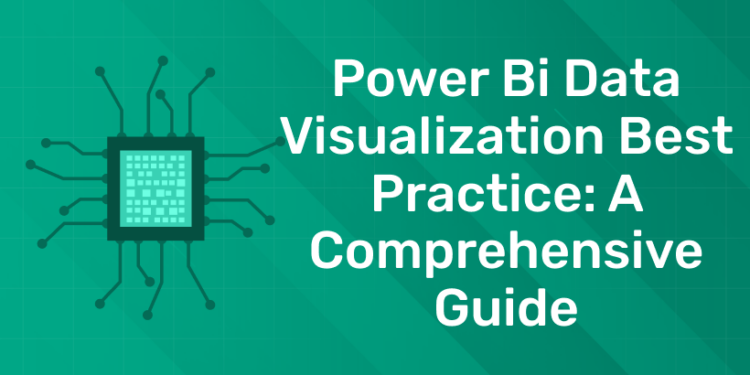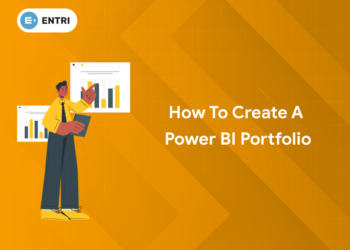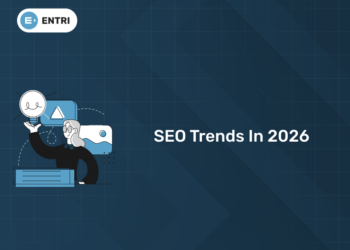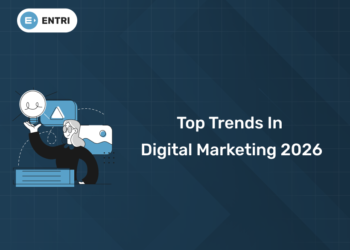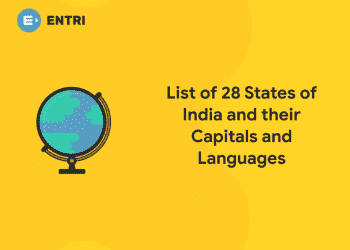Table of Contents
Data visualization helps business users and decision-makers to understand big and complicated sets of data. But making good visualizations is not easy always. It needs a clear understanding of the data and who will see it. In this article we will discuss Power Bi Data Visualization Best Practice.
Ready to take your data science skills to the next level? Sign up for a free demo today!
Understanding Data Visualization Using Power BI
Power BI is a tool from Microsoft that helps you turn data into interactive charts and reports. Here’s a simple guide to understanding and using Power BI.
1. What is Power BI?
- Power BI is a collection of tools for analyzing data and sharing insights.
- It connects to various data sources, makes data preparation easier, and supports analysis.
2. Key Parts of Power BI
- Power BI Desktop
- An application for creating reports on your computer.
- Power BI Service
- An online platform where you can share reports and dashboards.
- Power BI Mobile Apps
- Apps for viewing reports on your phone or tablet.
3. Connecting to Data
- Data Sources
- Power BI connects to many types of data, like Excel, SQL databases, and online services.
4. Preparing and Modeling Data
- Power Query
- A tool for cleaning and transforming data before using it in reports.
- Data Modeling
- Creating relationships between different data sources to analyze them together.
- Use DAX (Data Analysis Expressions) for custom calculations.
5. Creating Visualizations
- Types of Visuals
- Bar charts, line charts, pie charts, maps, and more.
- Custom visuals can be added from the Power BI marketplace.
- Interactivity
- Visuals can interact with each other, allowing for filtering and exploring data.
- Dashboards
- Collections of visuals that provide an overview of your data.
6. Sharing Reports
- Publishing
- Reports can be published from Power BI Desktop to the Power BI Service.
- Collaboration
- Share reports with colleagues and set up data alerts.
7. Advanced Features
- AI Insights
- Integrate with Azure Machine Learning for advanced analytics.
- Power BI Embedded
- Embed Power BI visuals in your own applications.
Importance of Implementing Best Practices in Power BI Data Visualization
1: Which of the following algorithms is most suitable for classification tasks?
Implementing best practices in Power BI data visualization ensures that your reports are clear, accurate, engaging, and effective. It helps in:
1. Enhancing Clarity and Understanding
- Clear Titles and Labels
- Use clear titles and labels for easy interpretation.
- Helps users quickly understand the purpose and data in the visual.
- Consistent Use of Colors and Fonts
- Maintain a consistent color scheme and font style.
- Prevents confusion and keeps the focus on data.
- Avoiding Clutter
- Remove unnecessary elements and use white space.
- Makes visuals more readable.
2. Improving Data Accuracy and Integrity
- Correct Data Representation
- Choose appropriate visuals for the data type (e.g., bar charts for comparisons, line charts for trends).
- Ensures accurate data representation.
- Data Validation
- Regularly check data for accuracy.
- Maintains the integrity of the reports.
3. Enhancing User Engagement
- Interactive Elements
- Add interactive features like slicers and filters.
- Allows deeper data exploration.
- Responsive Design
- Design dashboards for various devices.
- Ensures usability on desktops, tablets, and mobiles.
4. Facilitating Better Decision-Making
- Relevant KPIs and Metrics
- Highlight key performance indicators and important metrics.
- Provides quick and relevant insights for decision-makers.
- Data Storytelling
- Use storytelling to guide users through the data.
- Makes the narrative clear and compelling.
5. Ensuring Performance and Scalability
- Optimized Data Models
- Create efficient data models.
- Improves report performance and reduces load times.
- Efficient Data Loading
- Use incremental data refreshes and partitioning.
- Enhances performance and scalability.
6. Maintaining Security and Compliance
- Data Security
- Implement row-level security measures.
- Protects sensitive data and limits access to authorized users.
- Compliance with Standards
- Follow industry standards and regulations.
- Ensures reports meet legal and organizational requirements.
7. Encouraging Collaboration and Sharing
- Shared Workspaces
- Use Power BI workspaces for team collaboration.
- Facilitates shared development and review of reports.
- Commenting and Annotations
- Enable comments for feedback and discussion.
- Encourages collaboration and continuous improvement.
Ready to take your data science skills to the next level? Sign up for a free demo today!
🚀 Start Coding Today! Enroll Now with Easy EMI Options. 💳✨
Equip yourself with in-demand skills to land top-tier roles in the data-driven world.
Start Learning Now with EMI OptionsPower Bi Data Visualization Best Practice:
Implementing best practices in Power BI data visualization ensures that your reports are clear, effective, and user-friendly. Here are some best practices:
1. Simplify Your Visuals
- Clear Titles and Labels
- Always use clear, descriptive titles and labels.
- Helps users understand what the visual represents at a glance.
- Consistent Color Scheme
- Use a consistent color palette throughout your report.
- Avoid using too many colors; it can confuse users.
- Reduce Clutter
- Eliminate unnecessary elements like gridlines and borders.
- Use white space to make visuals easier to read.
2. Choose the Right Visual
- Match Visual to Data Type
- Use bar charts for comparisons, line charts for trends, and pie charts for parts of a whole.
- Ensure the visual accurately represents the data.
- Highlight Key Data
- Use features like data labels and tooltips to highlight important information.
- Draw attention to the most critical data points.
3. Enhance Interactivity
- Add Slicers and Filters
- Include interactive elements such as slicers and filters to allow users to explore the data.
- Enhances user engagement and understanding.
- Use Drill-Throughs and Drill-Downs
- Enable drill-through and drill-down capabilities for detailed analysis.
- Allows users to see data at different levels of granularity.
4. Optimize Performance
- Efficient Data Models
- Create efficient data models to reduce load times.
- Use measures and calculated columns appropriately.
- Limit Data Loads
- Use techniques like incremental refresh to limit the amount of data loaded.
- Improves report performance and responsiveness.
5. Ensure Data Accuracy and Integrity
- Validate Data Sources
- Regularly check and validate data sources to ensure accuracy.
- Keeps the data reliable and trustworthy.
- Consistent Data Formatting
- Ensure consistent formatting of dates, numbers, and text.
- Makes the report easier to read and understand.
6. Improve Accessibility
- Readable Fonts
- Use easy-to-read fonts and appropriate font sizes.
- Ensure that text is readable on all devices.
- Color Blind Friendly
- Use color schemes that are friendly to color-blind users.
- Avoid relying solely on color to convey information.
7. Maintain Security
- Row-Level Security
- Implement row-level security to control data access.
- Ensures that users only see the data they are authorized to view.
- Data Sensitivity Labels
- Use sensitivity labels to classify and protect sensitive information.
- Helps in maintaining data privacy and compliance.
8. Encourage Collaboration
- Shared Workspaces
- Use shared workspaces for team collaboration.
- Allows multiple users to work on the same report.
- Comments and Annotations
- Enable comments and annotations for feedback.
- Facilitates communication and continuous improvement.
Techniques for Power BI Data Visualization
Creating compelling data visualizations in Power BI is essential for conveying insights effectively. Here are some straightforward techniques to achieve this:
1. Layering Visuals
- Combine different types of visuals (like bar charts, line charts, and maps) on a single page.
- This provides a comprehensive view of the data and makes comparisons easier.
2. Hierarchical Drill-Down
- Allow users to explore data at different levels of detail by implementing hierarchical drill-downs.
- Users can click on elements to reveal more detailed information.
3. Conditional Formatting
- Highlight important data points using colors, icons, or font styles based on predefined criteria.
- This draws attention to key insights or trends in the data.
4. Custom Visuals
- Explore and leverage custom visuals available in the Power BI marketplace to extend the visualization capabilities.
- Use custom visuals to create unique and tailored representations of your data.
5. Animated Visuals
- Utilize animations to add dynamic elements to your visuals and enhance user engagement.
- Use animations to convey changes over time or to highlight data transitions.
6. Responsive Design
- Design reports with responsive layouts to ensure optimal viewing across different devices and screen sizes.
- Use grid layouts and fluid elements to adapt to varying display resolutions.
7. Storytelling
- Use storytelling techniques to guide users through the data narrative and convey key insights effectively.
- Structure reports with a logical flow and provide context to help users interpret the data.
8. Cross-Filtering and Highlighting
- Enable cross-filtering and highlighting interactions between visuals to facilitate data exploration.
- Allow users to filter data in one visual and see corresponding changes reflected in other related visuals.
9. Smart Data Labels
- Use smart data labels to dynamically adjust label placement to prevent overcrowding and ensure readability.
- Configure labels to display relevant information only when needed to avoid clutter.
10. Theming and Branding
- Customize report themes and branding elements to align with organizational branding guidelines.
- Use custom color palettes, logos, and fonts to create visually cohesive and branded reports.
Conclusion
Adopting the best practices for Power BI data visualization discussed above ensures that your reports are clear, accurate, interactive, and secure. These practices help in creating effective data visuals that drive better decision-making and user satisfaction.
🚀 Start Coding Today! Enroll Now with Easy EMI Options. 💳✨
Equip yourself with in-demand skills to land top-tier roles in the data-driven world.
Start Learning Now with EMI OptionsFrequently Asked Questions
Why is it important to follow best practices in Power BI data visualization?
Following best practices ensures that your reports are clear, accurate, and engaging, leading to better decision-making and user satisfaction.
What are some key elements of effective data visualization in Power BI?
Clear titles and labels, consistent use of colors and fonts, interactivity, and optimized performance are essential elements.
How can I improve accessibility in Power BI data visualization?
Use readable fonts, color schemes friendly to color-blind users, and ensure responsive design for different devices.