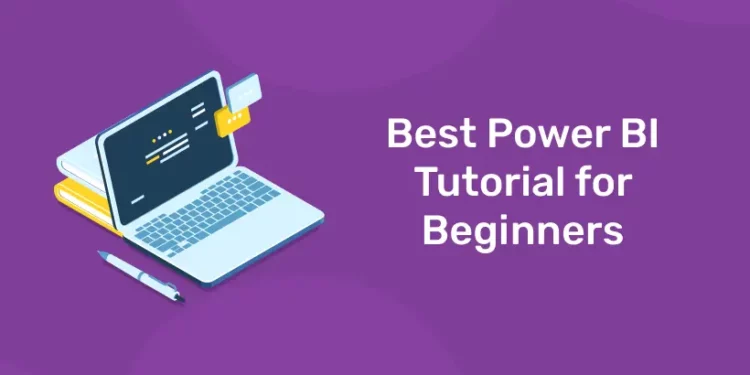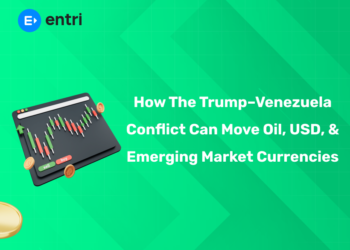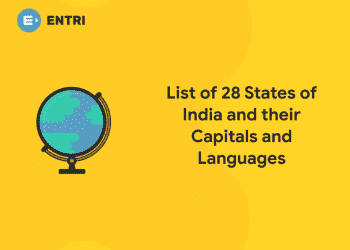Table of Contents
Are you looking for the best Power BI Tutorial for Beginners. If yes, then these listed tutorials will definitely help you to learn Power BI. So give your few minutes and find out the Best Power BI Tutorial for Beginners to learn Power BI. Power BI is a data visualization tool. And as a Data Analyst or Data Scientist, you have to showcase your findings in a visual form, so that stakeholders can understand them properly. This is an important step in the Data Science field. That’s why the knowledge of Data Visualization is important.
Microsoft Power BI is a powerful analytics tool that helps companies of all sizes analyze data and share insights. Most of the companies are taking the help of Power BI tools to visualize the data. Due to the high usage of Power BI, demand for Power BI skilled professionals is automatically increasing in every industry such as software, retail, healthcare, etc.
What is Business Intelligence?
The term “business intelligence” (BI) describes the methods, tools, and techniques that businesses employ to gather, compile, process, evaluate, and display business data. Facilitating data-driven decision-making and offering useful insights to enhance corporate performance are the main objectives of business intelligence (BI).
Key components of Business Intelligence include:
- Data Collection and Integration: In business intelligence (BI), data is gathered from multiple sources both inside and outside of an organisation, including databases, spreadsheets, CRM systems, and more. After that, this data is combined and kept in a centralised data mart or warehouse.
- Data Visualization: Visual representations like charts, graphs, and interactive dashboards are used to present complex data in a more understandable and actionable manner, aiding in quicker and informed decision-making.
- Performance Monitoring: BI enables organizations to track key performance indicators (KPIs) and metrics in real-time or over specific periods, allowing for continuous monitoring of business performance.
- Predictive and Prescriptive Analytics: Advanced BI systems can incorporate predictive and prescriptive analytics to forecast future trends and outcomes, as well as recommend actions to optimize business strategies.
What is Power BI?
1: Which of the following algorithms is most suitable for classification tasks?
Power BI is a powerful business intelligence tool developed by Microsoft that enables users to visualize and analyze data, create interactive reports and dashboards, and gain actionable insights. It’s designed to help organizations make data-driven decisions by providing robust analytics capabilities in a user-friendly interface. And Power BI offers various versions, including a free desktop version with limited capabilities and paid versions like Power BI Pro and Premium, offering additional features, enhanced data capacity, and collaboration options.
Power BI Components
The following are the main Power BI components :
- Power BI Desktop: This is a free desktop application used to create Power BI reports and dashboards. It allows users to connect to data sources, transform and model data, and create visualizations.
- Power BI Service (Power BI Online): The Power BI service is a cloud-based platform where users can publish, share, and collaborate on Power BI reports and dashboards. It offers features for sharing, managing access, and scheduling data refreshes.
- Power BI Mobile: The mobile app allows users to access and interact with Power BI reports and dashboards on smartphones and tablets, providing real-time access to insights from anywhere.
- Power BI Gateway: The gateway is used to connect on-premises data sources to Power BI Service or Power BI Desktop, enabling secure data transfer between cloud-based Power BI and local data sources.
- Power BI Report Server: It’s an on-premises reporting solution that allows organizations to host Power BI reports and other paginated reports on their servers, ensuring data security and compliance.
- Power Query: Available within Power BI Desktop, Power Query enables data preparation by connecting, transforming, and cleaning data from various sources before loading it into the Power BI model.
- Power Pivot: Also within Power BI Desktop, Power Pivot provides a data modeling tool to create relationships between different datasets and create calculated columns and measures.
- Power View, Power Map, and Power Q&A: These are visualization tools within Power BI Desktop for creating interactive visualizations, geographical maps, and exploring data using natural language queries.
Ready to take your data science skills to the next level? Sign up for a free demo today!
Power BI Architecture
Power BI is a powerful business analytics tool by Microsoft designed to help users visualize and share insights from their data. Its architecture involves several components that work together to collect, process, model, visualize, and share data. Here are the key elements:
1. Data Foundation
Different file formats from different cloud data sources can be harmonized and brought into a unified data model by using Power BI. Power BI can integrate with various cloud sources, such as Azure Dataverse, and different data formats such as flat files and .csv.
2. Data Analytics
Power BI offers a wide range of analytics functionalities, encompassing descriptive and diagnostic capabilities. Leveraging DAX-based logic and analytical frameworks, Power BI enables the execution of diverse analytical calculations and experiments on the underlying data infrastructure. Moreover, Power BI seamlessly integrates with cloud-based machine learning platforms like Azure ML, enhancing its analytical potential.
3. Data Visualization
Power BI offers various visualizations, simple and complicated, for creating state-of-the-art insights-driven dashboards. Power BI has easy-to-use and intuitive visualization capabilities, making visualization from unified data models straightforward to implement and execute.
4. Data Sources
Power BI incorporates a diverse range of data sources that play a pivotal role in its functionality. These data sources enable Power BI to establish connections and retrieve data from both local files within the system and online cloud-based repositories. Several illustrative examples of these data sources include:
- Excel
- Power BI Datasets
- Power BI Dataflows
- Dataverse
- SQL Server
- Analysis Services
- Text or CSV
- Web
- OData Feed
- Blank Query
- Power BI Template Apps
- MySQL Database
Get hands-on with our data science and machine learning course – sign up for a free demo!
Power BI Tools
Next in this Power BI Tutorial, Each of these tools serves a specific purpose within the Power BI ecosystem, allowing users to perform various tasks related to data analysis, visualization, collaboration, and embedding reports into applications. We will go through some of the essential Power BI tools:
1. Power BI Service
Also known as Power BI Online, Power BI Service is a web-based platform allowing you to share reports on the Power BI Desktop. The Power BI Service facilitates ease of collaboration with users and creating dashboards and reports. It is a Software-as-a-Service (SaaS) tool that hosts Power BI models, dashboards, and reports. Sharing reports, administrative operations, and collaboration all happen with the help of the Power BI Service. However, it is only available with the pro license, for which a user must pay US$10 monthly.
2. Power BI Desktop
The Power BI Desktop is a free data analytics and visualization tool that allows users to create data models, dashboards, and reports. Connecting with multiple available data sources becomes easier with the help of the Power BI Desktop. Most users working on business intelligence projects depend on Power BI Desktop for creating and sharing reports. The main uses of Power BI Desktop are:
- Connecting to multiple data sources
- Data visualization
- Creating reports
- Data transformation
- Sharing reports
3. Power BI Report Server
Power BI Report Server is an on-premise platform that allows you to display and manage reports and KPIs. It hosts paginated reports, dashboards, power applications, and KPIs. You can modify the existing reports, created by the development team, and use filters to get a customized experience. You can access reports on web browsers or mobile devices. The reports can also be accessed via email.
4. Power BI Gateway
Installed by the BI admin, Power BI Gateway bridges Power BI and on-premises data sources such as Excel, DirectQuery, PowerApps, Azure Analysis Services, etc. The data extracted through secure channels, with the help of Power BI Gateway, is used for analysis and reporting. Power BI Gateway provides ease of access to data as it directly connects the client platform to the on-premises source.
5. Power BI Mobile
Power BI Mobile is a mobile application that can run on iOS, Android, and Windows. Also Power BI Mobile allows you to view reports and dashboards anywhere and anytime.
6. Power BI Apps
Power BI Apps are mobile applications available for Windows, iOS, and Android devices. Using Microsoft Intune, you can share reports and dashboards with other users, which they can access on their smartphones over the internet.
Power BI DAX
DAX, which stands for Data Analysis Expressions, is a formula language used in Power BI (and other Microsoft products like Excel Power Pivot) for data modeling and calculations. It’s designed to perform complex calculations and create custom calculations on data within Power BI. Learning DAX enables Power BI users to create sophisticated calculations, custom metrics, and perform advanced data modeling within their reports and dashboards. It’s a powerful language that allows for flexibility and customization in analyzing and visualizing data.
Working of Power BI
Connecting Your Data
You can either use Power BI or Power BI Desktop to connect a variety of data sources, such as MySQL Server, MySQL, Oracle, etc. You can connect your data to Power BI in two ways either upload your file to Power BI or import the file into Power BI.
Uploading your File to Power BI
Connect to the data in your workbook to create Power BI reports and dashboards for it.
Importing your File into Power BI
In order to view your file, you will have to fetch it in Power BI; you can interact with the file just as you would do in the case of Excel Online.
Transforming Your Data
Once your data is loaded, you can transform it as per your needs. You can do this by using the Transform menu. It has a set of operations, including reverse rows, count rows, rename, replace values and errors, pivot and unpivot columns, etc.
Modeling Your Data
For data modeling, add the data sources in Power BI’s new report option. Power BI lets you add functions, calculations, relationships, measures, etc., to your data for better visualization and analytics; this is done so that the data can be used to derive better business insights. This functionality of Power BI is referred to as Data Modeling. By using Power BI Data Modeling, you can even write a query to your files so that you can accomplish different tasks in a short span of time.
Data Visualization
In Power BI, you can create reports, dashboards, etc. based on the modeled data and depending on your organization’s requirements. Report creation can be done in many ways; you have to select a field of your choice from your CSV or data file, and then choose the tool that you want to give to your data so as to generate the desired report. You can use a variety of tools and even add a custom visual gallery.
|
Explore These High Demand Courses |
|
🚀 Start Coding Today! Enroll Now with Easy EMI Options. 💳✨
Equip yourself with in-demand skills to land top-tier roles in the data-driven world.
Start Learning Now with EMI OptionsPower BI Tutorial for Beginners
Entri App – Course Overview
Here are the curriculums of the Entri App’s Power BI Tutorial with Data Science course. This tutorial will take you step-by-step through the basics of Power BI.
Curriculum
First Module : Introduction to Power BI
- Overview of Power BI and its components.
- Exploring the power BI ecosystem.
- Installing and setting up Power BI desktop and Power BI service
Second Module : Data Preparation and Modeling
- Importing data from various source into Power BI Desktop
- Transforming and shaping data using Power Query Editor
- Creating relationships between tables
- Implementing calculated columns and measures using DAX
Third Module : Visualizing Data with Power BI
- Creating and customizing visuals in Power BI Desktop
- Using different types of visualizations
- Applying formatting and interactive features
- creating and managing hierarchies and drill-through actions
Fourth Module : Building Interactive Reports and Dashboards
- Designing interactive reports with multiple pages and visuals.
- Adding slicers, filters and bookmarks for interactivity.
- Publishing reports from Power BI Desktop to Power BI Service.
- Sharing and collaborating on reports and dashboards with others.
Fifth Module : Advanced Data Analysis and Administration
- Advanced DAX functions and calculations
- Working with R and Python scripts in Power BI
- Configuring data refresh and scheduling in Power BI service
- Implementing security and data protection best practices
- Monitoring and optimizing Power BI performance
Sixth Module : Conclusion
For more details download,
Applications of Power BI
Power BI finds applications across industries and business functions due to its versatile capabilities in data visualization, analysis, and reporting. Some common applications of Power BI include:
- Business Reporting: Generating and sharing reports that offer insights into key performance indicators (KPIs), sales metrics, financial performance, and operational data.
- Sales and Marketing Analytics: Analyzing sales data, customer behavior, and marketing campaign performance to optimize strategies and identify growth opportunities.
- Financial Analysis: Analyzing financial data such as revenue, expenses, cash flow, and profitability to gain insights for financial planning and decision-making.
- Operational Efficiency: Identifying inefficiencies, bottlenecks, or areas for improvement within business processes through data analysis to enhance operational efficiency.
- Supply Chain Management: Tracking and analyzing supply chain data, inventory levels, supplier performance, and demand patterns for better planning and optimization.
- Human Resources Analytics: Analyzing HR data for workforce planning, performance management, employee engagement, and talent acquisition insights.
- Customer Analytics: Understanding customer behavior, preferences, and trends to improve customer experiences, retention strategies, and product/service offerings.
- Real-time Monitoring: Creating live dashboards to monitor real-time data and KPIs, enabling immediate response to changes or issues.
- Predictive Analytics: Using historical data and predictive modeling to forecast trends, predict outcomes, and anticipate future patterns.
- Compliance and Risk Management: Analyzing data to ensure compliance with regulations and identifying potential risks or anomalies within business operations.
Ready to take your data science skills to the next level? Sign up for a free demo today!
Companies Using Power BI
Several prominent companies across various industries use Power BI for their data visualization, analytics, and reporting needs. Some of these companies include:
- Adobe: Utilizes Power BI for analyzing marketing data, customer behavior, and sales performance.
- Siemens: Implements Power BI for monitoring and analyzing operational data, supply chain management, and performance metrics.
- HP: Uses Power BI for financial analysis, sales reporting, and supply chain optimization.
- AstraZeneca: Leverages Power BI for data visualization and analysis in pharmaceutical research and development.
- Heathrow Airport: Utilizes Power BI for real-time monitoring of passenger flows, operations, and resource management.
- Schneider Electric: Implements Power BI for energy management, operational analytics, and IoT data analysis.
- Coca-Cola: Uses Power BI for sales reporting, marketing analytics, and supply chain optimization.
- Siemens Healthineers: Leverages Power BI for healthcare analytics, including medical imaging data analysis and operational insights.
- Rolls-Royce: Utilizes Power BI for data visualization and analysis in aerospace engineering and manufacturing.
- PepsiCo: Implements Power BI for sales and marketing analytics, financial reporting, and supply chain management.
🚀 Start Coding Today! Enroll Now with Easy EMI Options. 💳✨
Equip yourself with in-demand skills to land top-tier roles in the data-driven world.
Start Learning Now with EMI OptionsFAQs
Q. What is Power BI Desktop?
Ans: Power BI Desktop is a free desktop application for building and designing reports.