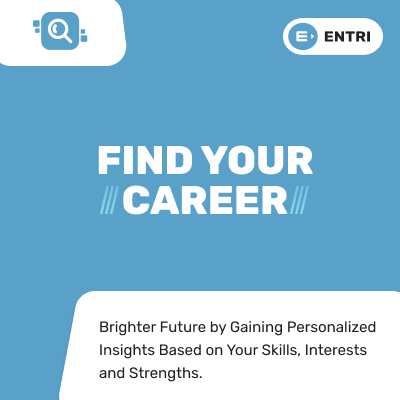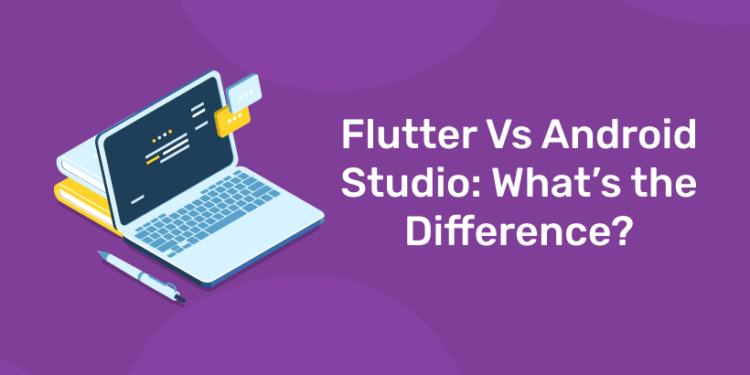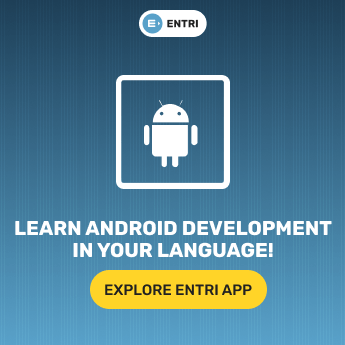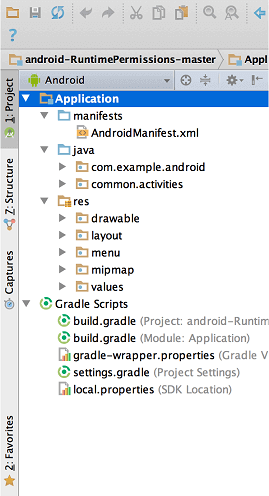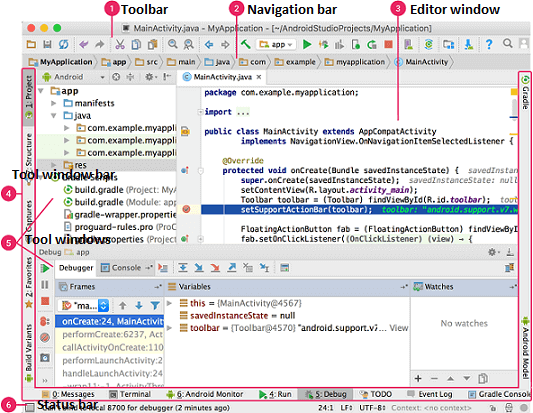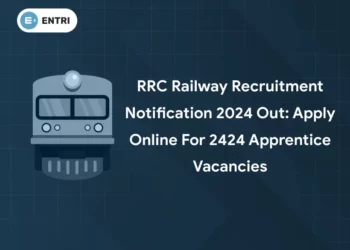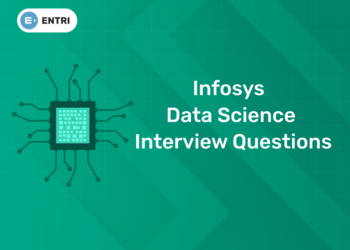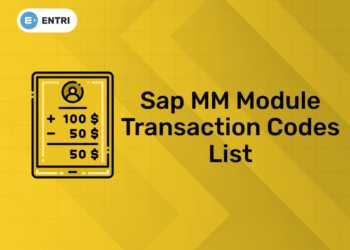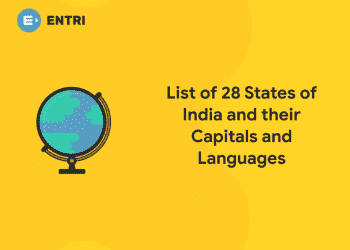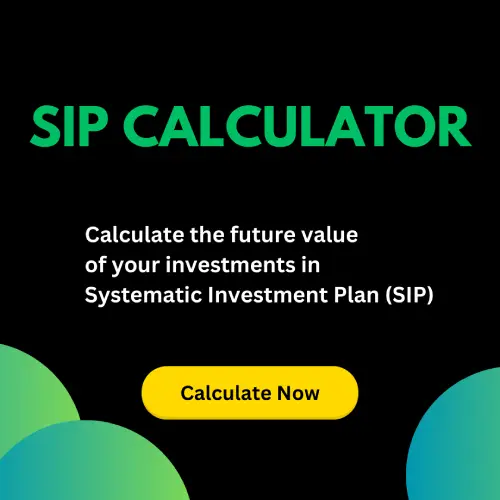Table of Contents
Android Studio is the official Integrated Development Environment (IDE) for android application development. Android Studio provides more features that enhance our productivity while building Android apps.
Android Studio was announced on 16th May 2013 at the Google I/O conference as an official IDE for Android app development. It started its early access preview from version 0.1 in May 2013. The first stable built version was released in December 2014, starts from version 1.0.
Since 7th May 2019, Kotlin is Google’s preferred language for Android application development. Besides this, other programming languages are supported by Android Studio.
Features of Android Studio
- It has a flexible Gradle-based build system.
- It has a fast and feature-rich emulator for app testing.
- Android Studio has a consolidated environment where we can develop for all Android devices.
- Apply changes to the resource code of our running app without restarting the app.
- Android Studio provides extensive testing tools and frameworks.
- It supports C++ and NDK.
- It provides build-in supports for Google Cloud Platform. It makes it easy to integrate Google Cloud Messaging and App Engine.
Ace your coding skills with Entri!
Android Studio Version History
| Version | Release date |
|---|---|
| 1.0 | December 2014 |
| 1.1 | February 2015 |
| 1.2 | April 2015 |
| 1.3 | July 2015 |
| 1.4 | September 2015 |
| 1.5 | November 2015 |
| 2.0 | April 2016 |
| 2.1 | April 2016 |
| 2.2 | September 2016 |
| 2.3 | March 2017 |
| 3.0 | October 2017 |
| 3.1 | March 2018 |
| 3.2 | September 2018 |
| 3.3 | January 2019 |
| 3.4 | April 2019 |
| 3.5 | August 2019 |
grab the opportunity to learn web development with Entri
Android Studio Project Structure
The Android Studio project contains one or more modules with resource files and source code files. These include different types of modules-
- Android app modules
- Library modules
- Google App Engine modules
By default, Android Studio displays our project files in the Android project view, as shown in the above image. This view is formed by modules to provide quick access to our project’s key source files.
These build files are visible to the top-level under Gradle Scripts. And the app module contains the following folders:
- manifests: It contains the AndroidManifest.xml file.
- java: It contains the source code of Java files, including the JUnit test code.
- res: It contains all non-code resources, UI strings, XML layouts, and bitmap images.
We will see the actual file structure of the project by selecting the Project from the Project dropdown.
Ace your coding skills with Entri!
Android Studio User Interface
The Android Studio main window contains the several logical areas which are shown in the below figure:
- The toolbar provides us a wide range of actions, which includes running apps and launching Android tools.
- The navigation bar helps in navigating our project and open files for editing. It gives a compact view of structure visible in the Project window.
- The editor window is a space where we can create and modify our code. On the basis of the current file type, the editor can change. While viewing a layout file, the editor displays the Layout Editor.
- The tool window bar runs around the outside the IDE window and contains buttons that allow as to expand and collapse individual tool windows.
- The tool windows provide us access specific tasks like search, project management, version control, and more. We can expand and collapse them.
- The status bar displays the status of our project and IDE itself, as well as any messages or warnings.
We are willing to organize the main window to give ourselves more screen space by moving or hiding toolbars and tool windows. We can also use keyboard shortcuts to access most of the IDE features.
grab the opportunity to learn web development with Entri
Android Studio Tool window
We can use keyboard shortcuts to open tool windows. The below table provides the list of shortcuts for the most common windows.
| Tool window | Windows and Linux | Mac |
|---|---|---|
| Project | Alt+1 | Command+1 |
| Version Control | Alt+9 | Command+9 |
| Run | Shift+F10 | Control+R |
| Debug | Shift+F9 | Control+D |
| Logcat | Alt+6 | Command+6 |
| Return to Editor | Esc | Esc |
| Hide all Tool Windows | Control+Shift+F12 | Command+Shift+F12 |
Ace your coding skills with Entri!
Gradle build system
Gradle build used as the foundation of the build system in Android Studio. It uses more Android-specific capabilities provided by the Android plugin for Gradle. This build system runs independently from the command line and integrated tool from the Android Studio menu. We can use build features for the following purpose:
- Configure, customize, and extend the build process.
- We can create multiple APKs from our app, with different features using the same project and modules.
- Reuse resource and code across source sets.
FLUTTER
Flutter is basically a mobile app SDK that is developed to help developers and designers as well to build mobile apps that have modern models for both iOS and Android.
Android studio belongs to the category of tech stack of “Integrated Development Environment”. “Android developments environment based on IntelliJ IDEA” is something that developers describe android studio as.
grab the opportunity to learn web development with Entri
Comparison Table Between Flutter and Android Studio
| Parameters of Comparison | Flutter | Android Studio |
| What are they? | Flutter is basically a mobile app SDK. | Android Studio provides new features along with improvement ideas over the eclipse known as ADT. |
| Classifications | Flutter has its own different classification, and that is “Cross-Platform Mobile Development”. | Android studio belongs to the category of tech stack of “Integrated Development Environment”. |
| Uses | Flutter gives access to the native features of and other SDKs as it allows you to use or even reuse your previous javascript, swift, and object code too. | Android studio gives a very flexible and easy to use Gradle-based system that is already built. |
| Built for | It is built to help developers and designers as well to build mobile apps that have a modern model for both iOS and Android. | It is built with variants along with multiple APK variations of generations in it. It also has an expanded template that is supported for Google services and various types of devices. |
| Feature | It has fast development of the apps. It has a feature of hot reload, which enables you to easily and quickly experiment and fix all the bugs, if there is any. | It also has an expanded template that is supported for Google services and various types of devices. |
Ace your coding skills with Entri!
What is Flutter?
Flutter is basically a mobile app SDK that is developed to help developers and designers as well to build mobile apps that have a modern model for both iOS and Android.
Some of the features that flutter provide are- fast development of the apps, it has a feature of hot reload which enables you to easily and quickly experiment and fix all the bugs if there is any.